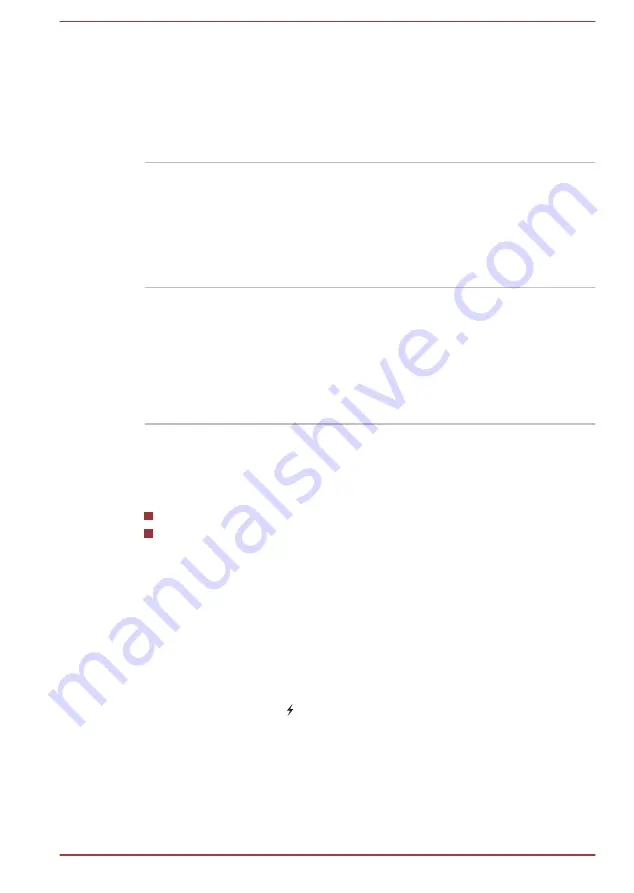
Sleep Mode
If you have to interrupt your work, you can use
this feature to allow you to turn off power to the
computer without exiting from your software.
Data is maintained in the computer's main
memory so that when you next turn on the
power, you can continue working right where you
left off.
USB Wakeup function
This function restores the computer from Sleep
Mode depending on the external devices
connected to the USB ports.
For example, if a mouse or USB keyboard is
connected to a USB port, clicking the mouse
button or pressing the keyboard will wakeup the
computer.
TOSHIBA PC Health
Monitor
The TOSHIBA PC Health Monitor application
proactively monitors a number of system
functions such as power consumption, battery
health and system cooling, informing you of
significant system conditions. This application
recognizes the system and individual component
serial numbers and will track specific activities
related to their usage.
Using the TOSHIBA Sleep Utility
The TOSHIBA Sleep Utility is used for changing settings of the following
function(s):
Sleep and Charge
Sleep and Music
It also displays the remaining battery capacity.
Sleep and Charge
Your computer can supply USB bus power (DC5V) to the USB port even
when the power of the computer is turned OFF. "Power OFF" includes
Sleep Mode, Hibernation Mode or shutdown state.
This function can be used for ports that support the Sleep and Charge
function.
The port with the icon ( ) has Sleep and Charge function.
You can use the Sleep and Charge function to charge certain USB-
compatible external devices such as mobile phones or portable digital
music players.
However, the Sleep and Charge function may not work with certain
external devices even if they are compliant with the USB specification. In
those cases, turn the power of the computer ON to charge the device.
User's Manual
4-7
Содержание Satellite P845
Страница 1: ...User s Manual P845 ...
















































