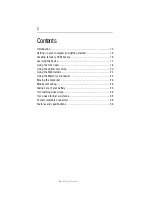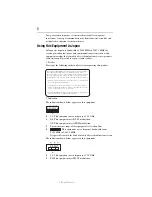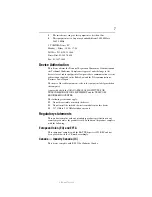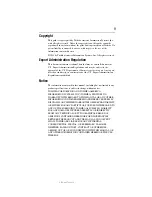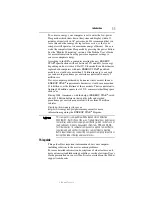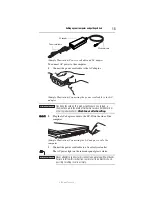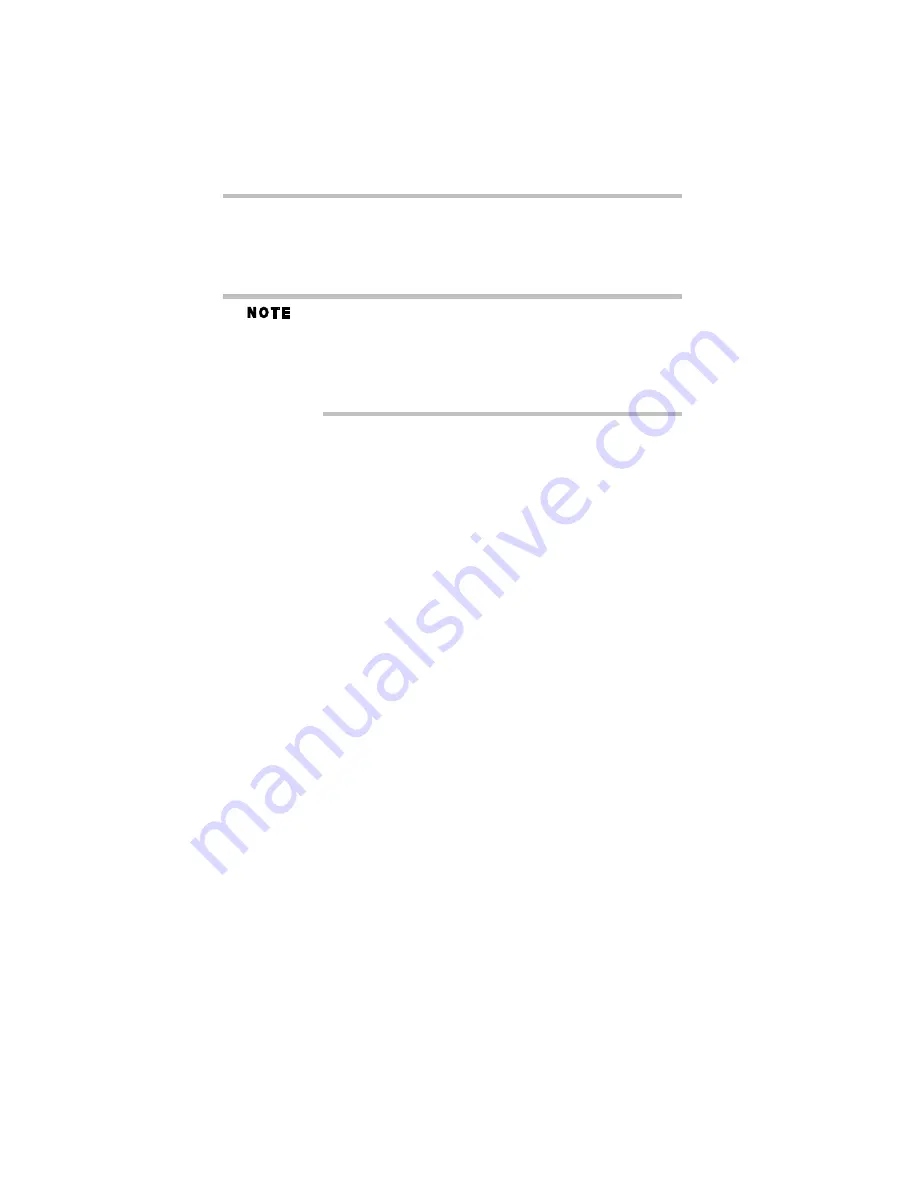
16
Creating recovery DVDs/media
5.375 x 8.375 ver 3.1
Creating recovery DVDs/media
It is strongly recommended that you create recovery DVDs/media.
This will enable you to return your system to its out-of-box state, if
necessary.
When you create recovery DVDs/media, only the operating system
files, applications, and drivers originally shipped with the computer
are backed up to the external media and can be restored from this
media. Any files that you created are not backed up on the recovery
DVDs/media. You will need to separately back up the files that you
created; for more information, see the "Backing up your work"
section in the electronic User's Guide preinstalled on your computer.
To create recovery media, you will need a blank writable DVDs or
USB Flash drives. Follow the procedure below to determine how
much space you will need for storing your system's recovery files.
To create recovery DVDs/media:
1
Click
Start
,
All Programs
,
My Toshiba
, and then
Recovery
Media Creator
.
The TOSHIBA Recovery Media Creator dialog box displays.
2
Select
DVD
or
USB Flash
from the drop-down list next to
“System Recovery Media,” depending on the type of external
media you want to use.
3
Check the
Information
area of the dialog box to determine the
number of DVDs you will need and/or the minimum amount of
storage space required for copying your system’s recovery files
to USB flash drive(s).
4
Do one of the following:
❖
If you are copying files to DVD, insert a blank DVD into
the optical disc drive.
❖
If you are copying files to a USB flash drive, connect a
USB flash drive of the required minimum capacity (as
specified in the Recovery Media Creator utility) to your
computer.