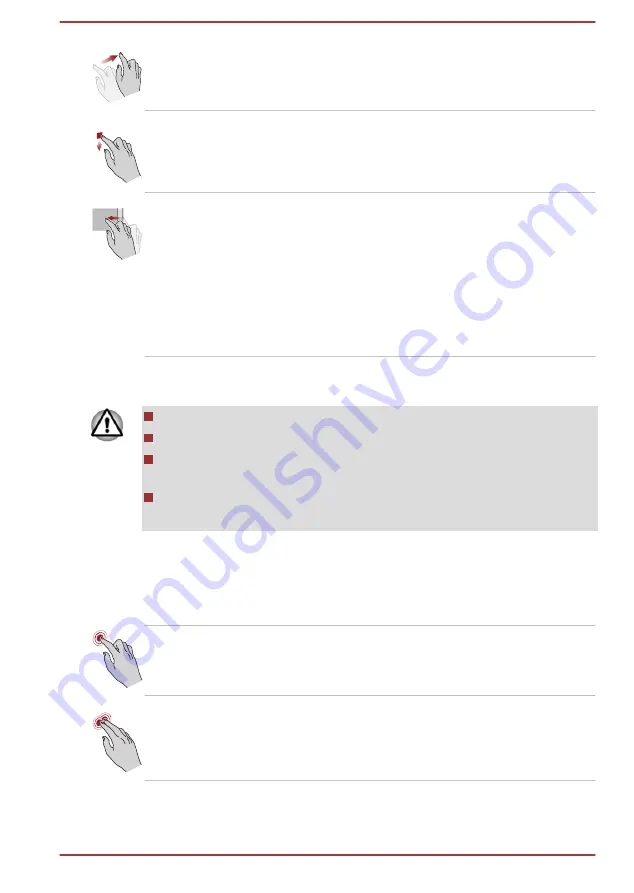
Slide
Drag your finger on the touch screen to move
through what's on the screen.
Swipe to select
Quickly slide down an item with your finger, such
as an app tile to select it. This usually opens the
app commands.
Swipe
Quickly move your finger in from the edge of the
screen, without pausing when you first touch it.
Swipe from the left edge: shows your recently
opened apps, and so on.
Swipe from the right edge: opens or closes the
charms (Search, Share, Start, Devices, Settings).
Swipe from the top edge: opens or closes the
app command bar.
For details and more advanced touch screen gestures to interact with
Windows operating system, please refer to Help and Support.
Do not press or push with excess force on the touch screen.
Do not apply excess force when cleaning the touch screen.
Never touch the screen with a sharp object such as a ball-point pen
which may scratch or damage the surface.
Do not use a protecting sheet for the touch screen as it may decrease
its sensitivity to gestures.
Using the Touch Pad
The Touch Pad located in the palm rest may support the following
gestures:
Tap
Tap once on the Touch Pad to activate an item,
such as an app.
Two-Finger Tap
Tap once on the Touch Pad with two fingers
together to display a menu or other function
depending on the software you are using.
(Similar to right-click)
User's Manual
4-3
Содержание Satellite P50W-B Series
Страница 1: ...User s Manual Satellite P50W B P55W B Series ...
Страница 123: ...Wireless communication 7 4 User s Manual Index 3 ...
















































