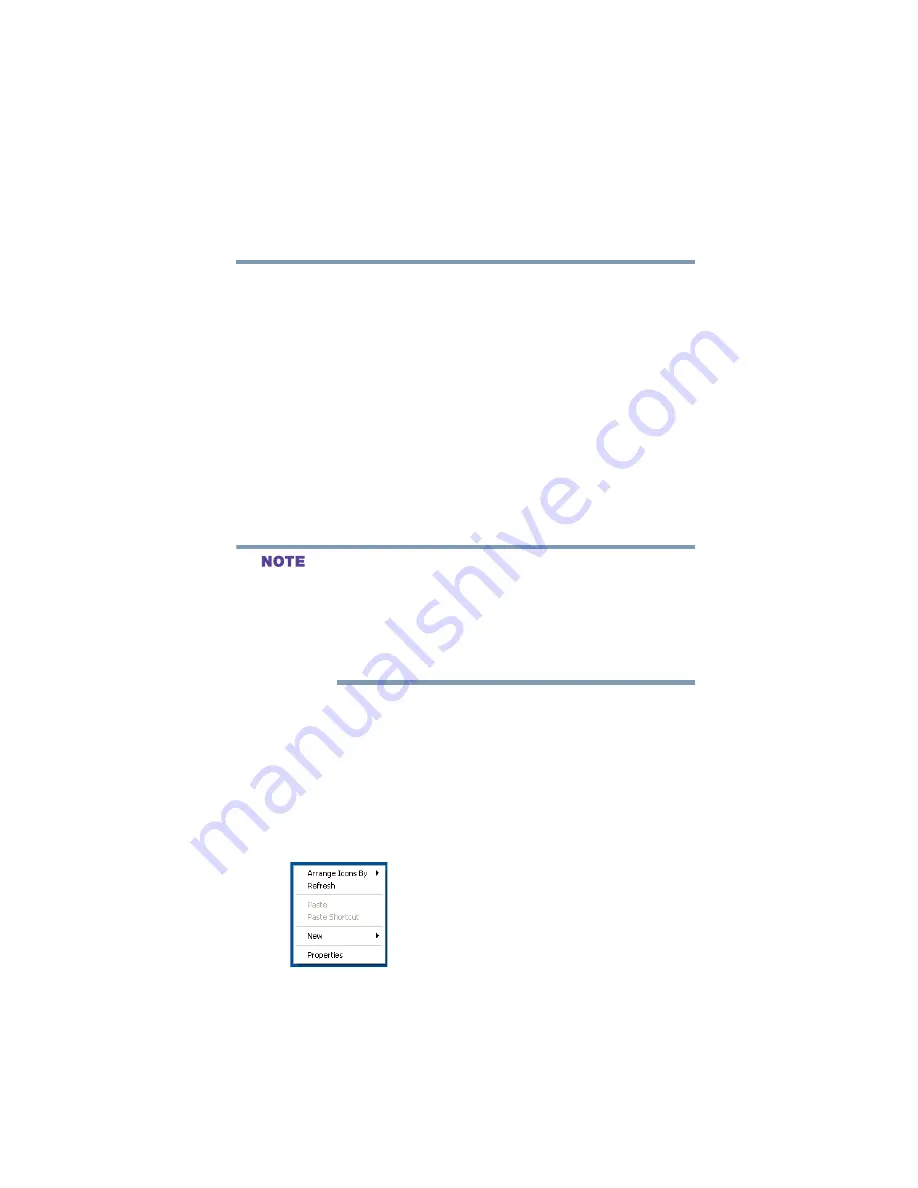
119
Getting to Know the Windows ® XP Operating System
Lesson 2: Using the TouchPad and control buttons together
5.375 x 8.375 ver 2.3
For more information, read the Microsoft documentation that
comes with your computer.
Lesson 2: Using the TouchPad and control
buttons together
The “Getting Started” chapter introduced you to the
TouchPad, which is your basic tool for moving around the
screen. This lesson lets you practice using the TouchPad and
control buttons in tandem.
1
Using the TouchPad, move the pointer to the
Start
button, then click the primary button (usually the left) to
open the
Start
menu.
In this guide, the term “click” refers to the primary button,
which
is usually the left-hand button. You can also double-tap
the touch pad surface to perform the same function.
Instructions requiring the secondary button specifically
mention that button. For example, “click the secondary
button.”
2
Click an empty area of the desktop to close the
Start
menu.
3
With the pointer in an empty area of the desktop, click
the secondary button (the right-hand button) to open the
desktop shortcut menu.
As the name implies, shortcut menus provide quick
access to many operating system features.
Sample desktop shortcut menu
Содержание Satellite P25 Series
Страница 282: ...282 5 375 x 8 375 ver 2 3 ...
















































