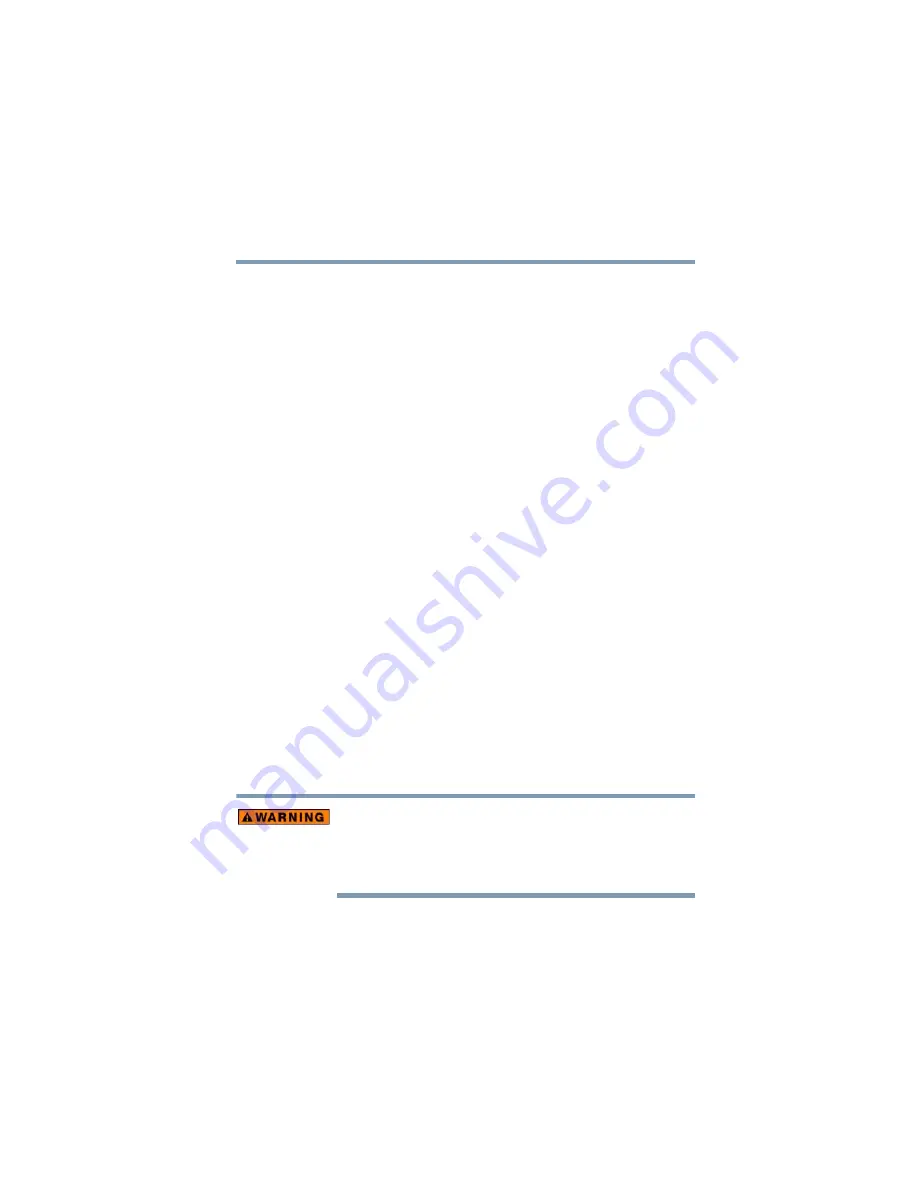
49
Getting Started
Selecting a place to work
5.375 x 8.375 ver 2.3
❖
Adjust the back of your chair so that it supports the lower
curve of your spine. If necessary, use a cushion to provide
extra back support. Lower-back-support cushions are
available at many office supply stores.
❖
Sit with your back straight so that your knees, hips, and
elbows form approximately 90-degree angles when you
work. Do not slump forward or lean back too far.
Lighting
Proper lighting can improve the visibility of the display and
reduce eyestrain.
❖
Position the display panel or external monitor so that
sunlight or bright indoor lighting does not reflect off the
screen. Use tinted windows or shades to reduce glare.
❖
Avoid placing your computer in front of a bright light that
could shine directly in your eyes.
❖
If possible, use soft, indirect lighting in your computer
work area.
Arms and wrists
❖
Avoid bending, arching, or twisting your wrists. Keep
them in a relaxed, neutral position while typing.
❖
Exercise your hands, wrists, and arms to improve
circulation.
Using the computer keyboard incorrectly may result in
discomfort and possible injury. If your hands, wrists, and/or
arms bother you while typing, stop using the computer and
rest. If the discomfort persists, consult a physician.
















































