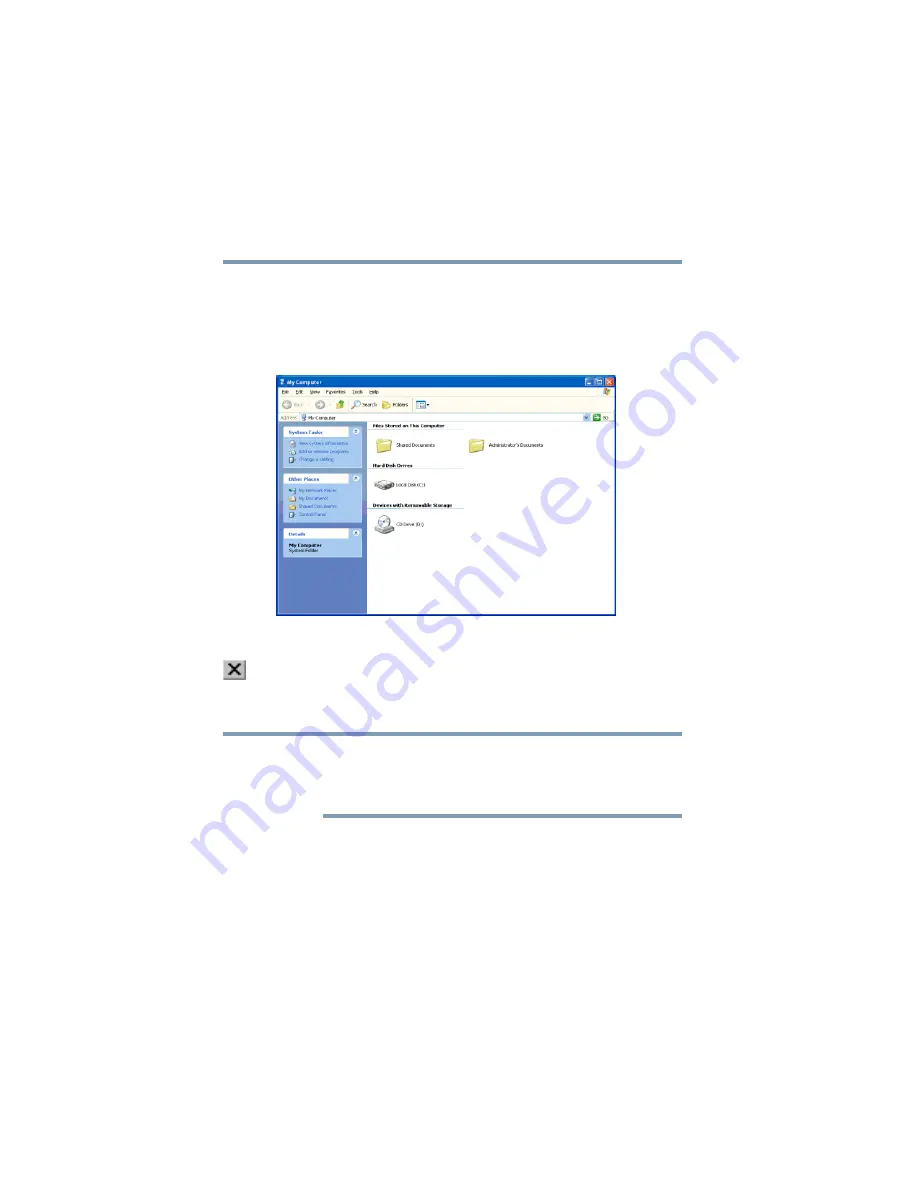
122
Getting to Know the Windows ® XP Operating System
Lesson 2: Using the TouchPad and control buttons together
5.375 x 8.375 ver 2.3
4
Click an empty area to close the shortcut menu.
5
Use the TouchPad to move the pointer to the
Start
button. Click
Start
, and select
My Computer
.
The My Computer window appears.
Sample My Computer window
6
Now click the
Close
button in the upper-right corner of
this window.
The operating system closes the My Computer window.
If the taskbar is locked, you need to unlock it. To unlock the
taskbar, place the cursor on the taskbar and click the
secondary button. Uncheck “Lock the Taskbar.”
7
Click an empty area of the taskbar at the bottom of the
screen and, while holding down the primary button, use
the TouchPad to drag the pointer to the right edge of the
desktop, then release the primary button. (This process is
known as “clicking and dragging.”)
The taskbar moves from the bottom to the right edge of
the desktop.
NOTE
















































