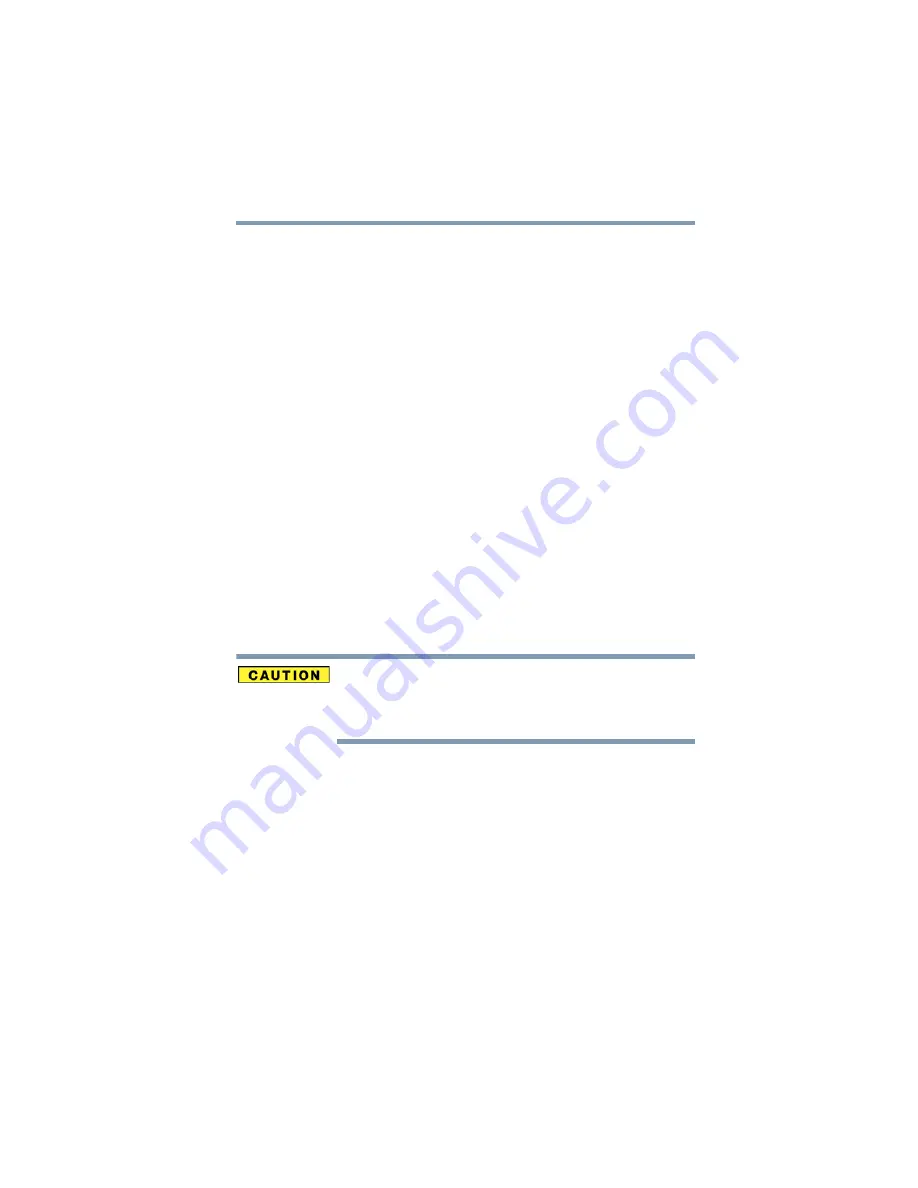
137
If Something Goes Wrong
Resolving a hardware conflict
computer. The operating system is automatically set up to
accommodate the new device.
If you install an older (legacy) device that the operating system
cannot recognize, the operating system may have difficulty
assigning resources to it. As a result, a hardware conflict can occur.
Resolving conflicts
There are several things you can do to resolve hardware conflicts:
❖
Get the most recent drivers from the manufacturer.
❖
Disable the device.
For an older device, remove it from the computer.
❖
Disable another system component and use its resources for the
new device. See
“Fixing a problem with Device Manager” on
❖
Reconfigure the device so that its requirements do not conflict.
Refer to the device’s documentation for instructions about
changing settings on the device.
Fixing a problem with Device Manager
Device Manager provides a way to check and change the
configuration of a device.
Changing the default settings using Device Manager can cause other
conflicts that make one or more devices unusable. Device Manager
is a configuration tool for advanced users who understand
configuration parameters and the ramifications of changing them.
Disabling a device
1
Click Start, Control Panel, then click Performance and
Maintenance.
2
Click the Administrative Tools icon.
3
Double-click Computer Management, then click Device
Manager.
4
Select the specific device from the device category. To expand
a device category, double-click the category.
5
In the toolbar, look to the far right for an icon of a monitor with
a strike mark through a circle on the front. This is the disable
feature.






























