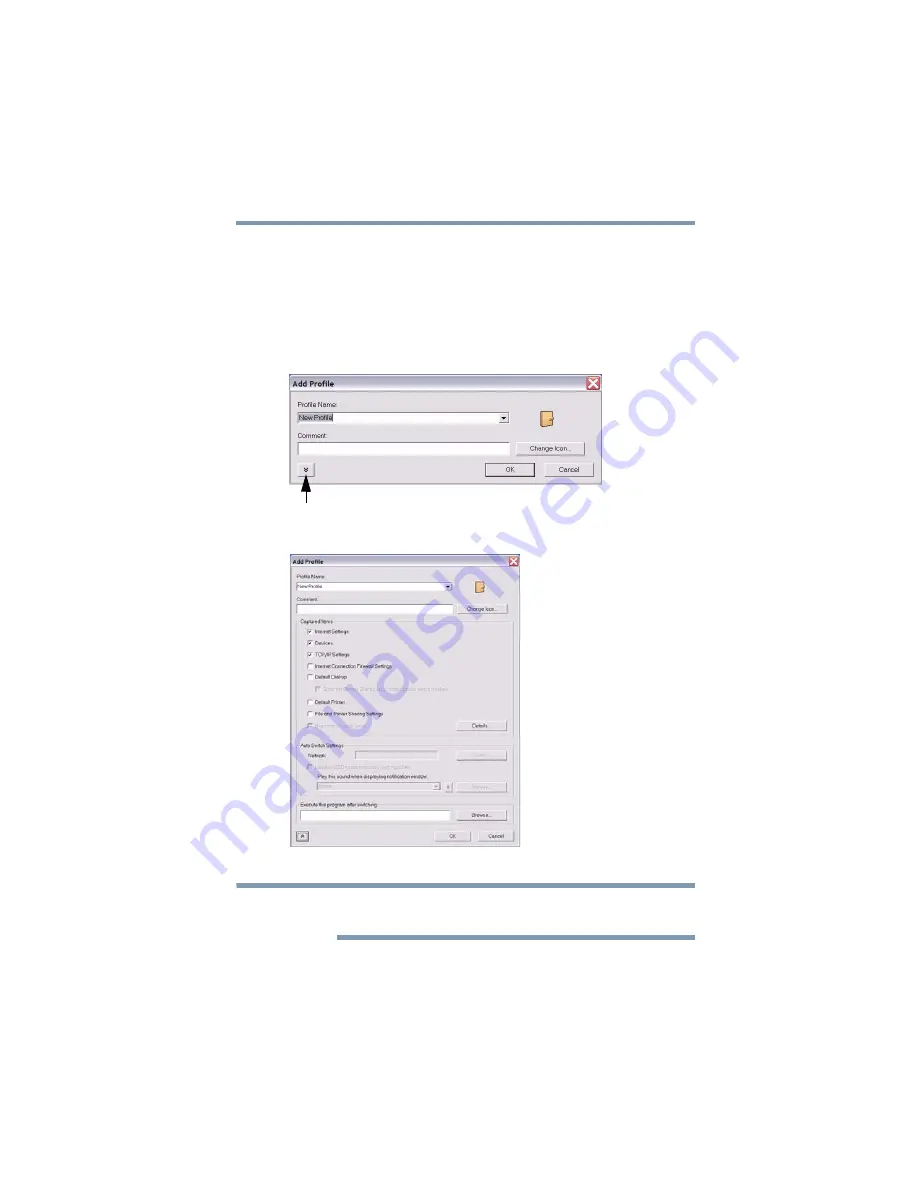
179
Using ConfigFree® with your Toshiba Computer
ConfigFree
®
Utilities
5.375 x 8.375 ver 2.3
11
Under Execute this program after switching, click the
Browse button and select the program, file, or Web site URL
that is to start after switching to this profile.
For example, to have Internet Explorer
®
start in the Windows
®
operating system after switching profiles, type:
C:\Program Files\Internet Explorer\IEXPLORE.EXE
12
Click OK.
(Sample Image) Add Profile screen
(Sample Image) Expanded Add Profile screen
The online Help provides real-world examples of setting up profiles
for different networking environments.
Press to show more capture options
NOTE
















































