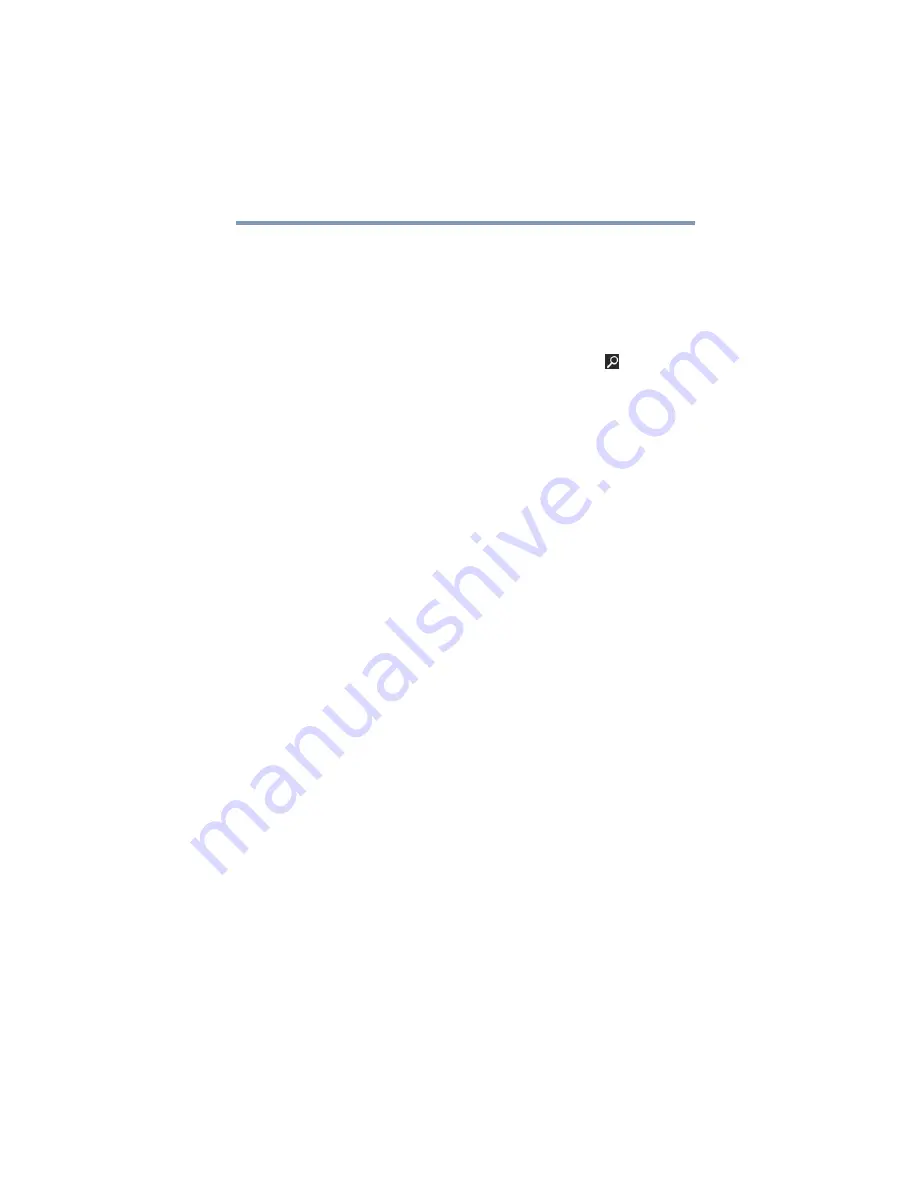
135
If Something Goes Wrong
Sound system problems
Your hard disk seems very slow.
If you have been using your computer for a long time, your
files may have become fragmented. Run Disk Defragmenter.
To do this:
1
Move your pointer to the upper-right corner of the screen
or swipe in from the right edge. When the Windows
®
charms appear click or touch the
Search
(
) charm,
then type
Defragment
in the Search field.
2
Click or touch
Defragment and Optimize Drives
.
3
From the Optimize Drives menu click or touch the drive
you wish to defragment.
4
Click or touch the
Optimize
button.
The system will display the status as it optimizes and
defragments the drive.
Your data files are damaged or corrupted.
Refer to your software documentation for file recovery
procedures. Many software packages automatically create
backup files.
You may also be able to recover lost data using utility
software. Consult your network administrator.
Some programs run correctly but others do not.
This is probably a configuration problem. If a program does
not run properly, refer to its documentation and check that
the hardware configuration meets its needs.
Sound system problems
No sound is coming from the computer’s
speakers.
Adjust the volume control.
Try pressing the
F11
key to see if volume mute is disabled.
Check that the volume control on the computer is turned up.
If you are using external headphones or speakers, check that
they are securely connected to your computer.
The computer emits a loud, high-pitched noise.
This is feedback between the microphone and the speakers.
It occurs in any sound system when input from a microphone
is fed to the speakers and the speaker volume is too loud.
Adjust the volume control.
















































