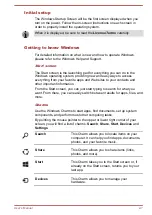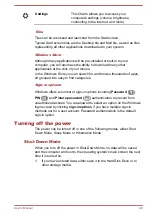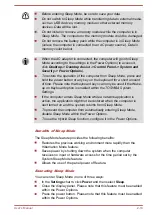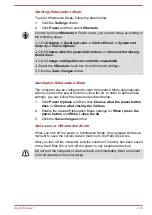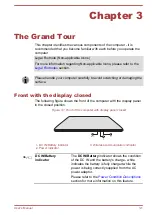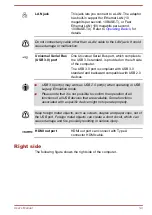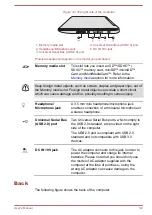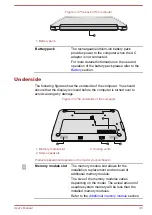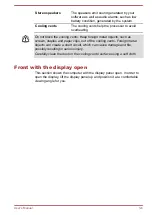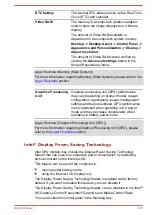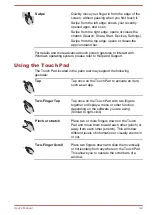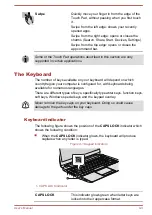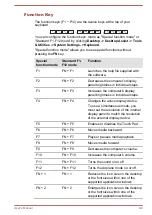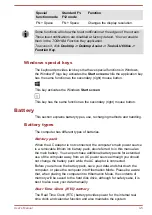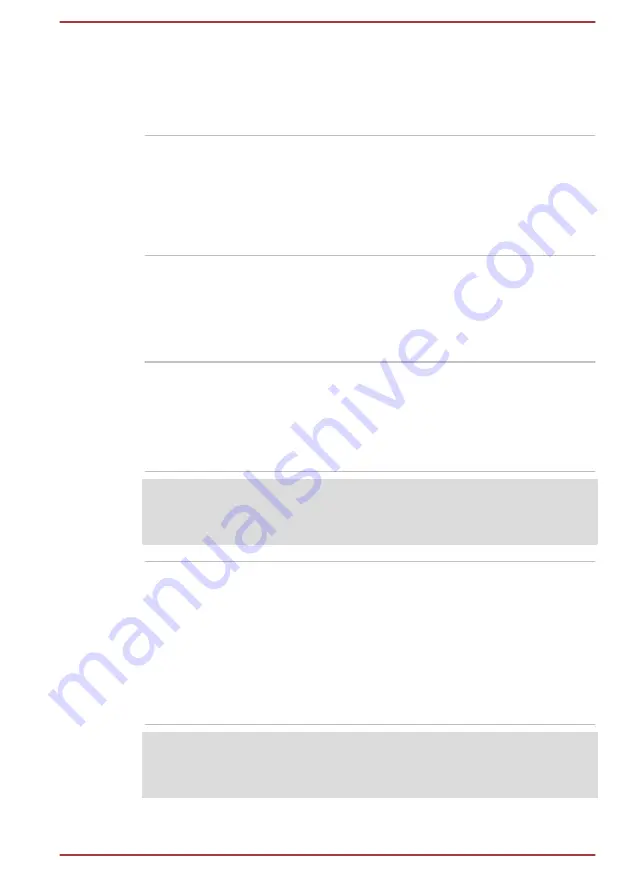
Touch Pad
The Touch Pad located in the palm rest is used
to control the movement of the on-screen pointer.
To use the Touch Pad, simply touch and move
your fingertip across it in the direction you want
the on-screen pointer to go.
Touch Pad control
buttons
The two buttons below the Touch Pad are used
like the buttons on a standard mouse - press the
left button to select a menu item or to manipulate
text or graphics designated by the pointer, and
press the right button to display a menu or other
function depending on the software you are
using.
Internal Hardware Components
This section describes the internal hardware components of your computer.
The actual specifications may vary depending on the model you
purchased.
CPU
The processor type varies depending on model.
To check which type of processor is included in
your model, open the TOSHIBA PC Health
Monitor utility by clicking
Desktop -> Desktop
Assist -> Support & Recovery -> PC Health
Monitor
, and then click
PC Information
.
Legal Footnote (CPU)
For more information regarding CPU, please refer to the
section.
Hard Disk Drive
The capacity of the hard disk drive varies
depending on the model.
To check which type of HDD is included in your
model, open the TOSHIBA PC Health Monitor
utility by clicking
Desktop -> Desktop Assist ->
Support & Recovery -> PC Health Monitor
,
and then click
PC Information
.
Please note that part of the hard disk's overall
capacity is reserved as administration space.
Legal Footnote (Hard Disk Drive (HDD) Capacity)
For more information regarding Hard Disk Drive (HDD) Capacity, please
refer to the
section.
User's Manual
3-9