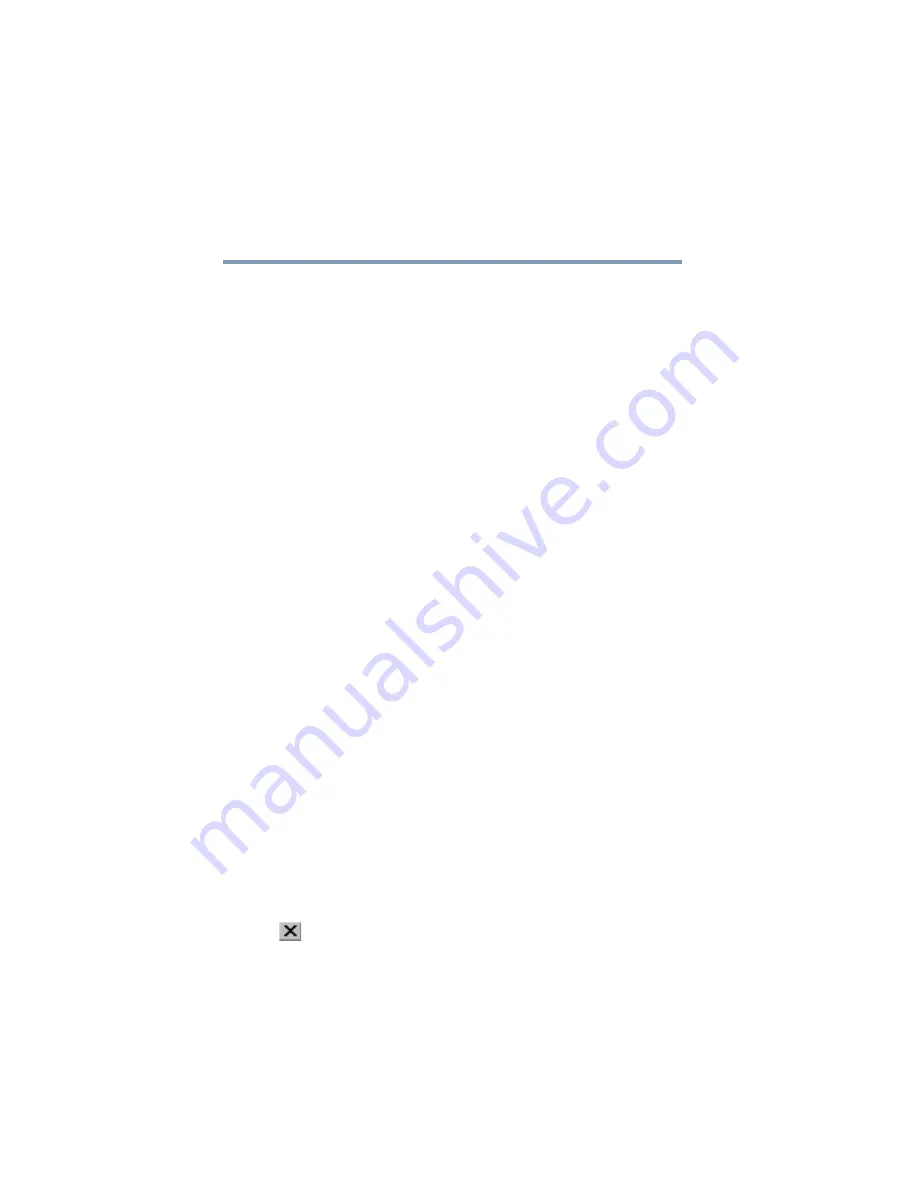
80
Learning the Basics
Starting a program
5.375 x 8.375 ver 2.3
❖
Use the Start menu
❖
Use Windows
®
Explorer or My Computer to locate the
program file
❖
Use the Run dialog box
The next three sections explain how to start a program from
the Start menu, Explorer and the Run dialog box.
Starting a program from the Start menu
When you install a program, the operating system usually
puts an icon in the All Programs menu. To start a program
that has an icon in the All Programs menu, follow these steps,
which use the Windows
®
WordPad program as an example:
1
Click
Start,
then
All
Programs
.
The Windows
®
XP operating system displays the All
Programs menu, which lists programs and program
groups. If your program is listed, go to step 3, otherwise,
continue with step 2.
2
Point to the program group, in this example,
Accessories
.
The Accessories menu is displayed.
If a program is not listed in the All Programs menu, you
can start it from Windows
®
Explorer. Windows
®
Explorer
gives you a view of your computer’s contents as a
hierarchy or “tree.” You can easily see the content of
each drive and folder on your computer. To use this
method, you should know the file name and location of
the program’s executable file (this file ends with .exe).
3
Click the program, in this example,
WordPad
.
WordPad opens.
To close the program, click the
Close
button in the
upper-right corner of the program’s window.






























