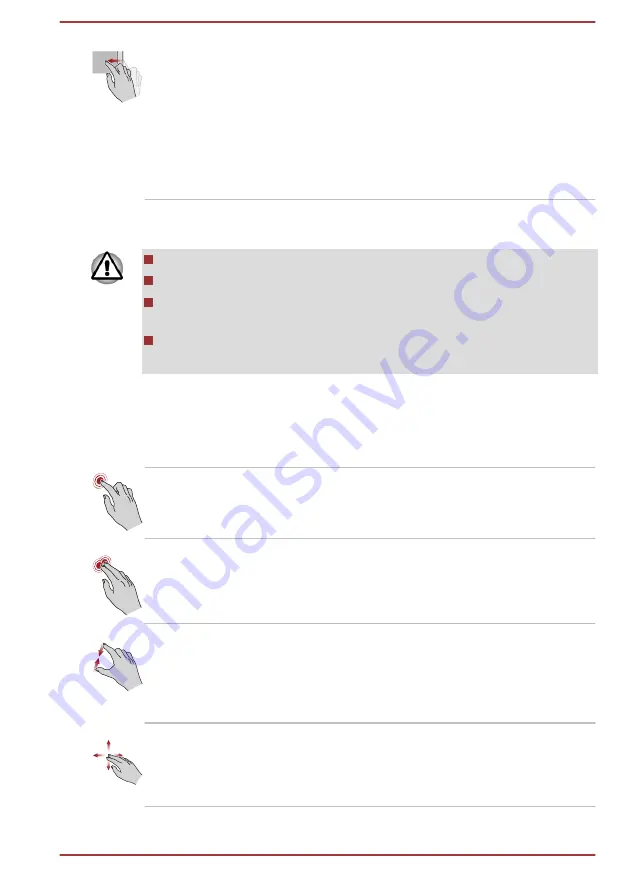
Swipe from edge
Quickly move your finger in from the edge of the
screen, without pausing when you first touch it.
Swipe from the left edge: shows your recently
opened apps, and so on.
Swipe from the right edge: opens or closes the
charms (Search, Share, Start, Devices, Settings).
Swipe from the top edge: opens or closes the
app command bar.
For details and more advanced touch screen gestures to interact with
Windows 8, please refer to Help and Support.
Do not press or push with excess force on the touch screen.
Do not apply excess force when cleaning the touch screen.
Never touch the screen with a sharp object such as a ball-point pen
which may scratch or damage the surface.
Do not use a protecting sheet for the touch screen as it may decrease
its sensitivity to gestures.
Using the Touch Pad
The Touch Pad located in the palm rest may support the following
gestures:
Tap
Tap once on the Touch Pad to activate an item,
such as an app.
Two-Finger Tap
Tap once on the Touch Pad with two fingers
together to display a menu or other function
depending on the software you are using.
(Similar to right-click)
Pinch or stretch
Place two or more fingers down on the Touch
Pad and move them toward each other (pinch) or
away from each other (stretch). This will show
different levels of information or visually zooms in
or out.
Two-Finger Scroll
Place two fingers down and slide them vertically
or horizontally from anywhere on the Touch Pad.
This allows you to operate the scroll bars of a
window.
User's Manual
4-2
















































