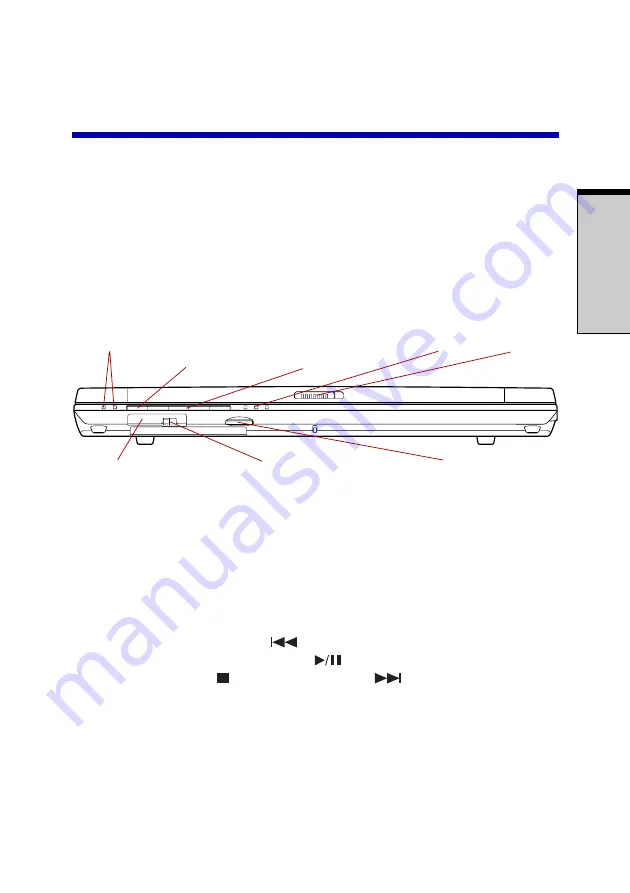
T
HE
G
RAND
T
OUR
2-1
Chapter 2
The Grand Tour
This chapter identifies the various components of your computer. Become familiar
with each component before you operate the computer.
Front with the display closed
Figure 2-1 shows the computer’s front with its display panel in the closed position.
I
NDICATORS
(1) M
ODE
CONTROL
A
UDIO
/V
IDEO
I
NDICATORS
(2) D
ISPLAY
LATCH
BUTTON
CONTROL
BUTTONS
I
NFRARED
PORT
W
IRELESS
COMMUNICATION
SWITCH
V
OLUME
CONTROL
Figure 2-1 Front of the computer with display closed
Indicators (1)
Two LEDs let you monitor the play of audio CD and MP3
status. Details are in the
section.
Mode Control
Press this button to switch the mode between CD/DVD
button
and Digital Audio. Refer to Chapter 4,
Audio/Video
Previous
button: Plays the previous track/chapter/
control buttons
data. Play/pause
button: Begins or pauses play. Stop
button: Halts play. Next
button: Plays the next
track/chapter/data. Refer to Chapter 4,
Indicators (2)
These LEDs let you monitor the DC IN, power and battery
status. Details are in the
section.
Display latch
This latch secures the LCD panel in its closed position.
Slide the latch to open the display.
MODE
Содержание Satellite M30
Страница 1: ...TOSHIBA Satellite M30 Series Portable Personal Computer User s Manual ...
Страница 100: ...User s Manual O PERATING B ASICS 4 32 ...
Страница 110: ...User s Manual 5 10 T HE K EYBOARD ...
Страница 134: ...User s Manual 7 6 HW S ETUP ...
Страница 202: ...User s Manual D 8 A PPENDIX D ...
Страница 206: ...User s Manual E 4 A PPENDIX E ...
Страница 230: ...Glossary 14 G LOSSARY ...
Страница 236: ...User s manual Index 6 I NDEX ...
















































