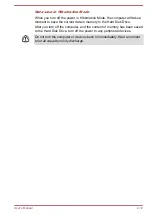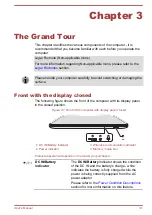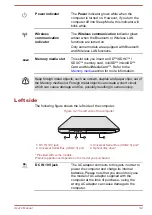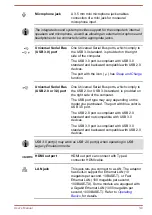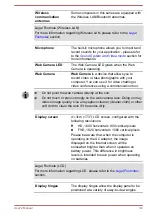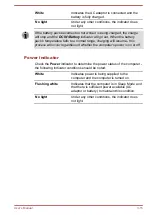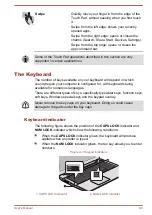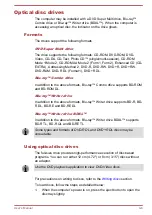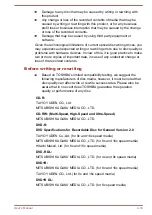This feature can be used if the computer is:
running under battery mode
using the internal LCD display only
The Display Power Saving Technology feature is enabled as the factory
default. If you want to disable this feature, you can disable it.
The Display Power Saving Technology feature can be disabled in the Intel
®
HD Graphics Control Panel/Intel
®
Graphics and Media Control Panel.
You can access this control panel in the following way:
Right-click on the desktop and click
Graphics Properties...
In Intel
®
HD Graphics Control Panel:
1.
Click
Power
and select
On battery
.
2.
Click
Off
under
Display Power Saving Technology
.
3.
Click
Apply
.
If you want to enable this feature, under the conditions mentioned above,
click
On
under
Display Power Saving Technology
.
In Intel
®
Graphics and Media Control Panel:
1.
Click
Power
.
2.
Select
On battery
from the drop-down menu in
Power Source
.
3.
Clear the
Display Power Saving Technology
check box.
4.
Click
OK
.
If you want to enable this feature, under the conditions mentioned above,
select the
Display Power Saving Technology
check box.
AMD
®
Vari-Bright
™
AMD GPU models may include the AMD
®
Vari-Bright
™
feature that can
save the computer's power consumption by optimizing picture contrast on
the internal LCD.
This feature can be used if the computer is:
running under battery mode
using the internal LCD display only
The Vari-Bright feature can be enabled in the AMD VISION Engine Control
Center/Catalyst Control Center. You can access the center in the following
way:
Right-click on the desktop and click
AMD VISION Engine Control
Center
/
Catalyst Control Center
.
In this control panel:
1.
Select
PowerPlay™
under
Power
.
2.
Select
Enable PowerPlay™
check box, and then select the
Enable
Vari-Bright™
check box.
If you want to improve the picture quality under the conditions mentioned
above, adjust the setting towards Maximize Quality or disable this feature.
User's Manual
3-13
Содержание Satellite L70-A Series
Страница 107: ...User s Manual 5 19 ...