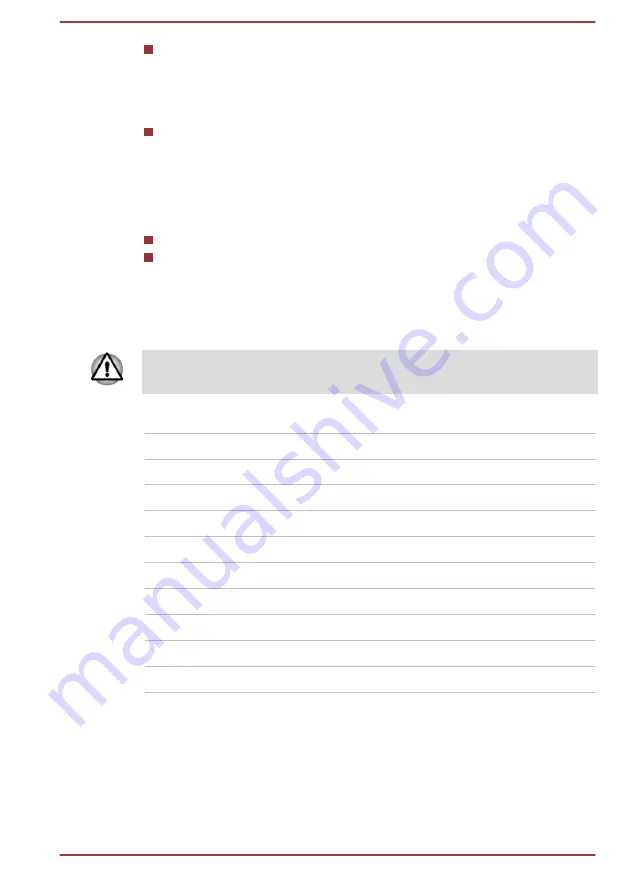
Broadcom BCM43142 Wireless Network Adapter b/g/n and Bluetooth
The Name of the radio equipment: BCM943142Y
Telefication B.V. Ltd.
Approval Number: D135106201
Realtek 802.11n Wireless LAN and Bluetooth
The Name of the radio equipment: RTL8723BE
Telefication B.V. Ltd.
Approval Number: D135042201
The following restrictions apply:
Do not disassemble or modify the device.
Do not install the embedded wireless module into other device.
Radio approvals for wireless devices
This equipment is approved to the radio standard by the countries/regions
in the following table.
If you use this equipment in the countries/regions which are not listed in the
following table, contact TOSHIBA Support.
As of June 2015
Austria
Belgium
Bulgaria
Canada
Cyprus
Czech Rep
Denmark
Estonia
Finland
France
Germany
Greece
Hong Kong
Hungary
Iceland
India
Indonesia
Ireland
Italy
Japan
Korea
Latvia
Liechtenstein
Lithuania
Luxemburg
Malta
Monaco
Netherlands
Norway
Philippines
Poland
Portugal
Romania
Slovak Republic
Slovenia
Spain
Sweden
Switzerland
UK
USA
NFC Regulatory Information
USA-Federal Communications Commission (FCC)
This device complies with part 15 of the FCC Rules. Operation is subject to
the following two conditions: (1) This device may not cause harmful
interference, and (2) this device must accept any interference received,
including interference that may cause undesired operation.
User's Manual
7-13










































