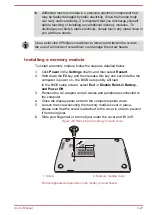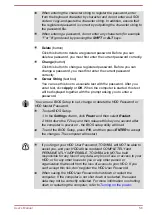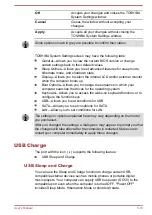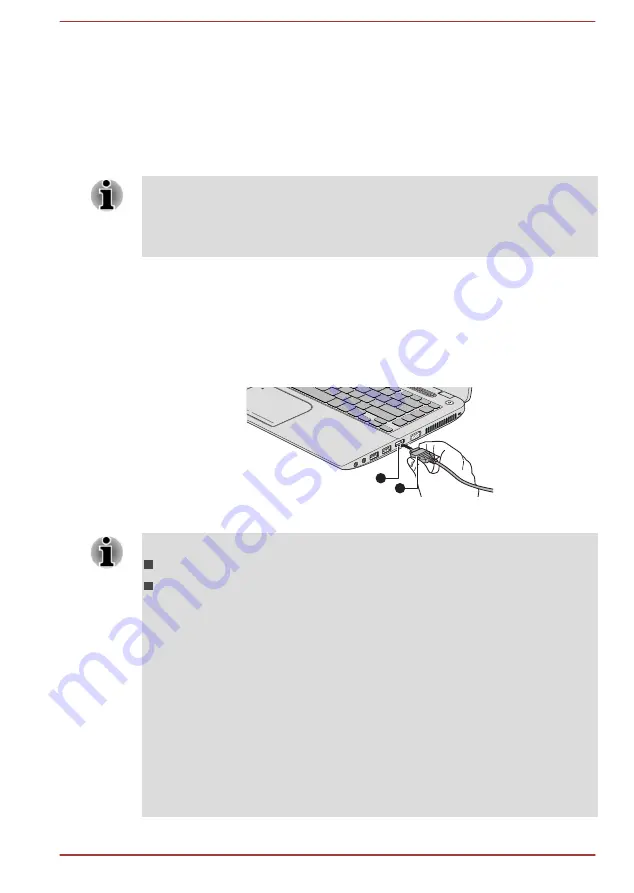
The HDMI out port
HDMI (High-Definition Multimedia Interface) port digitally transfers both
video and audio data without reducing the quality. HDMI-compatible
external display devices including televisions can be connected via the
HDMI port.
To connect an HDMI-compatible display device, follow the steps as
detailed below:
As the port operation of all HDMI display devices have not been confirmed,
some HDMI display devices may not function properly.
To connect a device to the HDMI out port, you must purchase an HDMI
cable.
1.
Plug one end of the HDMI cable into the HDMI in port of the HDMI
display device.
2.
Plug the other end of the HDMI cable into the HDMI out port on your
computer.
3.
Turn the HDMI display device’s power on.
Figure 4-13 Connecting the HDMI out port
1
2
1. HDMI out port
2. HDMI cable
Please do not plug/unplug an HDMI device under the following conditions:
The system is starting up.
The system is shutting down.
When you connect a television or external monitor to the HDMI port, the
display output device is set to HDMI.
When you unplug the HDMI cable and re-plug it, please wait at least 5
seconds before you re-plug the HDMI cable again.
When you change the display output device, the playback device may not
switch automatically. In this case, in order to set the playback device to the
same device as the display output device, please adjust the playback
device manually by the following steps:
1. Click Desktop -> Desktop Assist (in taskbar) -> Control Panel ->
Hardware and Sound -> Sound.
2. In the Playback tab, select the playback device which you want to
switch to.
User's Manual
4-35
Содержание Satellite L40D
Страница 1: ...User s Manual L40 L40t L40D P40 P40t ...