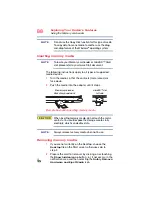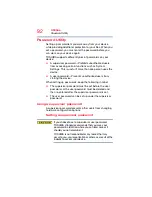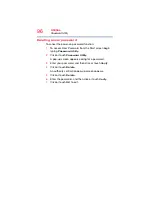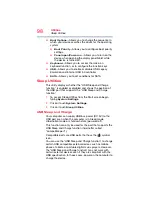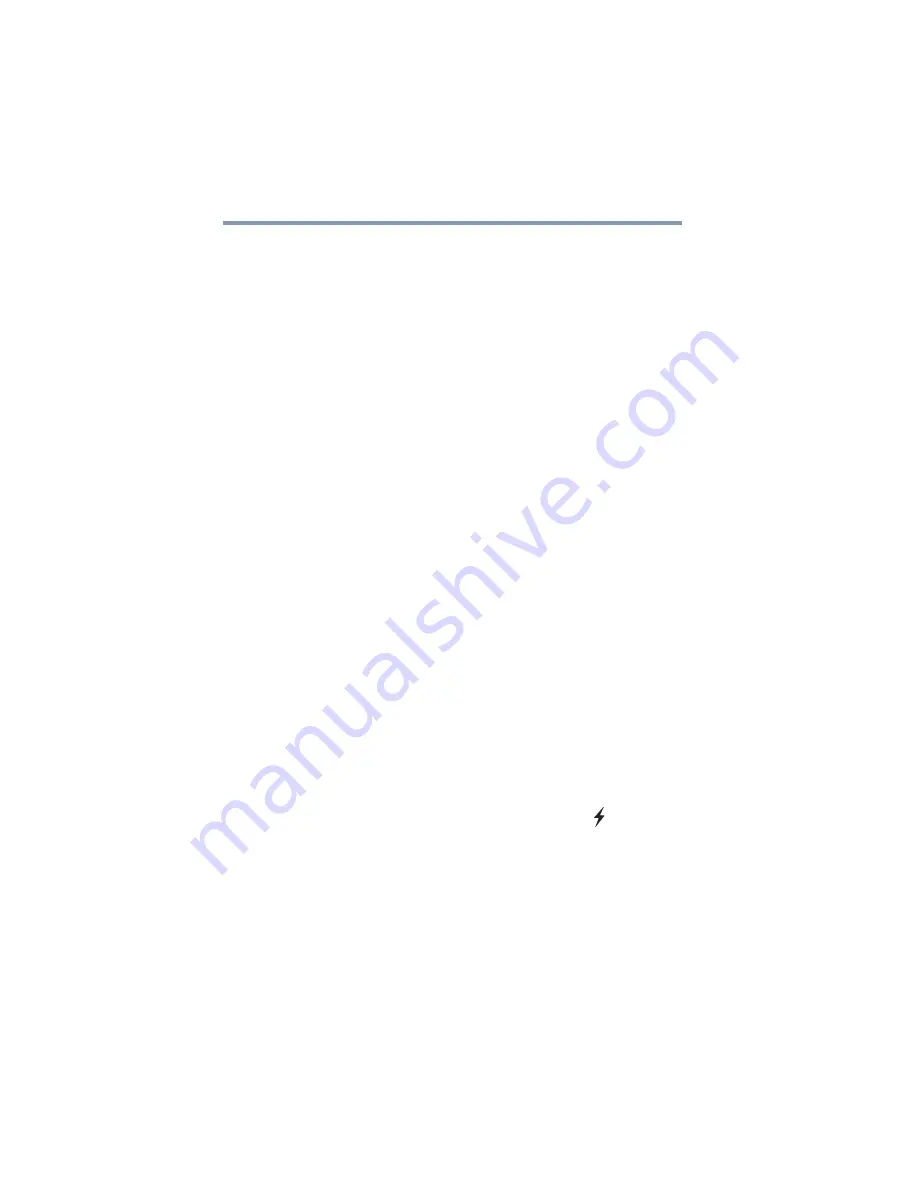
98
Utilities
Sleep Utilities
❖
Boot Options
—Allows you to change the sequence in
which your device searches the drives for the operating
system
❖
Boot Priority
—Allows you to configure boot priority
settings.
❖
Panel open/Power on
—Allows you to turn on the
device when opening the display panel/tablet while
the device is turned off.
❖
Keyboard
—Allows you to access the wake-on
keyboard function, or to configure the function keys
❖
USB
—Allows you to enable or disable USB Legacy
Emulation and internal USB 3.0 controller
❖
SATA
—Allows you to set conditions for SATA
Sleep Utilities
This utility displays whether the “USB Sleep and Charge
function” is enabled or disabled and shows the position of
the USB port that supports the “USB Sleep and Charge
function.”
1
To access Sleep Utilities from the Start screen begin
typing
System Settings
.
2
Click or touch
System Settings
.
3
Click or touch
Sleep Utilities
.
USB Sleep and Charge
Your computer can supply USB bus power (DC 5V) to the
USB port even when the computer is in Sleep mode,
Hibernation mode or shutdown state (powered off).
This function can only be used for the port that supports the
USB Sleep and Charge function (hereinafter called
“compatible port”).
Compatible ports are USB ports that have the (
) symbol
icon.
You can use the “USB Sleep and Charge function” to charge
certain USB compatible external devices such as mobile
phones, tablets, or portable digital music players. However,
the “USB Sleep and Charge function” may not work with
certain external devices even if they are compliant with the
USB specification. In those cases, power on the computer to
charge the device.