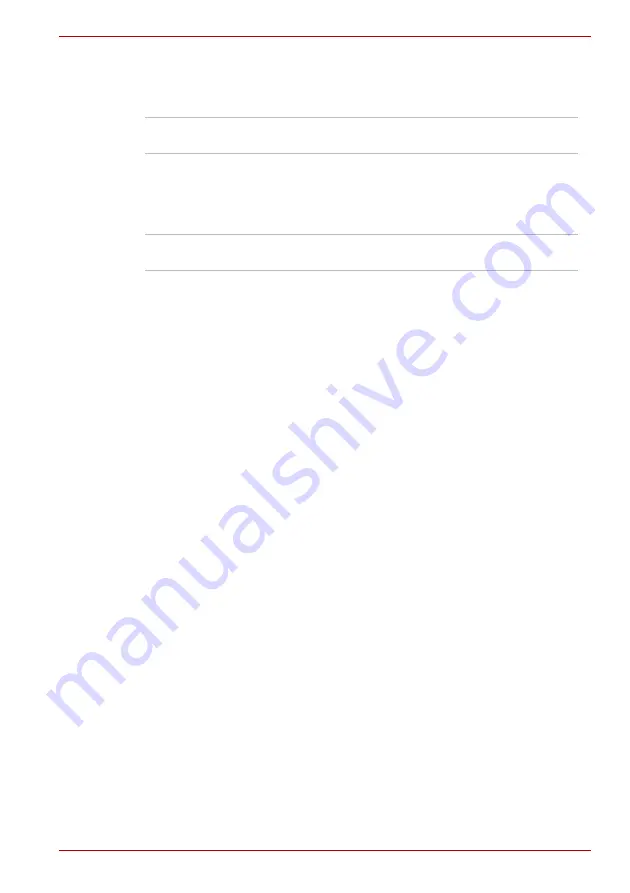
User’s Manual
6-3
Power and Power-Up Modes
Power indicator
Check the
Power
indicator to determine the power status of the computer -
the following indicator conditions should be noted:
Battery
This section explains battery types, use, recharging methods and handling.
Battery types
The computer has different types of batteries.
Battery pack
When the AC adaptor is not connected, the computer's main power source
is a removable lithium ion battery pack, also referred to in this manual as
the main battery. You can purchase additional battery packs for extended
use of the computer away from an AC power source although you should
not change the battery pack while the AC adaptor is connected.
Before you remove the battery pack, save your data and shut down the
computer, or place the computer into Hibernation Mode. Please be aware
that, when placing the computer into Hibernation Mode, the contents of
memory will be saved to the hard disk drive, although for safety sake, it is
best to also save your data manually.
Real Time Clock (RTC) battery
The Real Time Clock (RTC) battery provides power for the internal real
time clock and calendar function and also maintains the system
configuration while the computer is turned off. If the RTC battery becomes
completely discharged, the system will lose this information and the real
time clock and calendar will stop working - in this instance the following
message will be displayed when you turn on the power:
S
ERROR 0271: Check data and time settings
WARNING 0251: System CMOS checksum bad -
Default configuration used
Press <F1> to resume, <F2> to Setup
Green
Indicates power is being supplied to the computer
and the computer is turned on.
Blinking green
Indicates that the computer is in Sleep Mode and
that there is sufficient power available (AC adaptor
or battery) to maintain this condition. In Sleep
Mode, this indicator will turn on for two seconds
and off for two seconds.
No light
Under any other conditions, the indicator does not
light.
















































