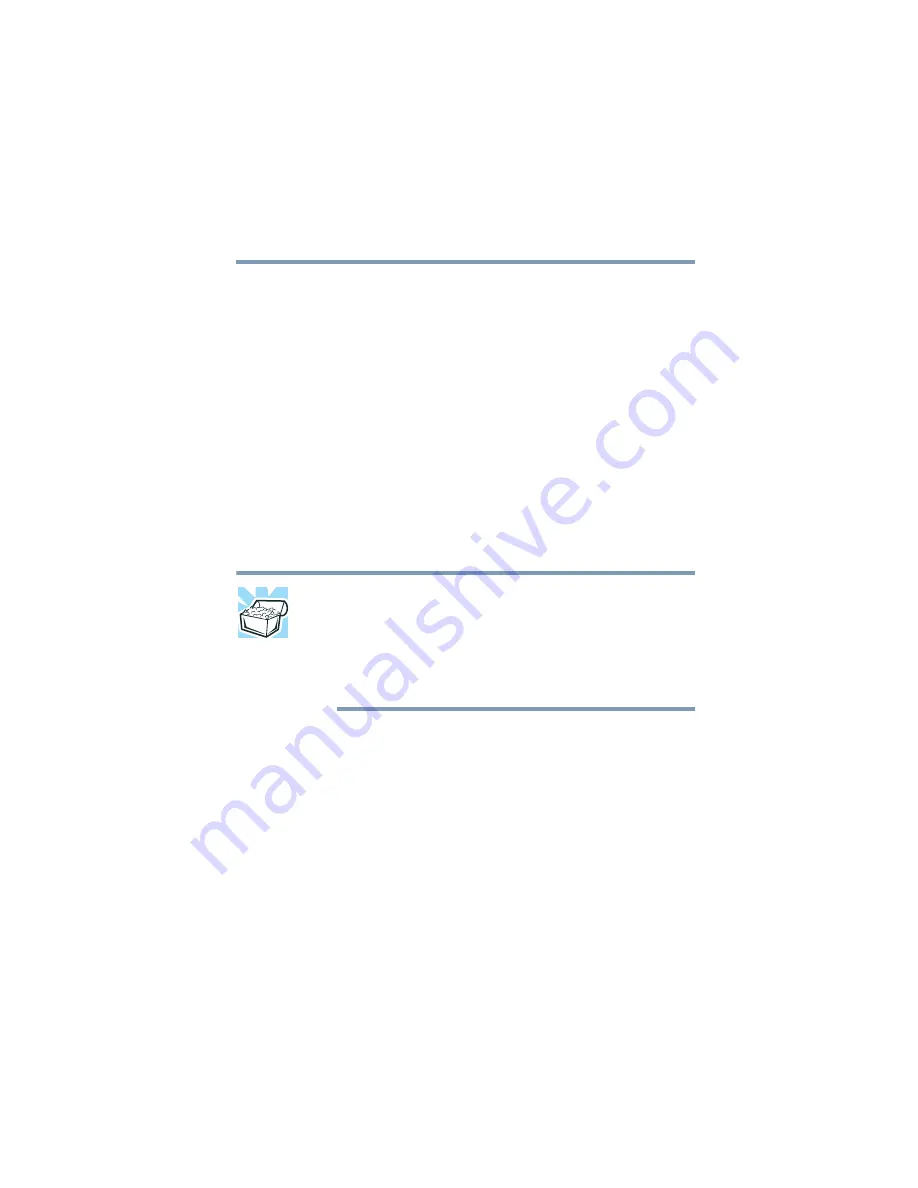
85
Learning the Basics
Backing up your files
5.375 x 8.375 ver 2.3
Backing up your files
Backing up your files means copying individual files to
media, such as a CD. Or copying entire sections of your hard
disk to another device such as a tape drive or to your network
partition.
To back up to a CD, optional diskette drive, or other media:
1
Insert the media into the appropriate drive.
2
Click
Start
, then click
My Computer
.
3
Double-click the drive that contains the file you want to
copy.
4
Double-click the folder that contains the file, then click
the file you want to copy.
HINT: You can use the
Ctrl
or
Shift
keys to select more than one
file. To select multiple consecutive files, hold down the
Shift
key and click the first and then the last file (all files within that
range will be highlighted). To select non-consecutive files,
hold down the
Ctrl
key and click the individual files you want to
select.
5
Right-click, select
File
, then click
Send To
.
6
Click the icon for the destination device.
Restoring your work
To restore information from your backup media to your hard
disk, use the Restore page in the backup program. Look in the
online Help or your operating system documentation for
information on restoring files.
















































