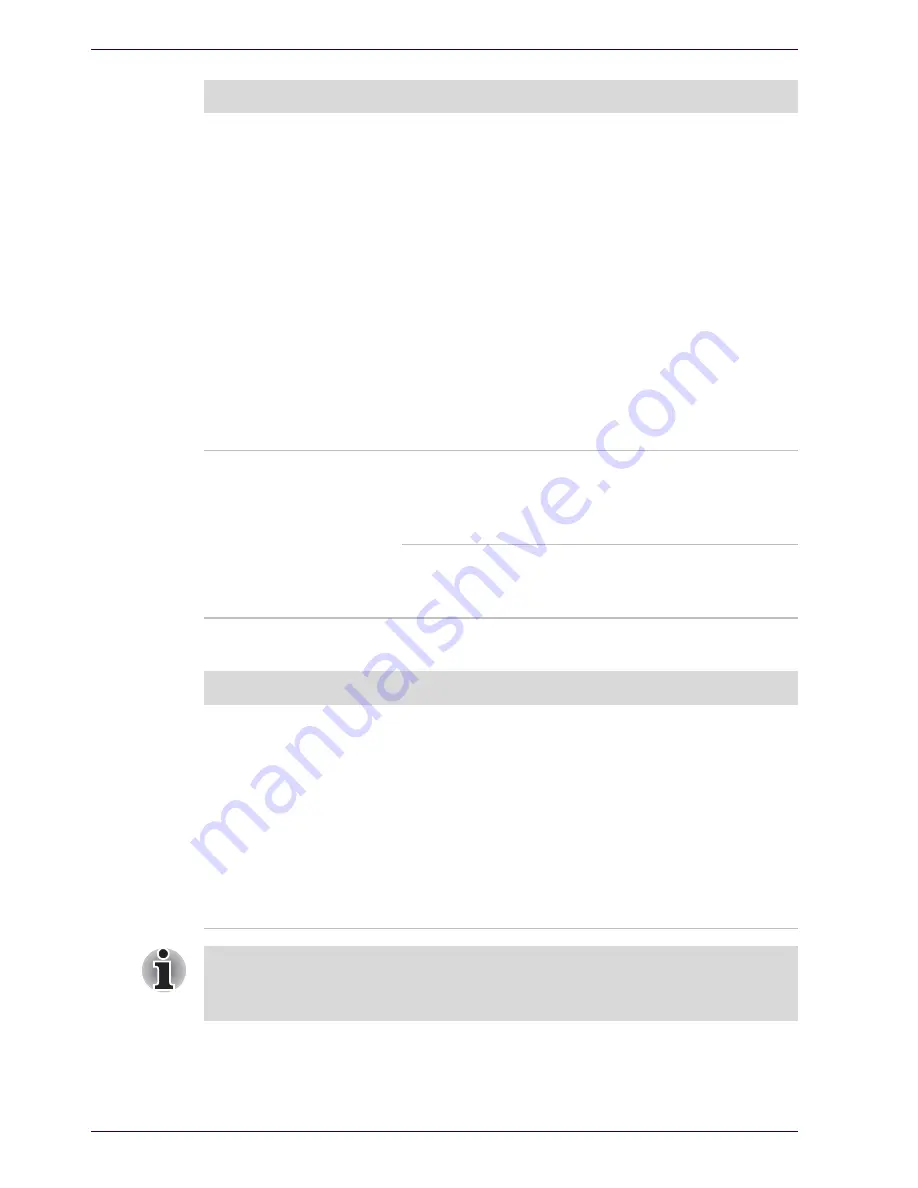
9-6
User’s Manual
Troubleshooting
Real Time Clock
Unplug the AC adaptor and remove the battery to
make sure the terminals are clean. If necessary
wipe them with a soft dry cloth dipped in alcohol.
Connect the AC adaptor and replace the battery.
Make sure it is securely seated.
Check the
Battery
indicator. If it does not glow,
let the computer charge the battery for at least 20
minutes. If the
Battery
indicator glows after 20
minutes, let the battery continue to charge at
least another 20 minutes before turning on the
computer.
If the indicator still does not glow, the battery may
be at the end of its operating life. Replace it.
If you do not think the battery is at the end of its
operating life, see your dealer.
Battery doesn’t power
the computer as long
as expected
If you frequently recharge a partially charged
battery, the battery might not charge to its full
potential. Fully discharge the battery, then try to
charge it again.
Check the power consumption settings in Power
Saver utility. Consider using a power saving
mode.
Problem
Procedure
The following
message is Displayed
on the LCD:
RTC battery is
low or CMOS
checksum is
inconsistent.
Press [F1] key to
set Date/Time.
The battery for RTC is wearing. Set the date and
time in BIOS setup with the following steps:
1. Press
F1
key. BIOS setup will boot up.
2. Set the date in
System Date
.
3. Set the time in
System Time
.
4. Press
End
key. Confirmation message will
appear.
5. Press
Y
key. BIOS setup will terminate and
the computer will be rebooted.
Problem
Procedure
After configuring the time and date for the Real Time Clock battery, we
recommend that you turn the power status of your computer to "ON" so
that the Real Time Clock battery is charged.
Содержание Satellite A50
Страница 1: ...Satellite A50 TOSHIBA Satellite A50 Portable Personal Computer User s Manual ...
Страница 22: ...xxii User s Manual User s Manual ...
Страница 32: ...xxxii User s Manual Preface ...
Страница 36: ...xxxvi User s Manual General Precautions ...
Страница 66: ...2 16 User s Manual The Grand Tour ...
Страница 174: ...A 4 User s Manual Specifications ...
Страница 188: ...B 14 User s Manual Display Controller and Modes ...
Страница 198: ...C 10 User s Manual AT Commands Result Codes OK n 0 3 ERROR Otherwise ...
Страница 206: ...D 8 User s Manual S registers ...
Страница 210: ...E 4 User s Manual V 90 ...
Страница 234: ...Glossary 14 User s Manual Glossary ...
















































