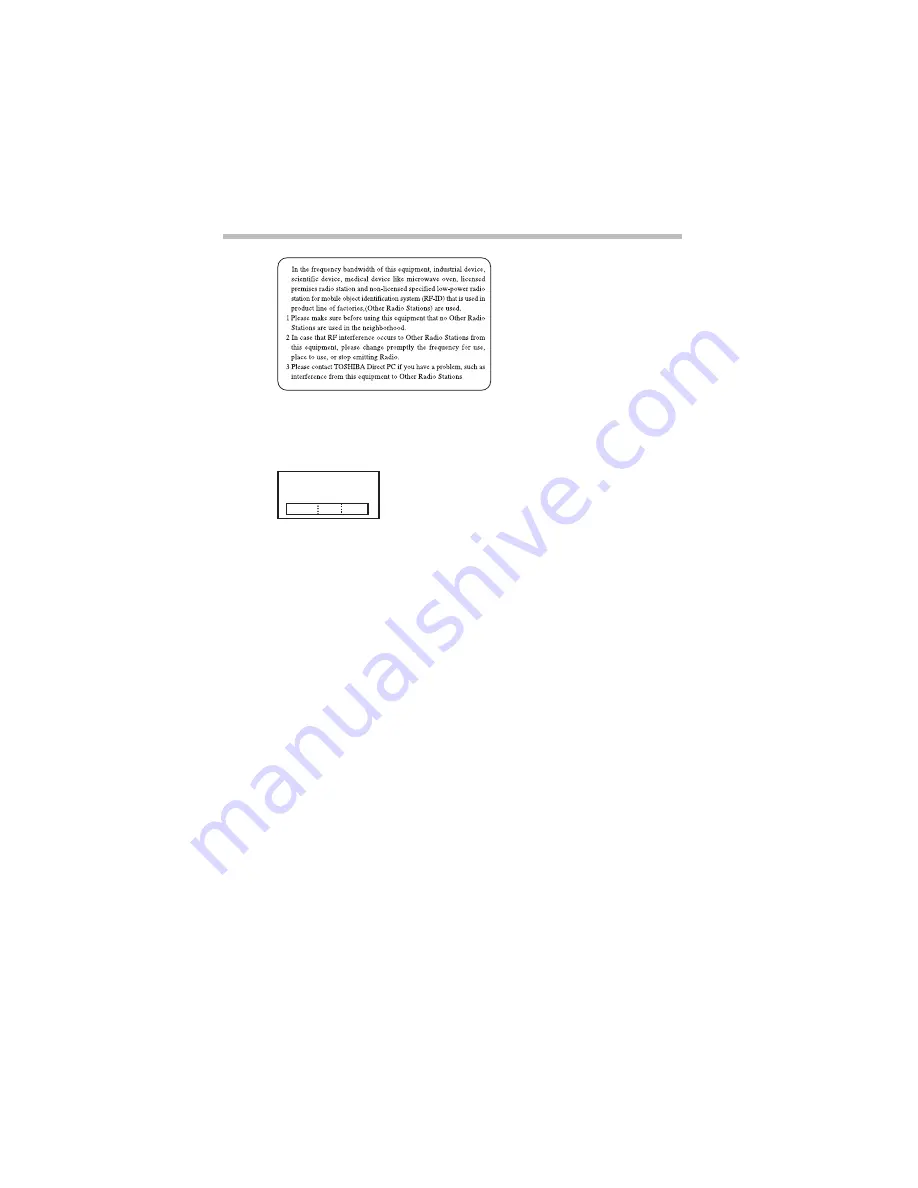
46
Regulatory information
RG 5.375 x 8.375 ver 2.3.3
2. Indication
The indication shown below appears on this equipment.
1
2.4: this equipment uses a frequency of 2.4 GHz.
2
FH: This equipment uses FH-SS modulation.
3
The interference range of this equipment is less than 10m.
4
This equipment uses a frequency bandwidth from 2,400 MHz to
2,483.5 MHz. It is impossible to avoid the band of mobile object
identification systems.
3. TOSHIBA Direct PC
Monday – Friday: 10:00 – 17:00
Toll Free Tel: 0120-13-1100
Direct Dial: 03-3457-5916
Fax: 03-5444-9450
Device Authorization
This device obtains the Technical Regulation Conformity Certification, and
it belongs to the device class of radio equipment of low-power data
communication system radio station stipulated in the Radio Law of Japan.
The Name of the radio equipment: EYXF2CS
TELECOM ENGINEERING CENTER
Approval Number: 01NYDA1305
The following restrictions apply:
❖
Do not disassemble or modify the device.
❖
Do not install the embedded wireless module into other device.
2.4FH1
(4)
(1) (2)
(3)
Содержание Satellite 5205 Series
Страница 52: ...TOSHIBA C1804 2 ...







































