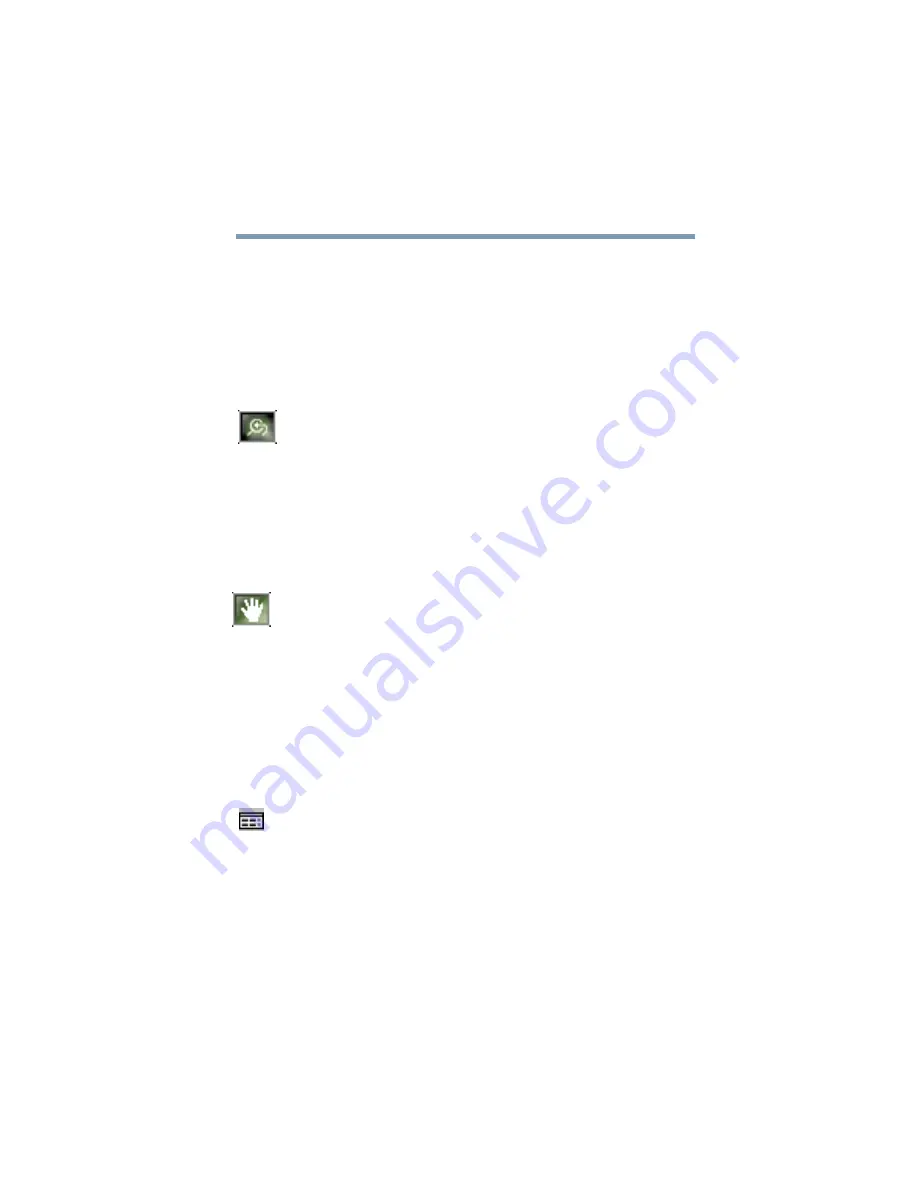
97
Learning the Basics
Playing CDs or DVDs
3
Hold the primary button and drag the cursor to the bottom-
right corner of the area you want to view in close up.
A dotted rectangle appears around the area you wish to view.
4
Release the primary button.
WinDVD automatically fills the window with the selected
area.
5
To return the video to normal size, click the zoom button. The
video also returns to normal size when you reach the zoom
limit.
Using the pan feature
Once you are zoomed in on an area of the WinDVD video
window, you can move the zoom window location using the pan
feature.
1
With the video window in zoom mode, click the pan button,
located in the lower-right corner of the directional button
panel.
2
With the pointer over the center of the window, drag the
zoomed window up, down, left or right.
The close-up view changes to reflect the new zoom window
location.
Adjusting the color balance
You can adjust the DVD color balance. Click the adjustment
button on the main DVD video window toolbar to open the
Adjustment dialog box.
Содержание Satellite 1730
Страница 18: ...18 Blank Page ...
Страница 222: ...222 Blank Page ...






























