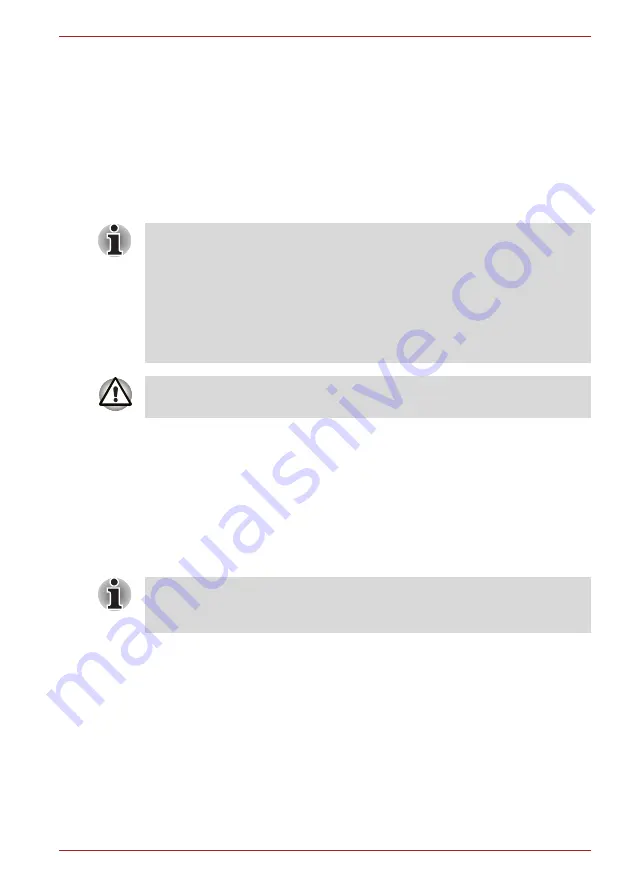
User’s Manual
1-13
Getting Started
2. While holding down 0 (zero) key on the keyboard, turn on your com-
puter.
3. A menu appears. Follow the on-screen instructions.
Restoring the preinstalled software from your creating recovery
media
If the pre-installed files are damaged, you are able to either use the
Recovery Media you have created or the hard disk drive recovery process
to restore the computer to the state it was in when you originally received it.
To perform this restoration, follow the steps below:
1. Load the Recovery Media into the computer and turn off the computer's
power.
2. While holding down
F12
key on the keyboard, turn on your computer -
when the
TOSHIBA Leading Innovation >>>
logo screen
appears, release the
F12
key.
3. Use the up and down cursors key to select the appropriate option from
the menu according to your actual recovery media. For details, please
refer to the
section in Chapter 7,
.
4. A menu appears. Follow the on-screen instructions.
■
When the sound mute feature has been activated by pressing the
FN+ESC
key, be sure to disable this to allow sounds to be heard before
staring the restore process. Please refer to Chapter 5,
for further details.
■
You can not use System Recovery Options if restoring the preinstalled
software without System Recovery Options.
■
When you reinstall the Windows operating system, the hard disk will be
reformatted and all data will be lost.
When you reinstall the Windows operating system, the hard disk will be
reformatted and all data will be lost.
When drivers/utilities are installed, you can set up the respective
drivers/utilities from the following place.To open the setup files, Click
Start
->
All Programs
->
TOSHIBA
->
Applications and Drivers
.
Содержание Satelite E200
Страница 1: ...User s Manual Satellite E200 Series ...






























