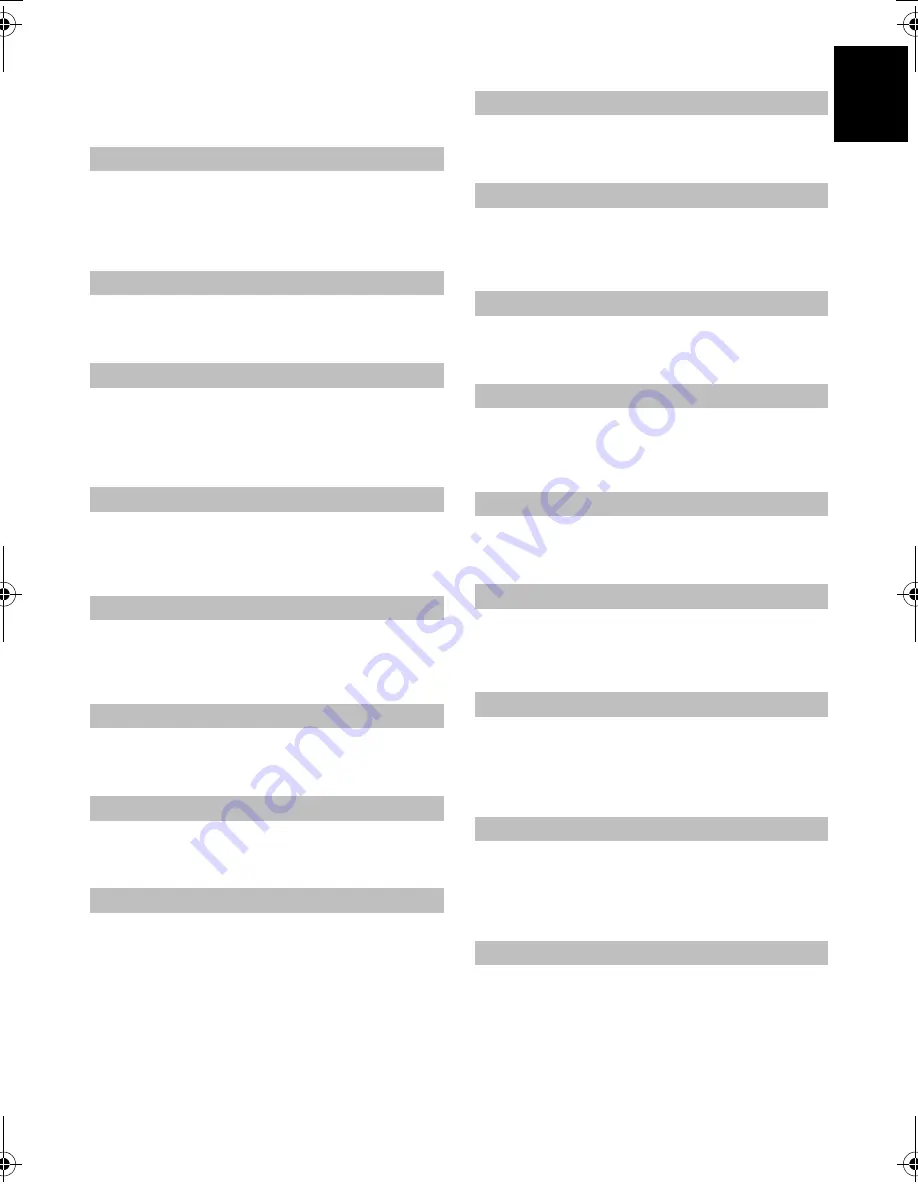
9
Eng
lish
Features in brief
Listed below is a brief description of the some of the features
available on this television.
Stereo Extension
,
Voice Enhancement
, and
Dynamic Bass
Boost
help to create a enhanced surround sound experience
with deep, rich bass from stereo sound sources. Your TV's
audio will sound fuller, richer, and wider.
This feature allows you to set separate audio level offsets for
analogue, digital and external sources.
The
Stable Sound
feature limits high volume levels on the TV
speakers preventing the extreme changes in volume that can
occur when channels are changed or a programme switches to
a commercial.
The
AutoView
picture mode allows you to automatically
adjust picture settings based on ambient light conditions and
input signal content.
When the
Auto Brightness Sensor Settings
feature is
activated, it will automatically optimize the backlighting levels
to suit ambient light conditions.
Black/White Level
increases the strength of dark areas of the
picture to improve the definition.
The
Static Gamma
feature allows you to adjust the levels of
black in the picture.
Res
allows you to adjust the levels for your desired
picture settings.
This feature displays the brightness histogram and control
curve of each scene.
If there are lines or jagged edges in the film or programme
being viewed, selecting Cinema Mode can help correct this by
smoothing out the picture.
Colour Temperature
increases the 'warmth' or 'coolness' of a
picture.
The
Base Colour Adjustment
feature allows the adjustment
of individual colours to suit personal preference. This can be
useful when using an external source.
When
Active Backlight Control
is activated, it will
automatically optimise the backlighting levels for dark scenes.
The programme guide gives access to details and times on all
available digital channels for programmes currently being
shown and for the next seven days.
When this television receives a true Widescreen picture and
Auto Format
is
On
, it will automatically be displayed in
Widescreen format irrespective of the television's previous
setting.
The
Side Panel
feature lightens or darkens the band each side
of the screen when in 4:3 or 14:9 format. This helps prevent
image retention of the band and can also make viewing in
bright or dark conditions more comfortable.
This feature allows setting the transparency of the menu
screen, message windows and information windows.
Advanced Sound Settings
Audio Level Offset
Stable Sound
®
AutoView
Auto Brightness Sensor Settings
Black/White Level
Static Gamma
Res
Control Visualization
Cinema Mode
Colour Temperature
Base Colour Adjustment
Active Backlight Control
Programme Guide
Automatic Format (Widescreen)
Side Panel Adjustment
Transparency
VX1A00129900_RV635D_QSUG.book Page 9 Wednesday, February 18, 2009 5:22 PM
Содержание RV6**D Digital Series
Страница 1: ...AV6 D Digital Series RV6 D Digital Series ...
Страница 2: ......
Страница 18: ...16 English ...
Страница 19: ......






































