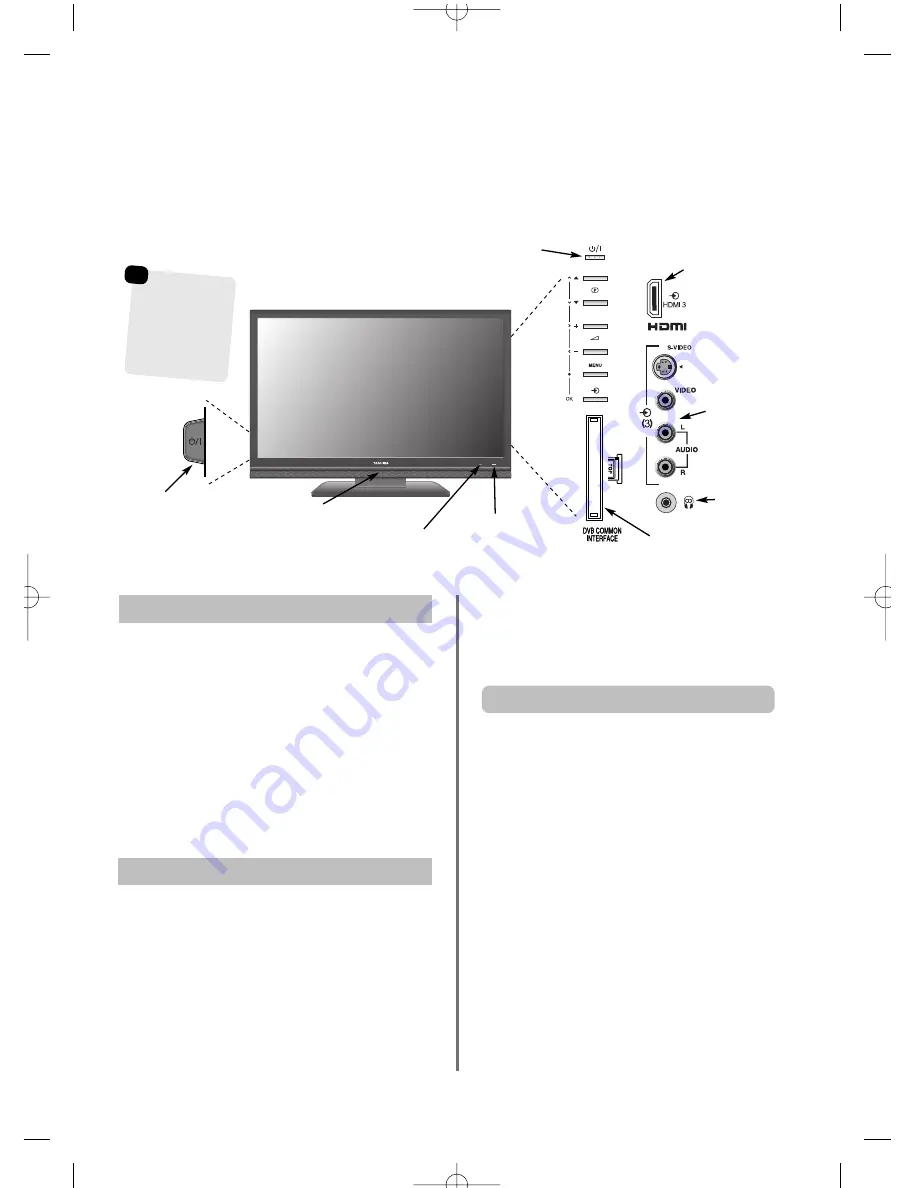
12
Controls and input connections
If the RED LED is unlit check that the mains plug is connected
to the power supply and press the
i
/
I
POWER button on the
left side of the television. If the picture does not appear press
i
on the remote control, it may take a few moments.
To put the television into Standby press
i
on the remote
control, the GREEN active standby LED will appear
(
see ‘Software Upgrade’ section
) next to the RED for a few
moments then disappear. To view the television press
i
again. The picture may take a few seconds to appear.
NOTE:
When the
i
/
I
POWER switch is turned off, the digital
channel position you previously viewed may not be
memorised in the television memory.
A wide variety of external equipment can be connected to the input sockets on the side of the television.
Whilst all the necessary adjustments and controls for the television are made using the remote control, the
buttons on the television may be used for some functions.
To alter the volume press
—
j
+
.
To alter the programme position press
e
e
F
f
f
.
Press
MENU
and
S
,
R
,
Q
or
P
to control the sound and
picture options.
Press
MENU
twice to finish.
When connecting sound equipment to
EXT3
, connect the
audio output of the equipment to the phono sockets on the
television.
To select the Input, press
B
until the display shows
EXT3
as described on
page 39.
The television will automatically
sense the type of signal.
Please always refer to the owner’s manual of the equipment
to be connected for full details.
Please note:
Inserting the headphone plug will mute the
sound from all speakers.
Switching on
Using the Controls and Connections
Standby
GREEN LED – Active standby
(digital only)
Auto Contrast Sensor – see page 27
RED LED – Standby
GREEN LED – Power on
INPUT 3
(EXT3)
Press the
MENU
button on the remote control to see
the menus.
In
digital
mode the menu bar at the top of the screens will
show three different topics shown in symbols. As each
symbol is selected by pressing the
z
or
x
button on the
remote control, its respective options will appear below.
In
analogue
mode the menu appears as a list of five topics.
As each symbol is selected by pressing the
z
or
x
button on
the remote control, its respective options will appear below.
To use the options press the
f
and
e
button on the remote
control to move up and down through them and
OK
,
z
or
x
to select the required choice. Follow the on screen
instructions. The functions of each menu are described in
detail throughout the manual.
Using the Remote Control
Input 3
(side) will tak
e
priority over
EXT3 (back) if
both connections
are used at the
same time.
HDMI3
INPUT
Headphone jack
POWER switch
(Full Power Down Option)
COMMON INTERFACE
The Common Interface is for a
Conditional Access Module (CAM).
Contact a service provider.
g
p
g
Содержание RV55* Digital Series
Страница 2: ...RV555D Front Cover 1 9 08 1 15 pm Page 2 ...
Страница 46: ...46 Notes For your own records g p g ...
Страница 48: ...License Information used with Toshiba Televisions XV55D License document 4 9 08 2 46 pm Page 1 ...
Страница 63: ...RV555D Front Cover 1 9 08 1 15 pm Page 3 ...
Страница 64: ...Printed on recycled paper 100 Chlorine free VX1A00112700 RV555D Front Cover 1 9 08 1 15 pm Page 4 ...













































