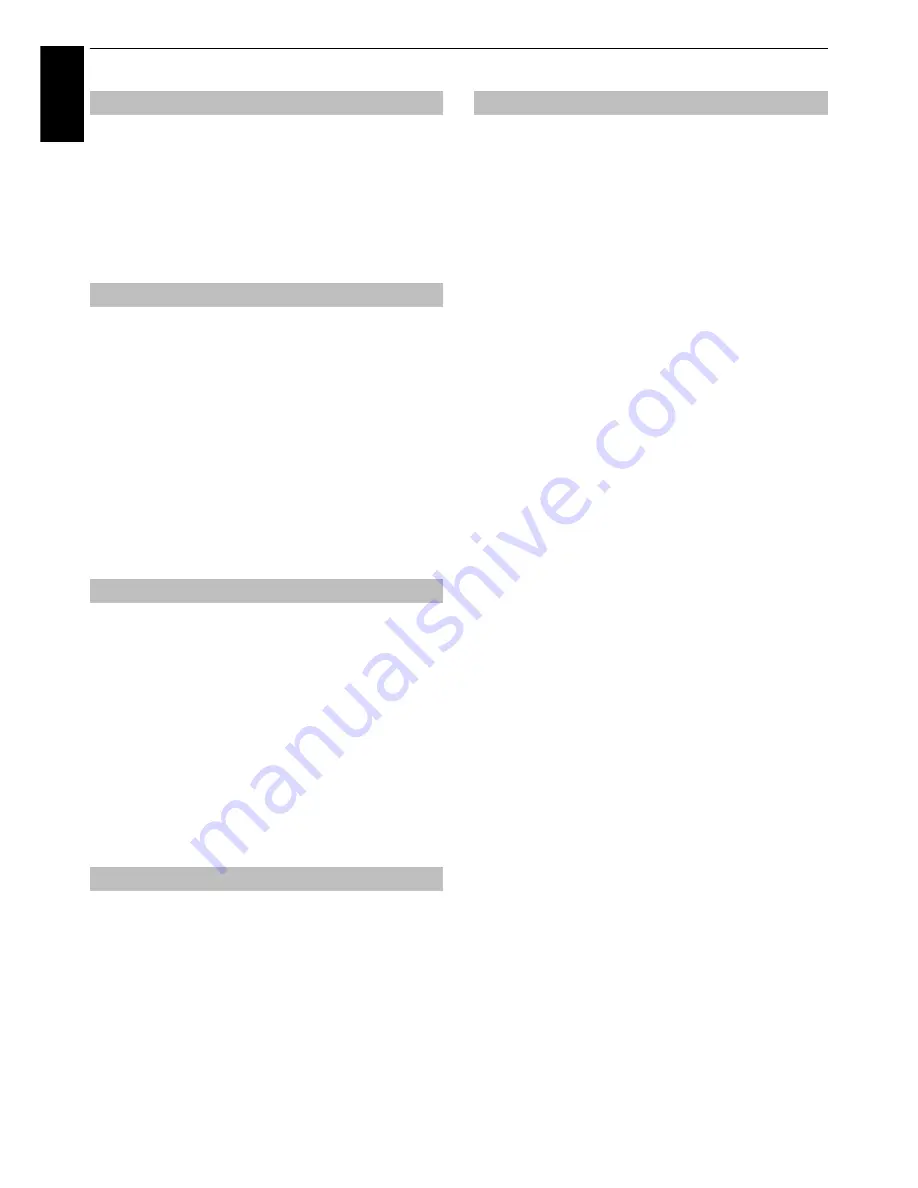
32
CONTROLS AND FEATURES
En
glis
h
DNR
allows you to “soften” the screen representation of a weak
signal to reduce the noise effect.
a
Select
DNR
from the
Noise Reduction
menu.
b
Press
C
or
c
to select
Low
,
Middle
,
High
,
Auto
or
Off
.
The differences may not always be noticeable (for the
best result use lower settings as picture quality can be
lost if the setting is too high).
The
Res
feature allows you to adjust the clarity levels
for your desired picture settings.
a
In the
Advanced Picture Settings
menu, press
B
or
b
to select
Res
and press
OK
.
b
Press
C
or
c
to select
On
.
NOTE:
• This feature may not work properly depending on the
content.
• Noise may appear in the picture depending on the device
connected to the TV (e.g. a device with a specific enhancer
function).
The frame rate of a movie film is generally 24 frames a second
whereas the movie software such as DVD, etc. that you enjoy
watching on television at home is 30 or 25 frames a second.
The difference in frame rate may cause flickers while viewing the
films on television; set the
Cinema Mode
to convert the signal to
reproduce a smooth motion and picture quality.
a
In the
Advanced Picture Settings
menu, press
B
or
b
to select
Cinema Mode
and press
OK
.
b
Press
C
or
c
to select
On
.
NOTE:
When
Picture Mode
is set to
Game
or
PC
, this feature
will be grayed out and automatically set to
Off
.
This feature allows you to reset the current
Advanced Picture
Settings
to the default values.
a
In the
Advanced Picture Settings
menu, press
B
or
b
to select
Reset
.
b
Press
OK
.
This feature is available when the Picture Mode option is
Standard
,
Hollywood Day
,
Hollywood Night
, and
Hollywood Pro
.
Test Pattern
When the test pattern is on screen, you can navigate in the
Picture submenus and adjust picture settings without
removing the image.
When you move to a non-Picture menu, or close the menus,
regular video will be restored.
a
In the
Picture
menu, press
B
or
b
to select
Expert
Picture Settings
and press
OK
to display
Expert
Picture Settings
menu.
b
Press
B
or
b
to select
Test Pattern
.
c
Press
C
or
c
to select
On
.
d
Press
EXIT
to close.
RGB Filter
This feature individually enables or disables the red, green,
and blue components of the picture to allow for more
accurate adjustment of each colour.
a
In the
Expert Picture Settings
menu, press
B
or
b
to
select
RGB Filter
and press
OK
.
b
Press
B
or
b
to select
Red
,
Green
or
Blue
to adjust.
c
Press
C
or
c
to select
On
.
d
Press
B
or
b
to select
Colour
or
Tint
and press
C
or
c
to adjust.
e
Press
EXIT
.
NOTE:
It is not possible to turn off all three colours
simultaneously.
Colour Decoding
If you view DVDs with this TV, the Colour Decoding option
may be set to ensure the colourimetry reproduction.
NOTE:
The modes excluding
Auto
(
BT601
and
BT709
) are to
convert an irregular signal output from the DVD etc. with
incorrect colour to the optimum state. If
BT601
or
BT709
is
selected with a normal signal received, the colour may not be
correctly displayed. This feature should normally be set to
Auto
.
a
In the
Expert Picture Settings
menu, press
B
or
b
to
select
Colour Decoding
.
b
Press
C
or
c
to select
Auto
,
BT601
or
BT709
.
DNR – Digital Noise Reduction
Reso
Cinema Mode
Resetting the advanced picture settings
Expert Picture Settings






























