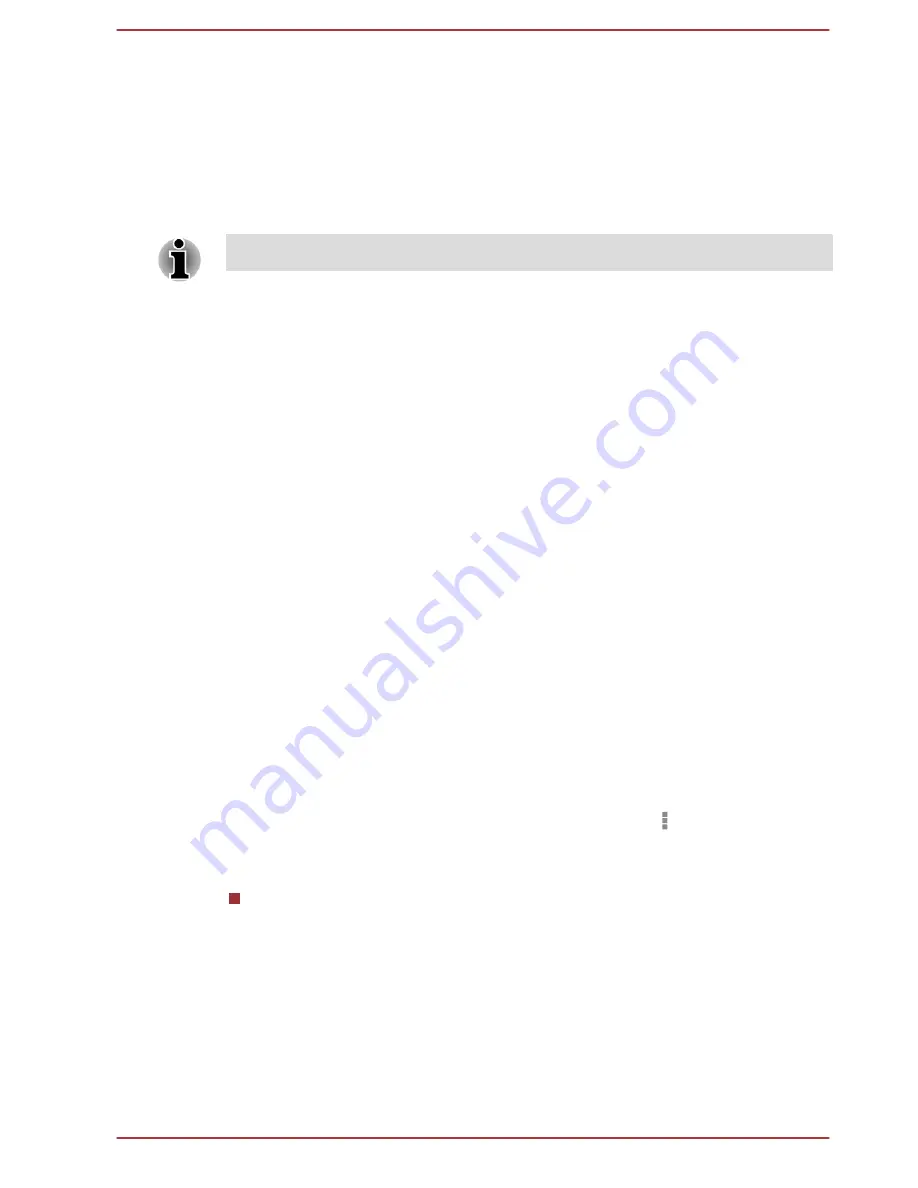
Modifying a Wi-Fi network
You can modify each connected Wi-Fi network settings including
credentials, proxy server settings and IP settings.
Proxy server settings may be required for some internal or external network
connection. By default, the Wi-Fi networks you add are not configured to
connect via a proxy server, but you can change that for each Wi-Fi network
you've added.
Proxy settings are used by Browser and may not be used by other apps.
1.
In the Wi-Fi settings screen, press & hold the network name you have
added.
2.
Tap
Modify network
.
3.
Check
Show advanced options.
4.
If the network has no proxy settings, tap
None
and select
Manual
.
5.
Enter the required proxy settings you have obtained.
6.
Tap
Save
.
A static IP address may also be manually configured for some network. By
default, the Wi-Fi networks you add are configured for automatic IP
assignment. You can change it for each Wi-Fi network you've added.
1.
In the Wi-Fi settings screen, press & hold the network name you have
added.
2.
Tap
Modify network
.
3.
Check
Show advanced options.
4.
If the network has no manual IP settings, tap
DHCP
and select
Static
.
5.
Enter the required IP address you have obtained.
6.
Tap
Save
.
Advanced Wi-Fi settings
Advanced Wi-Fi settings are available following the steps below.
1.
Turn on Wi-Fi if it is not already on.
2.
In the Wi-Fi settings screen, Tap the
Menu
icon ( ) and tap
Advanced
.
Several options are described below.
Network notifications
By default, when Wi-Fi is on, you receive notifications in the Status bar
when your tablet detects an open Wi-Fi network. Uncheck this option
to turn off notifications
User's Manual
6-4
Содержание REGZA AT270
Страница 1: ...User s Manual TOSHIBA AT270 ...






























