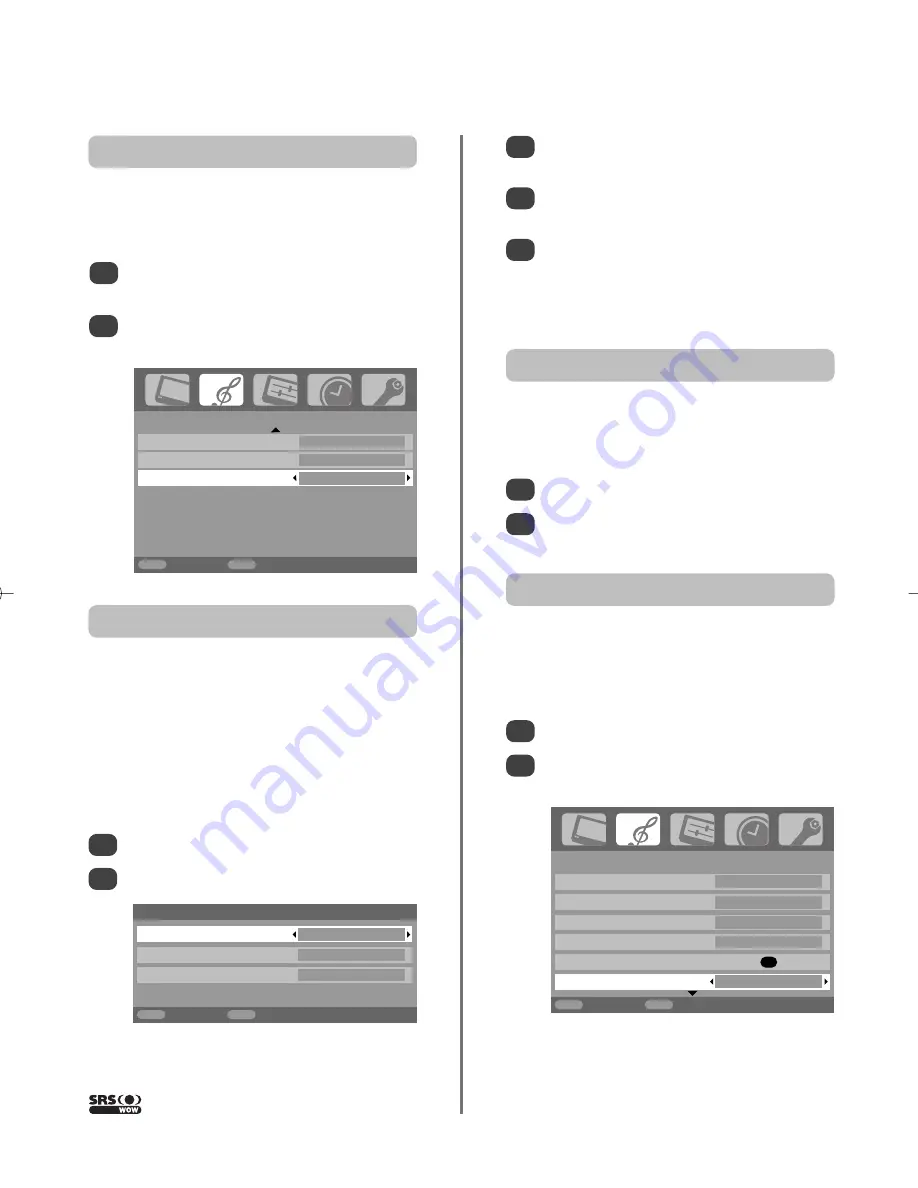
SOUND
Dual
Dual 1
Bass
0
Treble
0
Balance 0
WOW
OK
Stable sound
On
MENU
Back
EXIT
Watch TV
1/2
17
Sound controls
continued,
SRS WOW™ sound
effects, dual, stable sound
®
SRS WOW
™
sound effects
SRS WOW™
is a suite of audio effects which use the
stereo signals being broadcast to produce enhanced sound
from the television’s speakers. If mono sound is broadcast
only TruBass will be available.
SRS 3D
gives a rich sound experience,
FOCUS
concentrates the sound and gives the effect of it coming
from the centre of the television,
TruBass
enhances the
lower bass frequencies.
Stable sound
®
The
Stable Sound
feature limits high volume levels and
prevents the extreme changes in volume that can occur
when channels are changed or a programme switches to
a commercial.
Bass boost
In the
SOUND
menu press
Q
to highlight
Bass
boost
. Use
S
or
R
to select
On
.
Then press
Q
to highlight
Bass boost level
and
using
S
or
R
adjust to suit your preference.
1
2
Bass boost
enhances the depth of the sound. The
difference will only be noticeable on sound with a
strong bass.
1
2
Press
MENU
and select the
SOUND
menu.
Use
P
or
Q
to highlight
WOW
then press
OK
.
3
4
5
Press
Q
to highlight
SRS 3D
and using
S
or
R
select between
On
or
Off
.
Then press
Q
to highlight
FOCUS
and press
S
or
R
to select between
On
or
Off
.
Highlight
TruBass
and use
S
or
R
to select
Off
,
Low
or
High
to suit your preference.
NOTE:
This feature is not available through
headphones.
1
2
Select the
SOUND
menu.
Use
Q
to highlight
Stable Sound
then press
S
or
R
to select
On
or
Off
.
Dual –
analogue
only
If a programme or film is being broadcast with a
soundtrack in more than one language, the
DUAL
feature
allows selection between them.
1
2
Select the
SOUND
menu.
Use
Q
to highlight
Dual
then press
S
or
R
to
choose between
Dual 1
or
Dual 2
.
WOW, SRS and
•
symbol are trademarks of SRS Labs, Inc.
WOW technology is incorporated under license from SRS Labs, Inc.
WOW
SRS 3D
On
FOCUS
Off
TruBass
Off
MENU
Back
EXIT
Watch TV
2/2
SOUND
Speaker
On
Bass boost
On
Bass boost level
70
MENU
Back
EXIT
Watch TV
g
g
Содержание Regza 47WLT66
Страница 1: ...47WLT66 Owner s manual TOSHIBA ...
Страница 38: ...38 Notes For your own records ...
Страница 39: ...39 Notes For your own records ...
















































