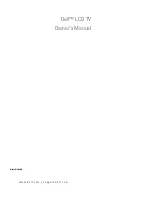Содержание Regza 47WLT66
Страница 1: ...47WLT66 Owner s manual TOSHIBA ...
Страница 38: ...38 Notes For your own records ...
Страница 39: ...39 Notes For your own records ...
Страница 1: ...47WLT66 Owner s manual TOSHIBA ...
Страница 38: ...38 Notes For your own records ...
Страница 39: ...39 Notes For your own records ...