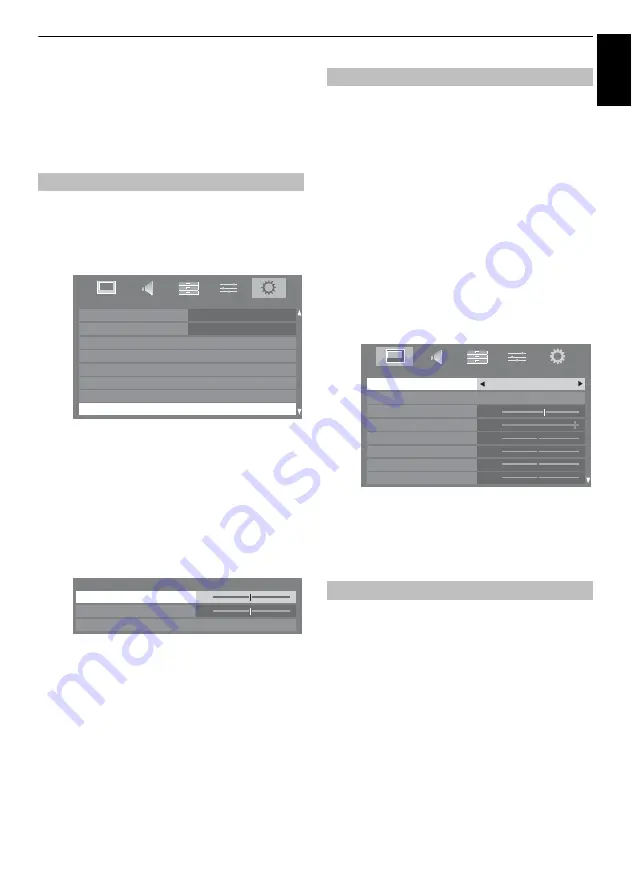
25
CONTROLS AND FEATURES
En
g
lis
h
Picture controls
Most of the picture controls and functions are
available in both
digital
and
analogue
modes.
PLEASE NOTE: features not available will be greyed
out
.
The picture position may be adjusted to suit personal preference
and can be particularly useful for external inputs.
a
In the
SETUP
menu press
b
until
Picture Position
is
highlighted.
b
Press
Q
to view the options available for the picture
format that has been selected.
c
Press
B
and
b
to select an option, then
C
or
c
to
adjust the settings.
The options alter depending on currently selected
widescreen format and the input signal.
In
Cinema
mode:
To return to the original factory settings select
Reset
in
the
Picture Position
menu and press
Q
.
This television offers the choice of personalising the picture
style.
AutoView
,
Dynamic
,
Standard
,
Movie
,
Store
,
Game
and
PC
are preset options and affect many features/settings within
the television.
NOTE:
• Because the
AutoView
mode automatically adjusts picture
settings based on ambient light conditions and input signal
content, the
Auto Brightness Sensor
and
Expert Mode
menus are greyed out when it is selected.
•
Store
mode is only available when
Location
is set to
Store
.
•
Game
mode is available in external input mode (other than
aerial input). When you select
Game
mode, suitable
widescreen formats will be selected.
•
PC
mode is available in RGB/PC input mode or HDMI input
mode.
a
In the
PICTURE
menu press
b
to select
Picture Mode
.
b
Press
C
or
c
to select the picture mode you prefer and
press
Q
.
NOTE:
The picture mode you select affects the current input
only. You can select a different picture mode for each input.
You can customise current picture mode settings as desired. For
example, while selecting "
Dynamic,
" if you change the
following items, such as
Backlight
,
Contrast
,
Brightness
,
Colour
,
Tint
,
Sharpness
and the
Advanced Picture Settings
items, your new setting is saved as the same name "
Dynamic.
"
a
In the
PICTURE
menu press
b
to select either
Backlight
,
Contrast
,
Brightness
,
Colour
,
Tint
or
Sharpness
and press
Q
.
b
Press
C
or
c
to adjust the settings.
Picture Position
SETUP
Country
Germany
Ant/Cable In
Auto Tuning
ATV Manual Tuning
DTV Manual Tuning
AV Connection
DTV Settings
Antenna
Picture Position
0
0
Picture Position
Horizontal Position
Reset
Vertical Position
Picture Mode
Picture preferences
60
95
0
0
0
0
PICTURE
Picture Mode
AutoView
Reset
Backlight
Contrast
Brightness
Tint
Colour
Sharpness
Содержание Regza 42XV635D
Страница 1: ...XV6 D Digital Series ZV6 D Digital Series ...
















































