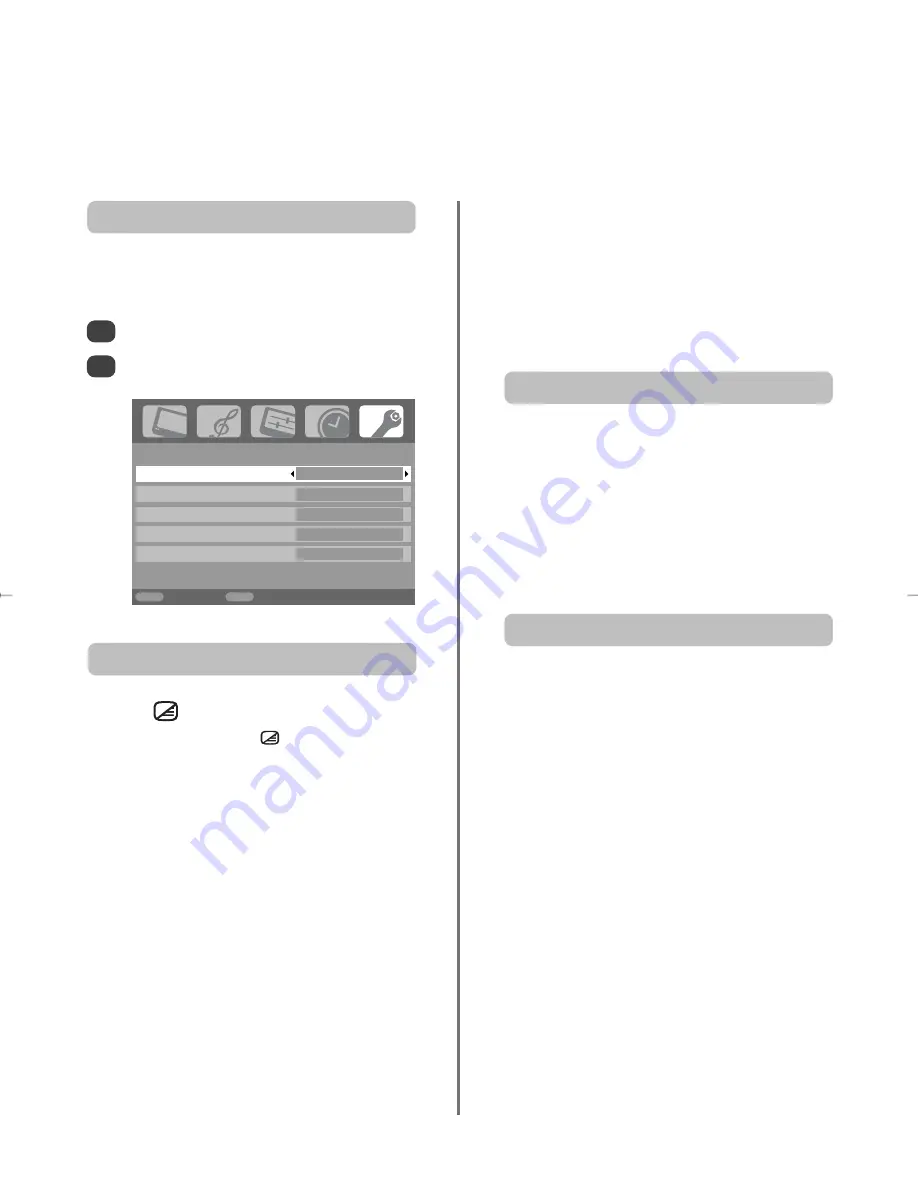
34
Analogue
text services – setting up,
general information, Auto and LIST modes
This television has a multi-page text memory, which takes a few moments to load. It offers two
Modes
of
viewing text –
Auto
will display
Fastext
, if available.
LIST
will store your four favourite pages.
If
Fastext
is available four coloured titles will appear at
the base of the screen.
To access one of the four given subjects, press the
relevant coloured button on the remote control.
For further information on your particular text system(s),
see the broadcast text index page or, consult your local
Toshiba dealer.
The sub-page you are viewing will be highlighted and, as
the television loads any additional sub-pages the colour
of the numbers will change, indicating that these pages
have been loaded.
These sub-pages will remain available to view until
another page is chosen or, in normal TV mode, the
channel is changed.
The
6
/ /
7
button
:
To view text services press
6
/ /
7
. Press again and
the screen will split into two sections with the last channel
viewed on the left and the text page on the right. Press
again to return to normal viewing. Programmes cannot
be changed until text is cancelled.
The first text page shown will be the
initial
page.
Any text page can be accessed by entering the 3 digit
page number using the numbered buttons, pressing the
coloured buttons or pressing
P
f
to advance to the next
page and
P
e
to go back to the previous page.
Sub-pages
If there are sub-pages they will automatically load into
memory without changing the page on screen.
To access the sub-pages press
X
then use
P
f
and
P
e
to view them. A bar with numbers will appear on the side
of the screen.
Navigating pages using Auto.
Text information
The four coloured choices at the bottom of the screen are
numbers – 100, 200, 300 and 400, which have been
programmed into the television’s memory. To view these
pages press the relevant coloured buttons.
To
change
these stored pages press the relevant coloured
button and enter the 3 digit number. This number will
change in the top left of the screen and in the coloured
highlight.
Press
OK
to store. The bars at the bottom of the screen
will flash white.
Whenever OK is pressed all four
page numbers showing at the bottom will be stored
and the previous ones will be lost.
If
OK
is not pressed the selection will be forgotten when
text is cancelled.
Other pages may be viewed by entering the 3 digit page
number – but DO NOT press
OK
or these pages will be
stored.
Navigating pages using LIST
Select
Teletext
from the
FUNCTION
menu.
With
S
or
R
choose
Auto.
or
LIST
then press
EXIT
.
The text character set will be automatically chosen by the
language setting in the
SET UP
menu.
Selecting modes
1
2
FUNCTION
Teletext
Auto.
Panel lock
Off
Auto format
On
Blue screen
On
Side Panel
1
MENU
Back
EXIT
Watch TV
g
p
g
Содержание Regza 32WLT68
Страница 1: ...WLT68 Owner s manual TOSHIBA ...
Страница 39: ...39 Notes For your own records ...







































