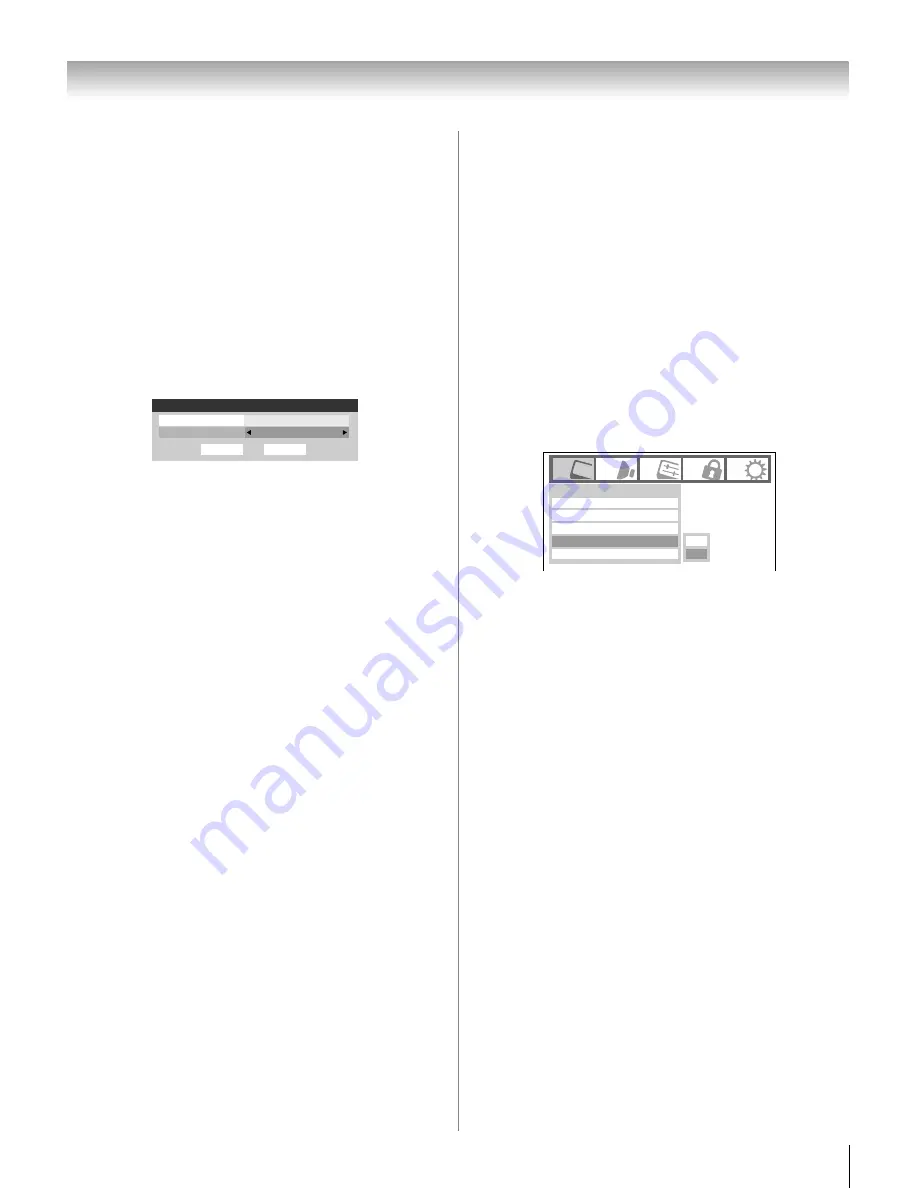
59
LV47 (E/F) Web 213:276
Chapter 7: Using the TV’s advanced features
Using MPEG noise reduction
The MPEG noise reduction feature allows you to reduce
visible interference caused by MPEG compression. Choices
for MPEG noise reduction are
Off
,
Low
,
Middle
, and
High
.
Off
is automatically selected when this feature is disabled
(“grayed out”).
To select the MPEG noise reduction level:
1
Press
Y
and open the
Video
menu.
2
Highlight
Noise Reduction
and press
T
.
3
Press
B
or
b
to highlight the
MPEG Noise Reduction
field, and then press
C
or
c
to select either
Off
,
Low
,
Middle
or
High
.
4
To save the new settings, highlight
Done
and press
T
.
To revert to the factory defaults, highlight
Reset
and
press
T
.
Using the Game Mode feature
You can use the Game Mode feature for shorter frame delays
when playing a video game requiring split-second timing
between the on-screen display and input from the controller
(such as music creation and high-action games).
This feature is more effective for 480i and 1080i input signals.
Note:
To use the Game Mode feature, the current video input
must be
Video 1
,
Video 2
,
ColorStream HD1
,
ColorStream HD2
,
HDMI 1
,
HDMI 2
, or
HDMI 3
. The Game
Mode cannot be turned on when any other video input is
selected.
To turn on Game Mode:
1
Press
Y
and open the
Video
menu.
2
Press
B
or
b
to highlight the
Game Mode
field, and then
press
C
or
c
to select
On
.
To turn off Game Mode:
Select
Off
in step 2 above, change the video input, or turn the
TV off and then on again.
Note:
You can change the video input by pressing
+
on the
remote control (
-
page 38).
Done
Noise Reduction
ANT
Reset
CableClear
Auto
Low
MPEG Noise Reduction
Mode
Picture Settings
Noise Reduction
Video
Game Mode
Theater Settings
Off
On
Off
Sports
26LV47_EN.book Page 59 Monday, July 9, 2007 11:22 AM
















































