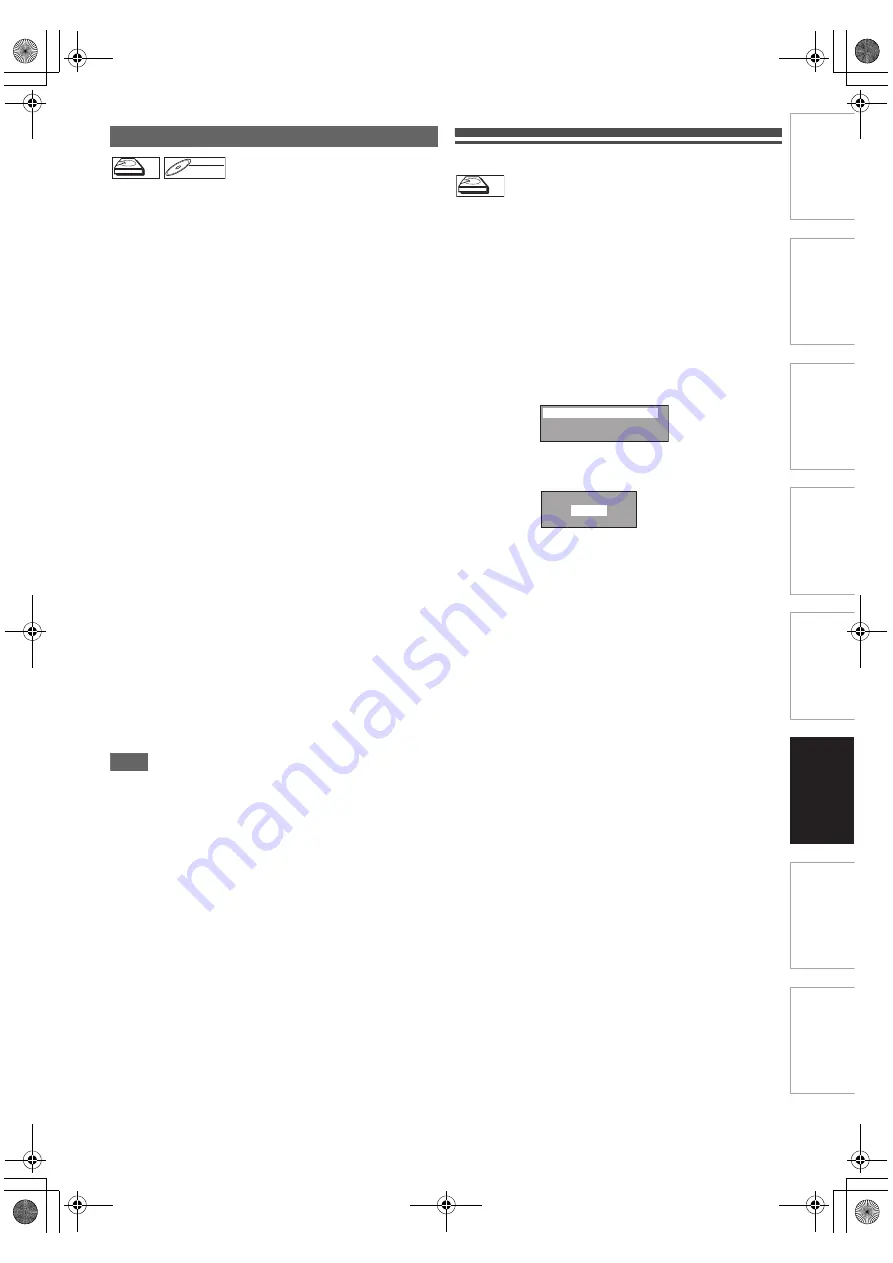
63
EN
In
tr
od
uct
ion
Con
n
ec
ti
on
s
Basi
c Se
tu
p /
TV
Vi
ew
Op
eration
P
lay
b
a
ck
Ed
it
in
g
Other
s
Fu
nct
ion
S
e
tu
p
Rec
o
rd
in
g
Fu
nc
ti
o
n
s
In
tr
od
uct
ion
Con
n
ec
ti
o
n
s
Ba
sic
S
e
tu
p
/
T
V
Vie
w
O
p
erati
o
n
Pl
ay
bac
k
Ed
it
in
g
Ot
h
e
rs
Fu
nc
ti
on
S
e
tu
p
Re
cor
d
in
g
You can delete a specific part of a title.
Even when a title is deleted from the Playlist, the original title
will remain as it is.
If you edit the HDD, press [HDD] first.
If you edit a disc, press [DVD] first.
1
Follow the steps
1
to
3
in “Editing Title Name”
on page 59.
2
Select “Scene Delete” using [
K
\
L
], then press
[ENTER
\
OK].
3
Use [SKIP
H
\
G
], [REV
E
], [FWD
D
],
[PLAY
B
] and [PAUSE
F
] to find the start point,
then press [ENTER
\
OK].
Then use [SKIP
H
\
G
], [REV
E
], [FWD
D
],
[PLAY
B
] and [PAUSE
F
] again to move to the
end point, and press [ENTER
\
OK].
The cursor will move to “Preview”.
The bar at the bottom of the screen indicates the total and
the elapsed time of the title, and the area selected for
deletion is indicated in red.
You can check the preview by pressing
[ENTER
\
OK]
.
• Before and after 5 seconds of the deleted point will be
playback for preview.
4
Select “Delete” using [
K
\
L
], then press
[ENTER
\
OK].
5
Select “Yes” using [
K
\
L
], then press
[ENTER
\
OK].
“Are you sure?” will appear. Select “Yes” using
[
K
\
L
]
,
and then press
[ENTER
\
OK]
.
The part of the title is deleted.
6
Press [RETURN
\
BACK] repeatedly to exit.
For DVD, writing onto the disc starts.
It may take awhile to write the data on a disc.
Note
• For VR mode DVD-RW disc, you cannot select “Scene
Delete” if the number of chapter marks in the Original or
Playlist is 999. (Depends on the content, there is a case that
you cannot select “Scene Delete” before the number of
chapter marks reaches 999.)
• The recordable disc space will not increase after deleting
parts of titles on a Playlist.
• When a scene is deleted from an original, the related title on
the Playlist will also be deleted automatically.
Deleting All Titles in HDD
Press
[STOP
C
]
if you are playing back a disc.
1
Press [SETUP].
2
Select “HDD Menu” using [
K
\
L
], then press
[ENTER
\
OK].
3
Select the desired type of deletion using
[
K
\
L
], then press [ENTER
\
OK].
Select “Delete All Titles” if you want to delete all titles
including the ones protected.
Select “Delete All Unprotected Titles” if you want to delete
only the unprotected titles.
Select “Delete All Playlists” if you want to delete all
Playlists.
4
Select “Yes” using [
K
\
L
], then press
[ENTER
\
OK].
“Are you sure?” will appear. Select “Yes” using
[
K
\
L
]
,
and then press
[ENTER
\
OK]
.
Titles are deleted.
Deleting Parts of Titles
HDD
HDD
HDD
DVD-RW
DVD-RW
DVD-RW
VR
HDD
HDD
HDD
Delete All Titles
Delete All Unprotected Titles
Delete All Playlists
Delete entire titles?
Yes
No
E2TC2BD_EN.book Page 63 Thursday, May 7, 2009 9:02 AM






























