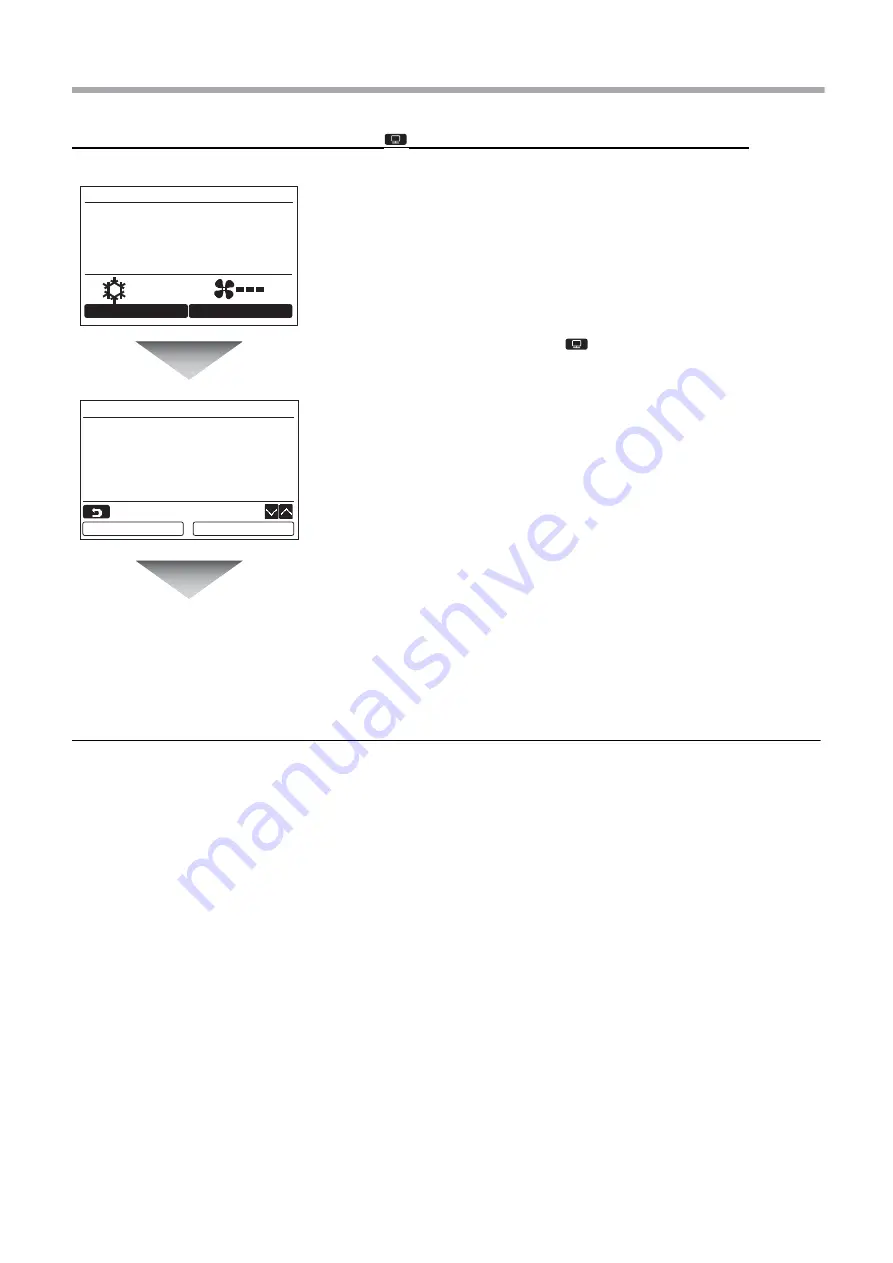
– 23 –
Installation Manual
Using the Service monitor with the [
MONITOR] button during the test mode
2. Register service info.
Register information about the contact number for service, model name and serial number of the indoor unit and
outdoor unit.
• Enter information manually for a Light commercial outdoor unit.
Information data of Light commercial indoor unit, VRF indoor unit, and VRF outdoor unit is loaded automatically.
Automatic loading is not available for some models. In this case, enter information manually.
• Enter the contact number for service displayed in “2. Service information” of “14. information” on the menu
screen.
• Enter the model name and serial number displayed in “1. Model information” of “14. information” on the menu
screen.
Push the [
MONITOR] button
Refer to “4. Monitor function” (page 28) for details.
When the group control is used, select the unit to monitor in the unit selection screen before displaying the
monitoring display.
Test
Room A
12:00
Mode
Fan Speed
Cool
Code
00
Data
0024
Return
Monitor function
Содержание RBC-AMS55E-EN
Страница 34: ... 33 Installation Manual ...
Страница 35: ... 34 Installation Manual EN ...
Страница 36: ...EH97069201 ...



























