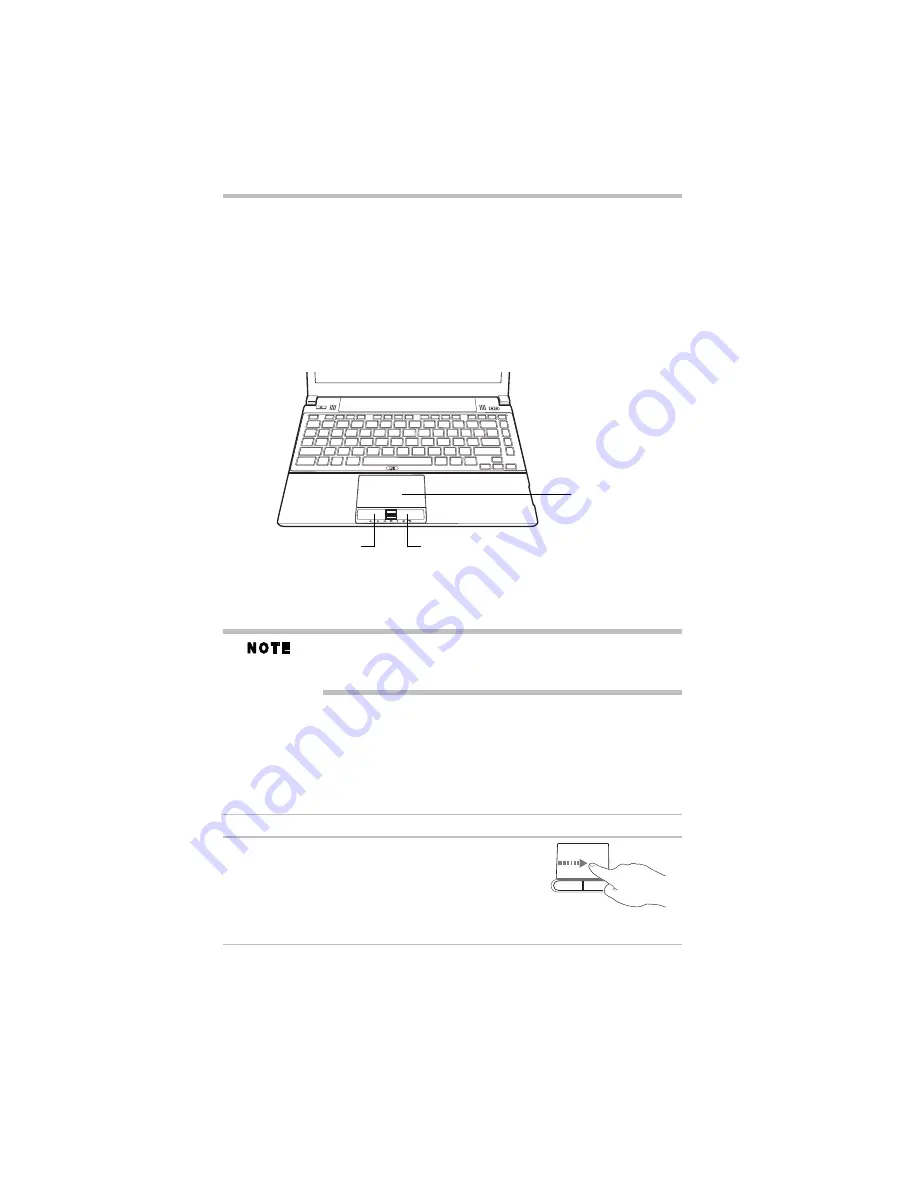
18
Using the touch pad
5.375 x 8.375 ver 3.1
Using the touch pad
You can use the touch pad (the small, touch-sensitive area in front
of the keyboard) and the adjacent control buttons to:
❖
Move the pointer on the screen
❖
Select an item on the screen
❖
Open or activate an item on the screen
❖
Scroll through a document or information
(Sample Illustration) The touch pad and associated control buttons
Refer to the table below for specific instructions on performing
each operation.
The
pointer
is the icon (usually an arrow) that moves on the screen
when you slide your finger across the touch pad or move a mouse
connected to your computer.
Some of the following features may need to be enabled before they
can be used.
To enable the following features, click on the
Mouse
icon in the
Optimize tab of Toshiba Assist. Click the Device Settings tab and
then click
Settings
.
To: Do
the
following:
Example:
Move the on-screen
pointer
Slide your finger across the touch pad in the
direction you want to move the pointer.
To move the pointer a longer distance, slide
your finger several times across the touch
pad in the preferred direction.
(Sample Illustration)
Pointer moves to the right
Secondary control button
Primary control button
Touch pad






























