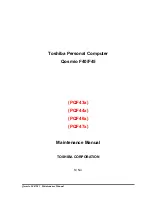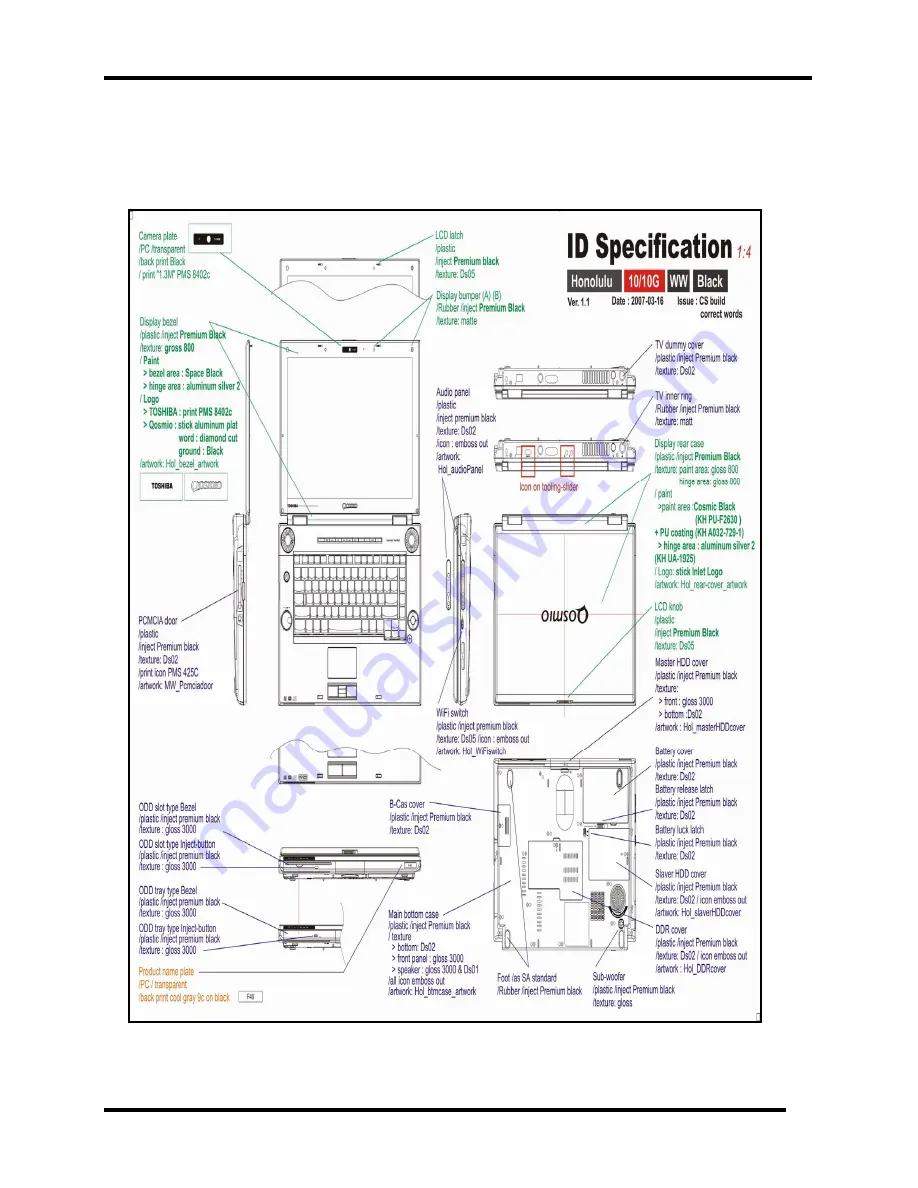Содержание Qosmio F40
Страница 6: ...Chapter 1 Hardware Overview ...
Страница 7: ...1 Hardware Overview 1 1 Features Qosmio F40 F45 Maintenance Manual 2 ...
Страница 17: ...1 Hardware Overview 1 1 Features Figure 1 3 Computer Block Diagram Qosmio F40 F45 Maintenance Manual 12 ...
Страница 18: ...1 1 Features 1 Hardware Overview Figure 1 4 System Board Configurations Qosmio F40 F45 Maintenance Manual 13 ...
Страница 29: ...1 Hardware Overview 1 5 HD DVD ROM Qosmio F40 F45 Maintenance Manual 24 ...
Страница 35: ...2 Troubleshooting 2 概要 Chapter 2 Troubleshooting 2 i Qosmio F40 F45 Maintenance Manual ...
Страница 64: ...Chapter 3 Diagnostic Programs ...
Страница 67: ......
Страница 119: ...3 Diagnostic Programs 3 10 Peripheral 52 QosmioF40 F45 dynabook Qosmio F40 Maintenance Manual ...
Страница 131: ...Chapter 4 Replacement Procedures 4 1 ...
Страница 132: ...4 Replacement Procedures 4 ii Qosmio F40 F45 Maintenance Manual ...
Страница 215: ...6000 1 次 Appendices ...