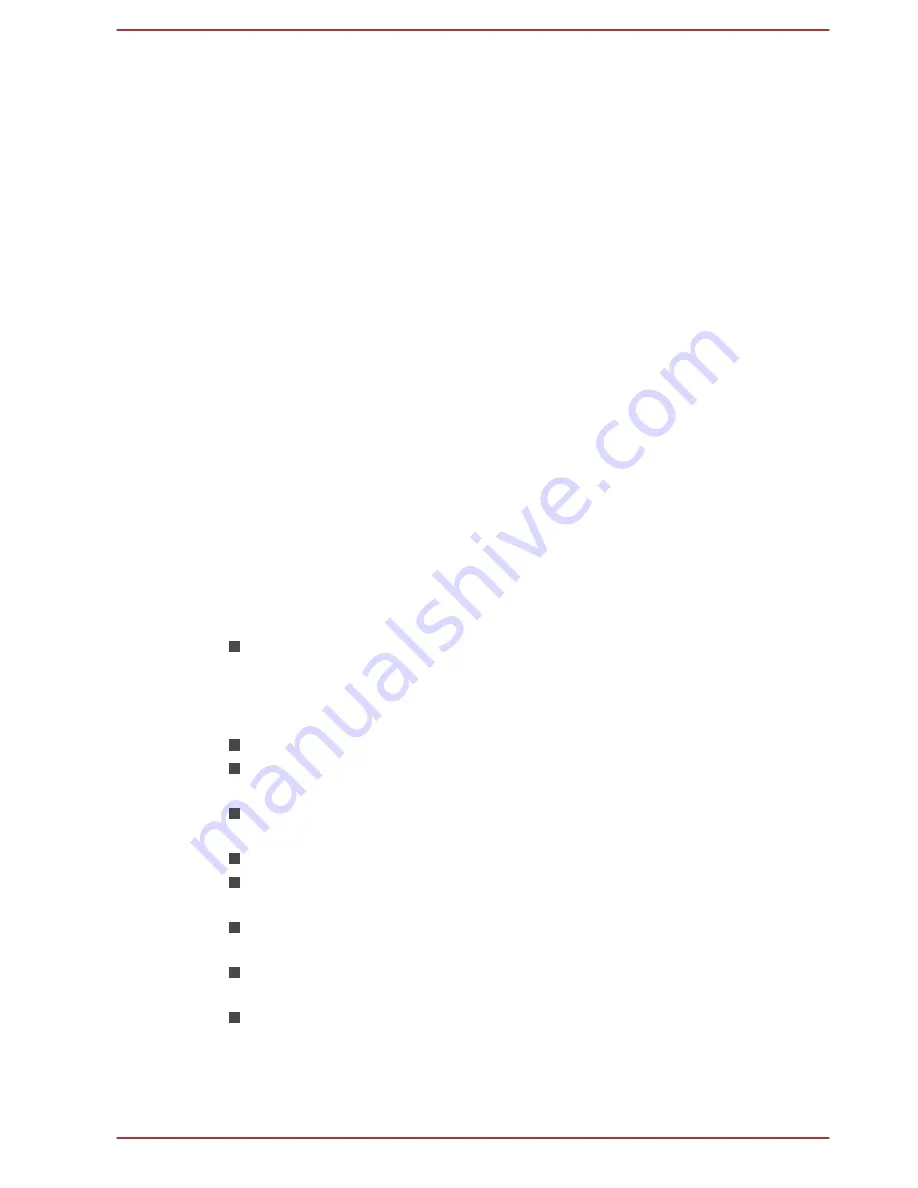
1.
Type
CyberLink
from the Start screen, and then click
CyberLink
MediaShow 6 for TOSHIBA
from the list that appears.
2.
Insert a DVD-R, DVD+R, DVD-RW, DVD+RW, BD-R or BD-RE disc
into the optical disc drive.
3.
Add your media files by dragging it to
Media Tray
.
4.
Click
Create -> Movie Disc
.
5.
Select
DVD-Video
,
AVCHD
or
Blu-ray Disc
from
Step1: Choose
disc format
.
6.
Select a destination drive.
7.
Specify your movie disc title from
Step 2: Enter movie disc title
.
8.
Select a template from
Step 3: Select menu template
.
9.
Setup the advanced video & audio properties by clicking
Advanced
button on the top.
10. Start burning your movie disc by clicking
Burn
button.
How to learn more
Please refer to the Help and Manual files for additional information about
CyberLink MediaShow by pressing
F1
after the application is launched.
Important information for use
Note the following limitations when you create movie discs and convert/
playback media files.
Playing digital video
High-resolution video playback may not be smooth depending on your
environment.
Editing digital video
Log in with Administrator rights to use CyberLink MediaShow.
Make sure that your computer is running on AC power while using
CyberLink MediaShow.
Operate the computer at Full Power. Do not use power-saving
features.
CyberLink MediaShow cannot edit or play copy-protected content.
Do not enter Sleep or Hibernation Mode while using CyberLink
MediaShow.
Do not operate CyberLink MediaShow immediately after turning on the
computer. Please wait until all Disc Drive activity has stopped.
Do not run software like a screen saver because it can put a heavy
load on the CPU.
DVD-VR format is not supported.
User's Manual
5-16






























