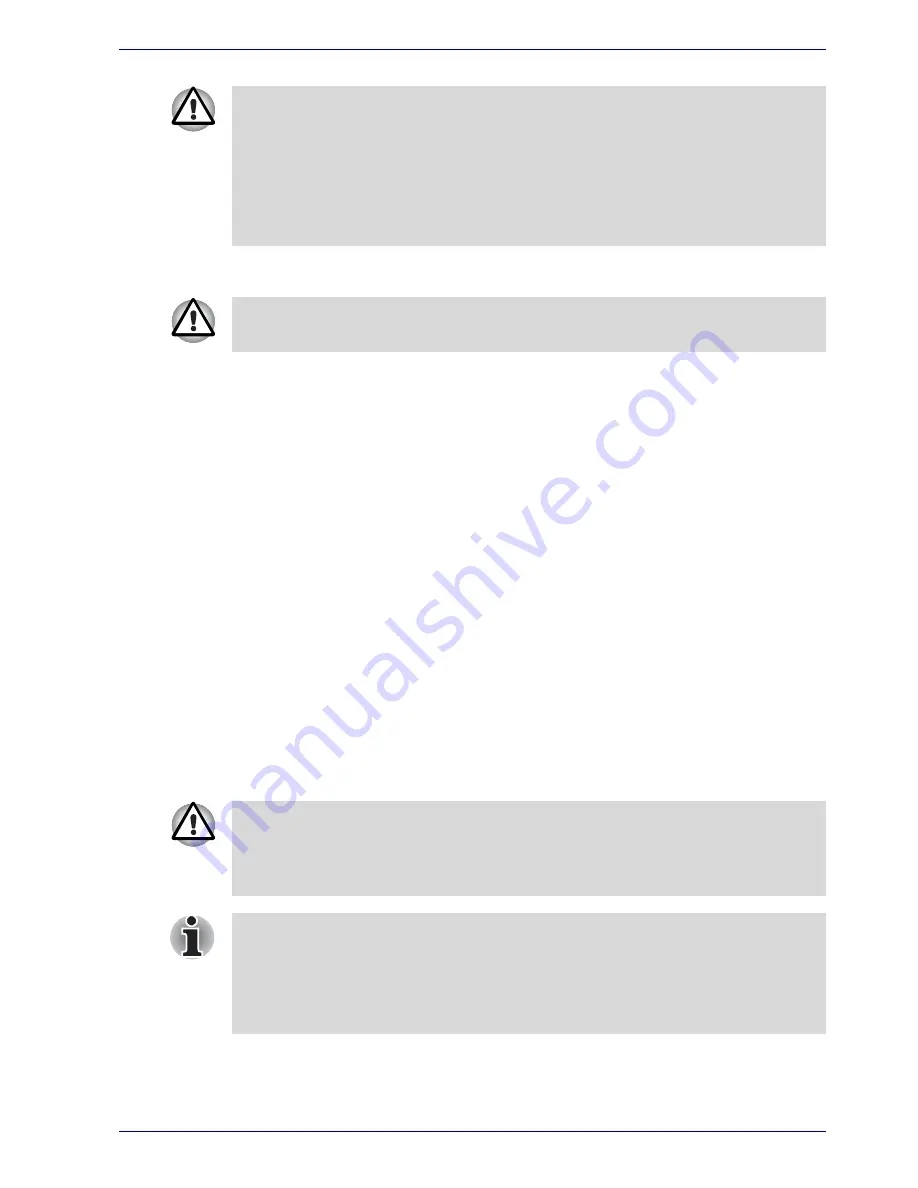
User’s Manual
9-7
Optional Devices
SD card care
■
Do not write to an SD card if the battery power is low. Low power could
affect writing accuracy.
■
Do not remove an SD card while read/write is in progress.
■
The SD card is designed so that it can be inserted only one way. Do not
try to force the card into the slot.
■
Do not leave an SD card partially inserted in the slot. Press the SD card
until you hear it click into place.
■
Do not twist or bend SD cards.
■
Do not expose SD cards to liquids or store in humid areas or lay media
close to containers of liquid.
■
After using an SD card, return it to its case.
■
Do not touch the metal part or expose it to liquids or let it get dirty.
Memory Stick/Memory Stick Pro
The computer is equipped with a Bridge media slot that can accommodate
Memory Stick/Memory Stick Pro flash memory cards with various memory
capacities. Memory Stick let you easily transfer data from devices, such as
digital cameras and Personal Digital Assistants, that use Memory Stick
technology.
■
Make sure the
Bridge media slot
indicator is out before you remove
the SD card or turn off the computer’s power. If you remove the SD
card or turn off the power while the computer is accessing the SD card
you may lose data or damage the card.
■
Do not remove an SD card while the computer is in Standby or
Hibernation mode. The computer could become unstable or data in the
SD card could be lost.
Set the write-protect switch to the lock position, if you do not want to record
data.
Keep foreign objects out of the Bridge media slot. Never allow metal
objects, such as screws, staples and paper clips, to enter the PC or
keyboard. Foreign metal objects can create a short circuit, which can
cause PC damage and fire, possibly resulting in serious injury.
■
The slot does not support Magic Gate functions.
■
Memory Stick Duo/PRO Duo and the Memory Stick adaptor are not
compatible with the Bridge media slot. Do not insert Memory Stick Duo/
PRO Duo into the slot. Data may be lost or damaged if you use any
card other than those supported.
Содержание PQG30
Страница 1: ...Qosmio G30 TOSHIBA Qosmio G30 Portable Personal Computer User s Manual ...
Страница 26: ...xxvi User s Manual Table of Contents ...
Страница 30: ...xxx User s Manual Preface ...
Страница 34: ...xxxiv User s Manual General Precautions ...
Страница 82: ...3 16 User s Manual Getting Started ...
Страница 118: ...4 36 User s Manual Operating Basics ...
Страница 188: ...8 36 User s Manual Using the Remote Controller Front operation button and QosmioPlayer ...
Страница 244: ...A 4 User s Manual Specifications ...
Страница 264: ...C 10 User s Manual AT Commands ...
Страница 272: ...D 8 User s Manual S registers ...
Страница 276: ...E 4 User s Manual V 90 ...
Страница 286: ...G 6 User s Manual TOSHIBA RAID ...
Страница 294: ...H 8 User s Manual Bluetooth wireless technology Interoperability ...
Страница 298: ...J 2 User s Manual Usage Restrictions ...
Страница 317: ...User s Manual Index 5 Index X xD picture card 9 9 inserting 9 9 removing 9 9 ...
Страница 318: ...Index 6 User s Manual Index ...
















































