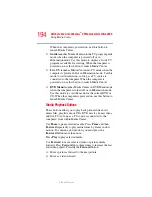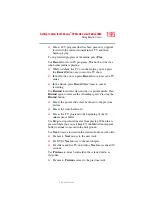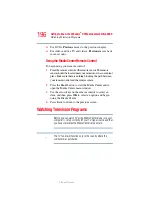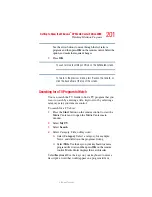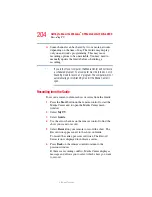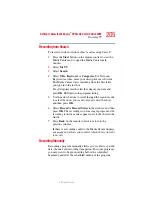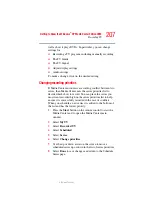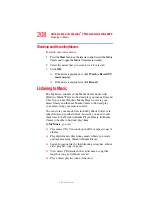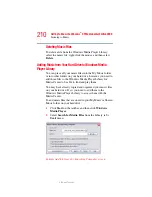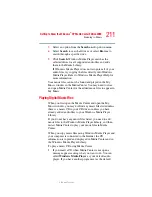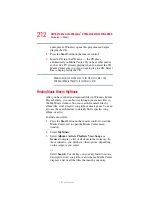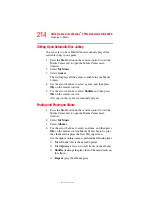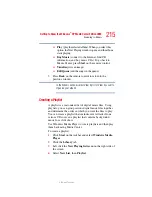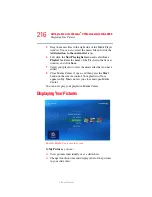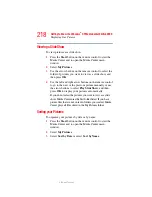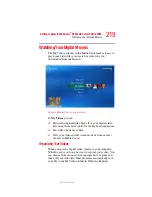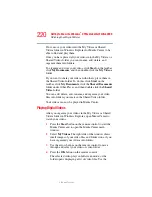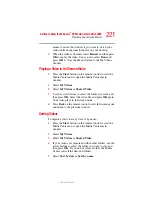206
Getting to Know the Windows
®
XP Media Center Edition 2005
Recording TV
5.375 x 8.375 ver 2.3
To manually record a show or series:
1
Press the
Start
button on the remote control to start the
Media Center and to open the Media Center main
window.
2
Select
My TV
.
3
Select
Recorded TV
.
4
Select
Add Recording
.
5
Select the channel using the Channel/Page button on the
remote.
6
Under the Create a custom recording with area, select
Channel and Time
. If the channel is incorrect, enter the
correct channel with the numeric keys on your keyboard.
Use the arrow buttons on the remote and
+/-
buttons on
the screen to select the correct settings.
7
Select
Change Title
if you would like to name the
manual recording. Enter letters by using the keys on your
keyboard to name the recording, and then select
Save
.
8
Select
Record
to schedule the manual TV recording and
return to the Recorded TV menu.
Changing Your Settings
The Media Center Settings option allows you to:
❖
Change settings for your television service provider.
❖
Change settings for your Internet Service Provider.
❖
Manually update the My TV Television Program Guide.
❖
Check your remote control.
❖
Change your ZIP Code to receive the correct Television
Program Guide for your area.
To change settings, on the My TV screen, click
Settings
.
This window allows you to change several settings that
control how Media Center plays and records TV programs, as