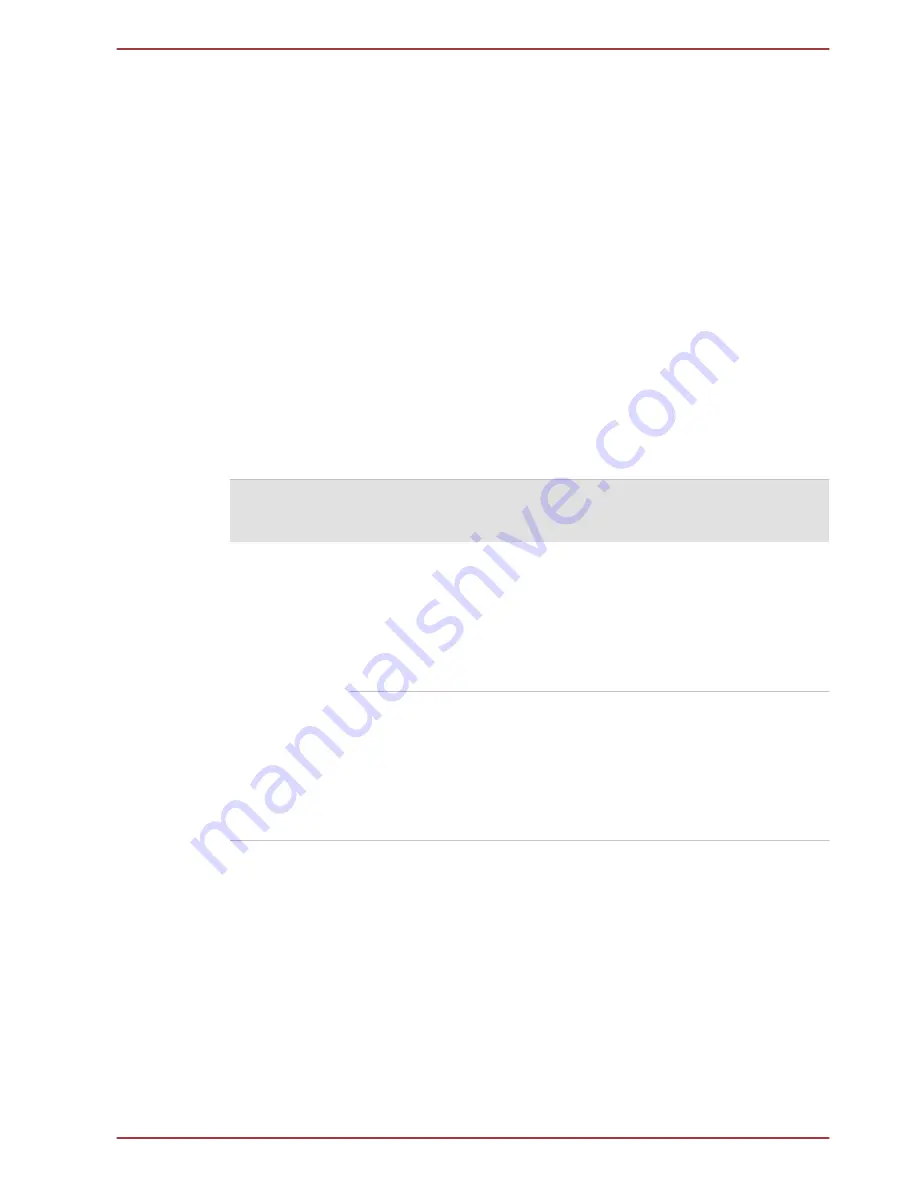
Chapter 5
Power and Power-Up Modes
The computer's power resources include the AC adaptor, battery pack and
any internal batteries. This chapter provides details on making the most
effective use of these resources, and includes information on charging
batteries, tips for saving battery power, and information on the different
power-up modes.
Power conditions
The computer's operating capability and battery charge status are affected
by different power conditions, including whether an AC adaptor is
connected and what the charge level is for that battery.
Power on
Power off
(no operation)
AC adaptor
connected
Battery fully
charged
• Operates
• No charge
• LED:
Battery
green
DC IN
green
• No charge
• LED:
Battery
green
DC IN
green
Battery partially
charged or no
charge
• Operates
• Charge
• LED:
Battery
orange
DC IN
green
• Quick charge
• LED:
Battery
orange
DC IN
green
PORTÉGÉ Z930/Satellite Z930 Series
User's Manual
5-1
















































