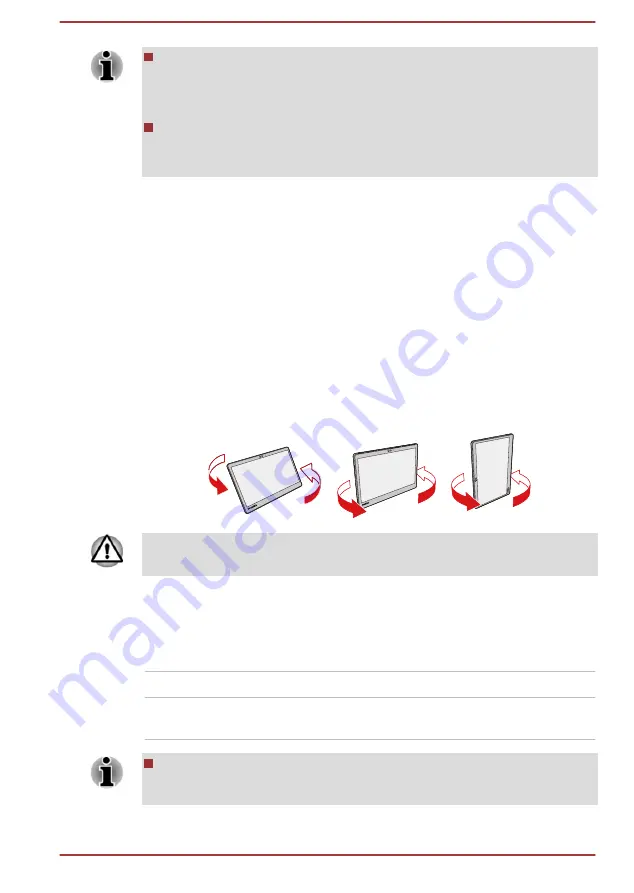
Avoid having direct contact with the other edges of the hand held
device while the wireless device is turned on and transmitting. Only
factories installed wireless transmitter can be used with this hand held
device to satisfy RF exposure compliance.
Some drivers/utilities might not perform install and uninstall operation
when the screen orientation is changed to portrait mode. If it occurs,
switch to landscape mode to proceed.
Calibrating digital compass
If you have downloaded a compass application to use this feature, note
that the performance of any compass feature varies depending on
environmental conditions. For example, any source using electromagnetic
or radio waves.
Before using any compass feature the compass needs to be calibrated for
accuracy. To calibrate, disconnect the AC adaptor and remove all
peripherals/cables, and then horizontally/vertically rotate the tablet
computer with the power on several times as shown in the illustration
below. Please note this is the most effective method of calibrating this
computer.
Figure 4-2 Calibrating digital compass
Do not place any products utilizing magnetic materials in close to the tablet
computer when calibrating digital compass.
Button combination
Without the keyboard dock, you can use button combination on the tablet
computer to perform the following keyboard operation:
Key
Button
CTRL + ALT + DEL
Hold down the
Volume down
button and
then press the
Power
button
If there is "Windows Security button to unlock" displayed on the lock
screen, please use button combination as described above to unlock
the screen.
User's Manual
4-2
















































