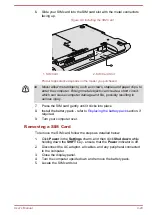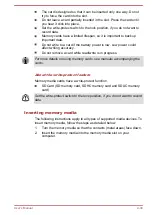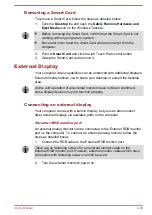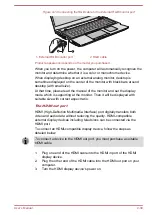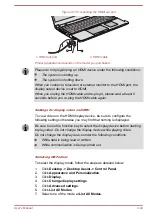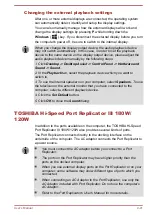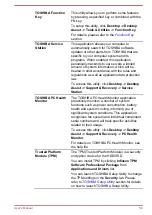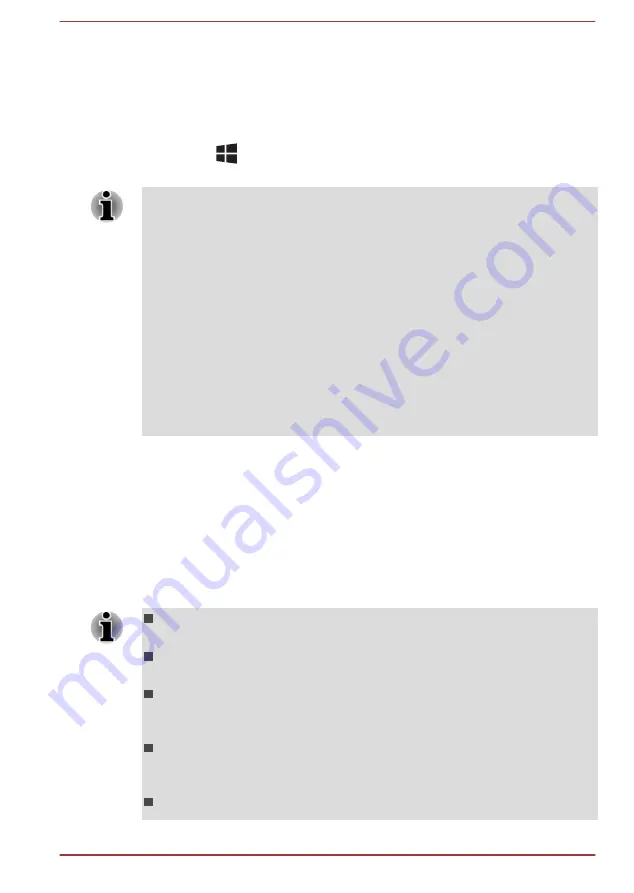
Changing the external playback settings
After one or more external displays are connected, the operating system
can automatically detect, identify and setup the display settings.
You can also manually manage how the external displays will work and
change the display settings by pressing
P
while holding down the
Windows
(
) key. If you disconnect the external display before you turn
the computer's power off, be sure to switch to the internal display.
When you change the display output device, the audio playback device
may not switch automatically. In this case, in order to set the playback
device to the same device as the display output device, please adjust the
audio playback device manually by the following steps:
1. Click Desktop -> Desktop Assist -> Control Panel -> Hardware and
Sound -> Sound.
2. In the Playback tab, select the playback device which you want to
switch to.
3. To use the internal speakers on your computer, select Speakers. To use
the television or the external monitor that you have connected to the
computer, select a different playback device.
4. Click the Set Default button.
5. Click OK to close the Sound dialog.
TOSHIBA Hi-Speed Port Replicator III 180W/
120W
In addition to the ports available on the computer, the TOSHIBA Hi-Speed
Port Replicator III 180W/120W also provides several kinds of ports.
The Port Replicator connects directly to the docking interface on the
underside of the computer. The AC adaptor connects the Port Replicator to
a power source.
You must connect the AC adaptor before you connect to a Port
Replicator.
The ports on the Port Replicator may have higher priority than the
ports on the docked computer.
When you use external display ports on the Port Replicator or on your
computer, some software may show different type of ports which you
connected.
When connecting an AC Adaptor to the Port Replicator, use only the
AC Adaptor included with Port Replicator. Do not use the computer’s
AC Adaptor.
Refer to the Port Replicator’s User's Manual for more details.
User's Manual
4-41
Содержание PORTEGE R30-A
Страница 1: ...User s Manual PORTÉGÉ R30 A ...