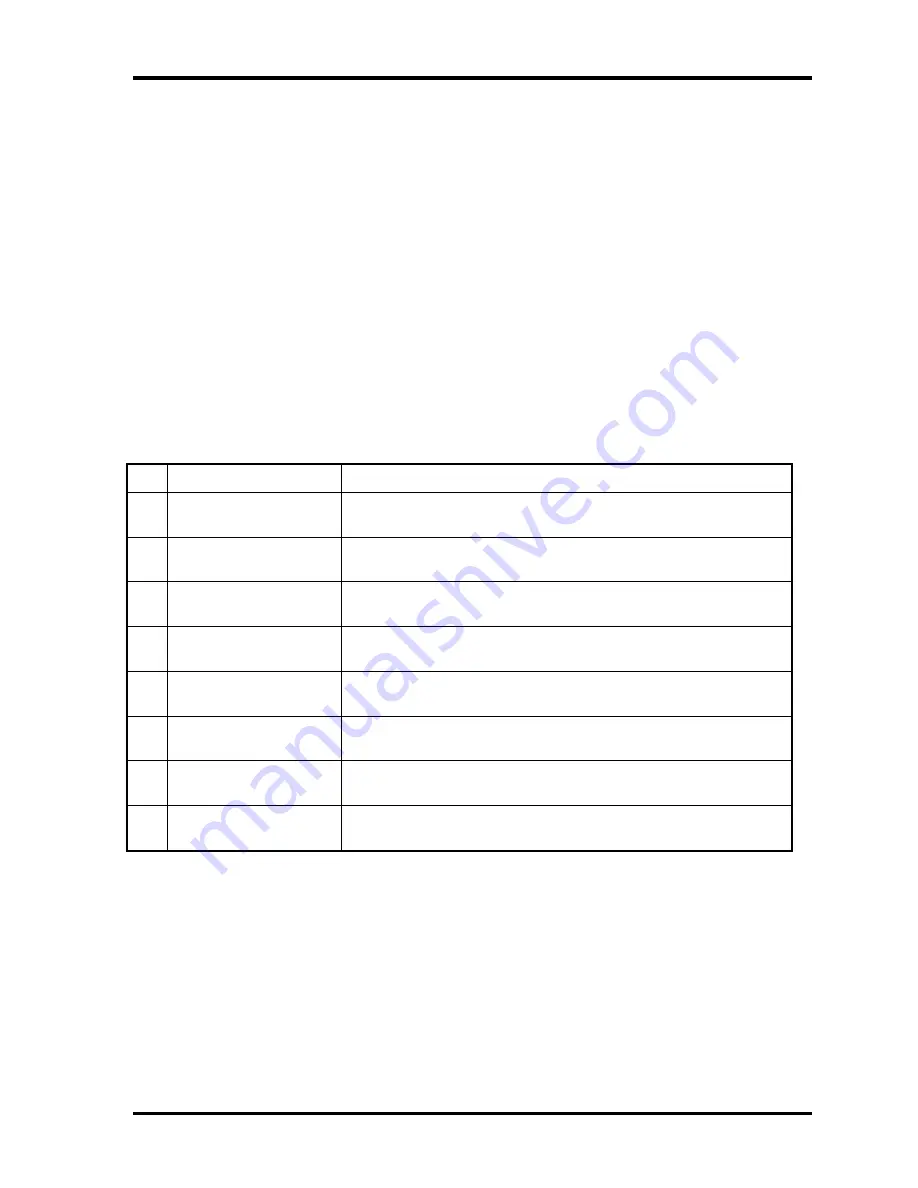
3
Tests and
Diagnostics
3.18
HDC
Status
3.18 HDC Status
When an error occurs in the hard disk test, the following message is displayed:
HDC status = XXXX
The hard disk test error status is displayed on the screen by a four-digit number.
The hard disk controller error status is composed of two bytes; the first byte displays the
contents of the HDC error status register and the second byte displays the HDC error register.
Each of them are indicated in hexadecimal form
The contents of the HDC error status register and error register are listed in Tables 3-3 and 3-
4.
Table 3-3 Hard disk controller status register contents
Bit Name
Description
7 BSY
(Busy)
“0” … HDC is ready.
“1” … HDC is busy.
6 DRDY
(Drive ready)
“0” … Hard disk drive is not ready to accept any command.
“1” … Hard disk drive is ready.
5 DWF
(Drive write fault)
“0” … DWF error is not detected.
“1” … Write fault condition occurred.
4 DSC
(Drive seek complete)
“0” … The hard disk drive heads are not settled over a track.
“1” … The hard disk drive heads are settled over a track.
3 DRQ
(Data request)
“0” … Drive is not ready for data transfer.
“1” … Drive is ready for data transfer.
2 CORR
(Corrected data)
“0” … Not used
“1” … Correctable data error is corrected.
1 IDX
(Index)
“0” … Not used
“1” … Index is sensed.
0 ERR
(Error)
“0” … Normal
“1” … The previous command was terminated with an error.
3-44
PORTEGE R100 Maintenance Manual (960-440)
Содержание Portege R100
Страница 1: ...1 Toshiba Personal Computer PORTEGE R100 Maintenance Manual TOSHIBA CORPORATION File Number 960 440 ...
Страница 9: ...Chapter 1 Hardware Overview ...
Страница 10: ...1 Hardware Overview 1 Hardware Overview 1 ii PORTEGE R100 Maintenance Manual 960 440 ...
Страница 31: ...Chapter 2 Troubleshooting Procedures ...
Страница 32: ...2 Troubleshooting Procedures 2 2 ii PORTEGE R100 Maintenance Manual 960 440 ...
Страница 36: ...2 Troubleshooting Procedures 2 vi PORTEGE R100 Maintenance Manual 960 440 ...
Страница 87: ...Chapter 3 Tests and Diagnostics ...
Страница 88: ...3 Tests and Diagnostics 3 3 ii PORTREGE R 100 Maintenance Manual 960 440 ...
Страница 163: ...3 24 SETUP 3 Tests and Diagnostics PORTEGE R100 Maintenance Manual 960 440 3 73 ...
Страница 164: ...Chapter 4 Replacement Procedures ...
Страница 165: ...4 Replacement Procedures 4 4 ii PORTEGE R100 Maintenance Manual 960 440 ...
Страница 229: ...Appendices ...
Страница 230: ...Appendices App ii PORTEGE R100 Maintenance Manual 960 440 ...
Страница 236: ...Appendices App viii PORTEGE R100 Maintenance Manual 960 440 ...
Страница 242: ...Appendices Apx A Handling the LCD Module A 6 PORTEGE R100 Maintenance Manual 960 440 ...
Страница 274: ...Appendices 1 Pin Assignment 1 26 Portégé R100 Maintenance Manual 960 440 ...
Страница 286: ...Appendices Apx E Key Layout E 2 PORTEGE R100 Maintenance Manual 960 440 ...
Страница 288: ...Appendices Apx F BIOS KBC EC Update F 2 PORTEGE R100 Maintenance Manual 960 440 ...
Страница 290: ...Appendices Apx G Reliability G 2 PORTEGE R100 Maintenance Manual 960 440 ...
Страница 292: ...Appendices Apx H Key FD H 2 PORTEGE R100 Maintenance Manual 960 440 ...
















































