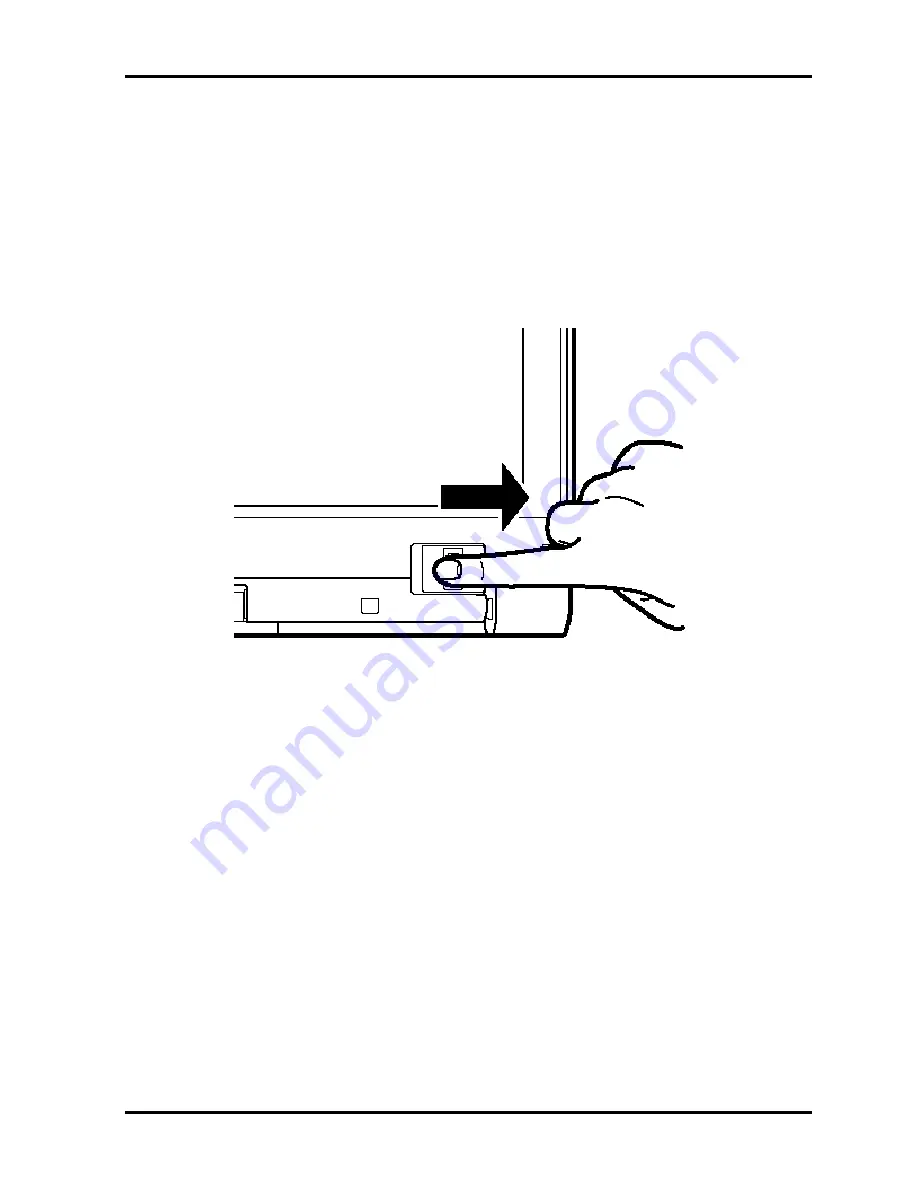
Troubleshooting Procedures
7. When the Store to Sensor screen is displayed, check Store fingerprint to Sensor. Click
Finish to complete fingerprint registration.
Procedure 3
Authentication of fingerprint
1. Turn on the computer to start up Windows.
2. In the Windows logon window, put lightly the first joint of your finger registered and slide
your finger sideways.
When authenticated, [Success] is displayed in the fingerprint authentication display.
When not authenticated well, warning message appears. If you fail continually ten times or
more, you can not use the fingerprint authentication about one minute.
When not authenticated, type the password to logon to Windows.
PORTEGE M780 Maintenance Manual (960-809)
[CONFIDENTIAL]
2-67
Содержание Portege M780
Страница 11: ...1 Hardware Overview PORTEGE M780 Maintenance Manual 960 809 CONFIDENTIAL 1 1 Chapter 1 Hardware Overview ...
Страница 12: ...1 Hardware Overview 1 2 CONFIDENTIAL PORTEGE M780 Maintenance Manual 960 809 ...
Страница 44: ...Troubleshooting Procedures 2 2 CONFIDENTIAL PORTEGE M780 Maintenance Manual 960 809 2 ...
Страница 113: ...Tests and Diagnostics PORTEGE M780 Maintenance Manual 960 809 CONFIDENTIAL 3 1 Chapter 3 Tests and Diagnostics ...
Страница 114: ...Tests and Diagnostics 3 2 CONFIDENTIAL PORTEGE M780 Maintenance Manual 960 809 3 ...
Страница 206: ...Tests and Diagnostics 3 94 CONFIDENTIAL PORTEGE M780 Maintenance Manual 960 809 Advanced menu screen Exit menu screen ...
Страница 304: ... CONFIDENTIAL Chapter 4 Replacement Procedures ...
Страница 305: ...4 Replacement Procedures 4 ii CONFIDENTIAL PORTÉGÉ M780 Maintenance Manual 960 809 4 ...
Страница 415: ... CONFIDENTIAL Appendices ...
Страница 416: ...Appendices App ii CONFIDENTIAL PORTEGE M780 Maintenance Manual 960 809 ...
Страница 436: ...Appendices Appendix A Handling the LCD Module A 6 CONFIDENTIAL PORTEGE M780 Maintenance Manual 960 809 ...
Страница 478: ...Appendices Appendix F Wiring diagrams F 2 CONFIDENTIAL PORTEGE M780 Maintenance Manual 960 809 ...
Страница 480: ...Appendices Appendix G BIOS rewrite procedures G 2 CONFIDENTIAL PORTEGE M780 Maintenance Manual 960 809 ...
Страница 482: ...Appendices Appendix H EC KBC rewrite procedures H 2 CONFIDENTIAL PORTEGE M780 Maintenance Manual 960 809 ...
Страница 484: ...Appendices Appendix I Reliability I 2 CONFIDENTIAL PORTEGE M780 Maintenance Manual 960 809 ...






























