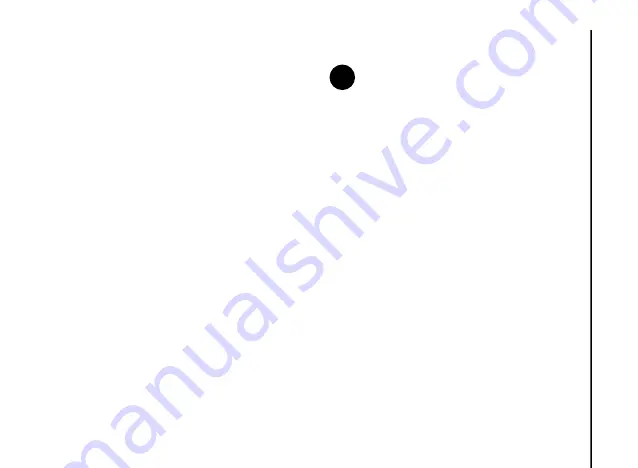
Applications and multimedia
87
Applications and multimedia
Speed Dial
You can create a speed dial for a phone number,
e-mail address or web page address that is stored
in your
Contacts
directory, or for an application in
the
Start
menu.
For information about creating and using a speed
dial for a phone number, refer to
Creating a speed dial for an
application
To create a speed dial for an application in the
Start
menu:
1. From the
Home Screen
, scroll to the
required application.
2. Select
Menu
>
Add Speed Dial
.
3. In the
Keypad assignment:
field, select the
required speed dial number.
4. Press
Done
.
Accessing an application using
Speed Dial
If you have assigned a speed dial to an
application, you can access the application by
pressing and holding the speed dial number. If the
speed dial number has two digits, press the first
digit, then press and hold the second digit.
Deleting a speed dial
To delete a speed dial:
1. From the
Home Screen
, select
Start
>
More
>
More
>
Speed Dial
.
2. Scroll to the required speed dial, then select
Menu
>
Delete
.
3. Press
Yes
to confirm the deletion.
NOTE:
The digit
0
is reserved for inserting
the
+
character when dialling an
international phone number. The digit
1
is
reserved for calling your voice mail mailbox
as a speed dial.
n
















































