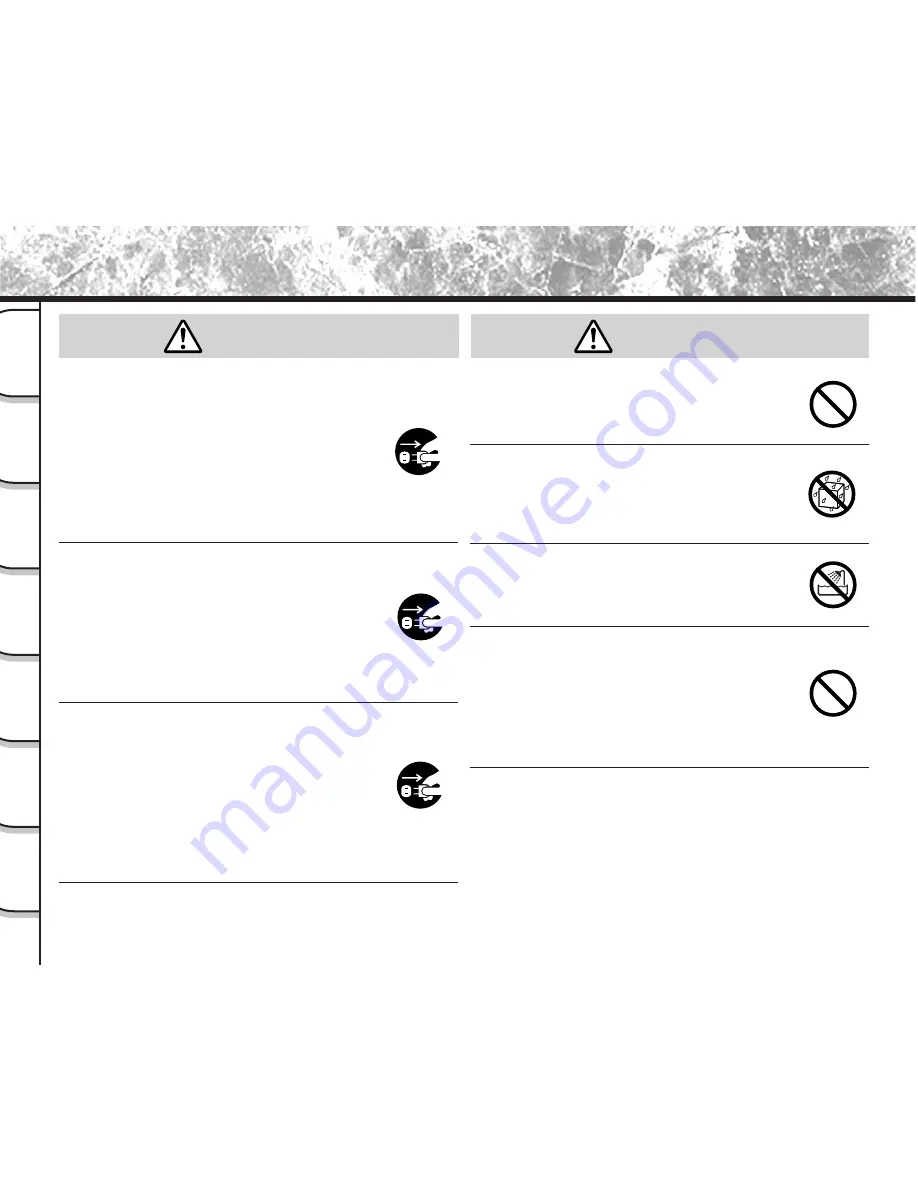
- 10 -
Getting
Ready
T
aking
Photographs
Playing
Back Images
Other
Applications
Additional
Information
Erasing
Images
Handy
Functions
Safety Precautions (continued)
Should you ever notice smoke, a strange
odor or excessive heat coming from the
camera, immediately turn OFF the power
and remove the batteries and AC adapter.
Continued use in this state might cause fire,
electric shock or burns. For details on repair,
consult the store of purchase, or please contact
the technical support number.
If foreign objects or water have entered the
camera, immediately turn the power OFF
and remove the batteries and AC adapter.
Continued use in this state might cause fire or
electric shock. For details on repair, consult the
store of purchase, or please contact the
technical support number.
If the camera has fallen or its case is
damaged, immediately turn the power
OFF and remove the batteries and AC
adapter.
Continued use in this state might cause fire or
electric shock. For details on repair, consult the
store of purchase, or please contact the
technical support number.
Do not place the camera on inclined or
unstable surfaces.
This might cause the camera to fall or tilt over.
Do not use in areas near water.
This might cause fire or electric shock. Take
special care during rain, snow, on the beach or
near the shore.
Do not use the camera in the bath or
shower.
This might cause a fire or electric shock.
Do not allow metallic objects or other
flammable foreign matter inside the
camera.
This might cause a fire or electric shock. Do not
open the SmartMedia™ cover, and insert or
allow such objects to fall inside.
(continued)
WARNING
WARNING
Содержание PDR-M81
Страница 1: ...MODE D EMPLOI INSTRUCTION MANUAL DIGITAL STILL CAMERAPDR M81 ...
Страница 2: ......
Страница 4: ......
Страница 139: ...MEMO ...
Страница 140: ...MEMO ...















































