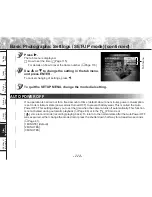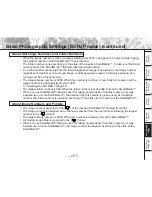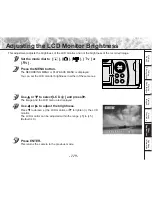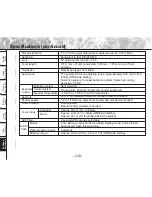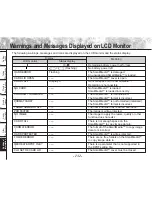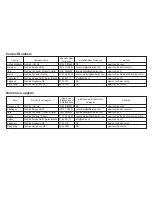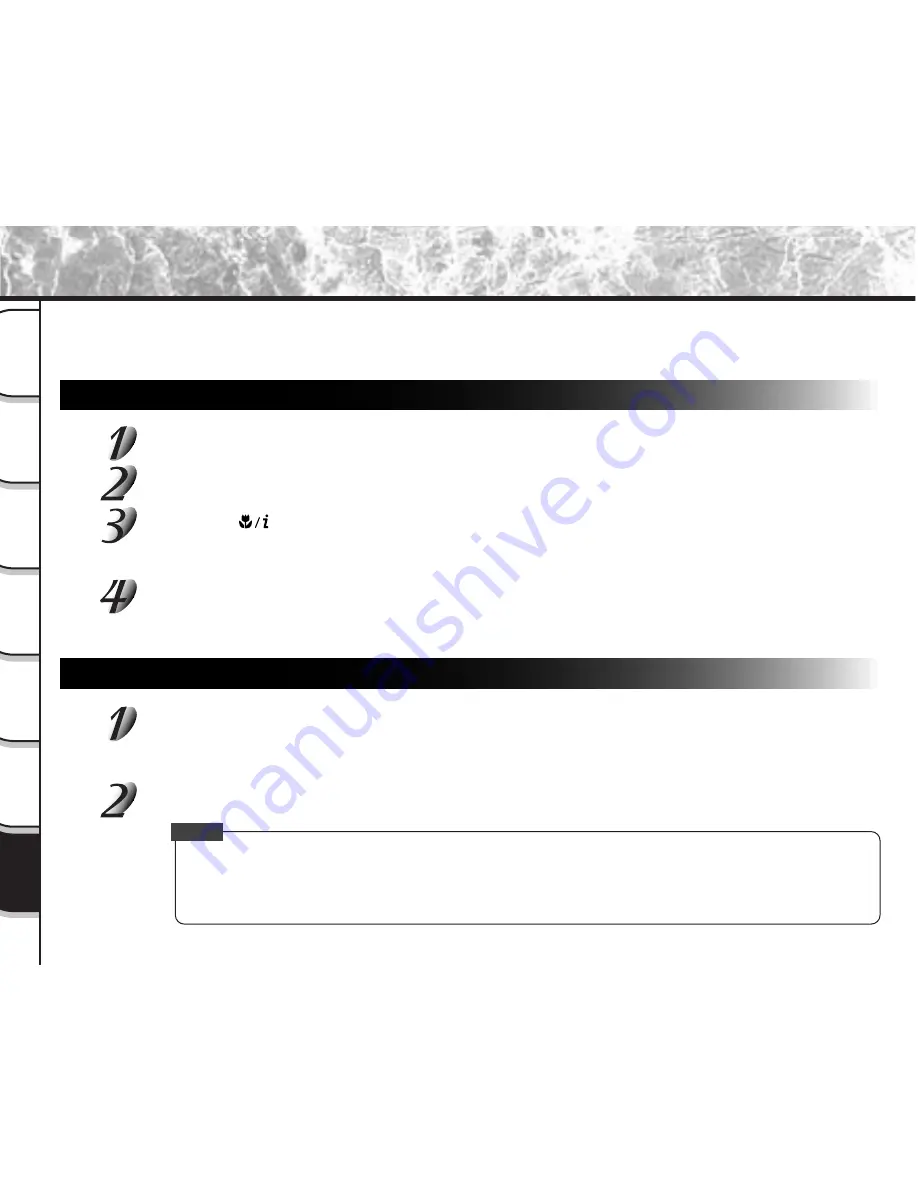
- 126 -
Getting
Read
y
T
aking
Photographs
Pla
ying
Bac
k Ima
g
e
s
Other
Applications
Ad
ditional
Inf
ormation
Erasing
Ima
g
e
s
Hand
y
Functions
Demo Mode
In the Demo Mode, you will have the ability to temporarily take/save a limited number of images without the
SmartMedia™ card in place. The playback and downloading functions will be operational the same as in the
normal mode.
How to enter the Demo Mode
Set the mode dial to “SET-UP”.
Return the settings in the SET-UP menu to their defaults. (RESET
➲
Page 118)
Press the
button while pressing the shutter button.
The LCD monitor displays the message “Changed to Demo Mode”, and the power is automatically
turned OFF.
Power ON the camera again, and set the mode dial to the desired mode.
“DEMO” is displayed on the LCD monitor.
Images that you photograph in the Demo Mode are lost when you turn the power OFF.
How to return to the Normal Mode
Follow steps 1 to 3 in the above procedure again.
The LCD monitor displays the message “Changed to Normal Mode”, and the power is automatically
turned OFF.
Power ON the camera again.
Memo
• Images cannot be saved to the SmartMedia™, and will be erased from the camera’s memory when the
power is turned off.
• When taking photographs by Burst Photography in the Demo Mode, there is a limit to the number of
photographs you can take. You can take up to eight photographs in the Normal Mode.