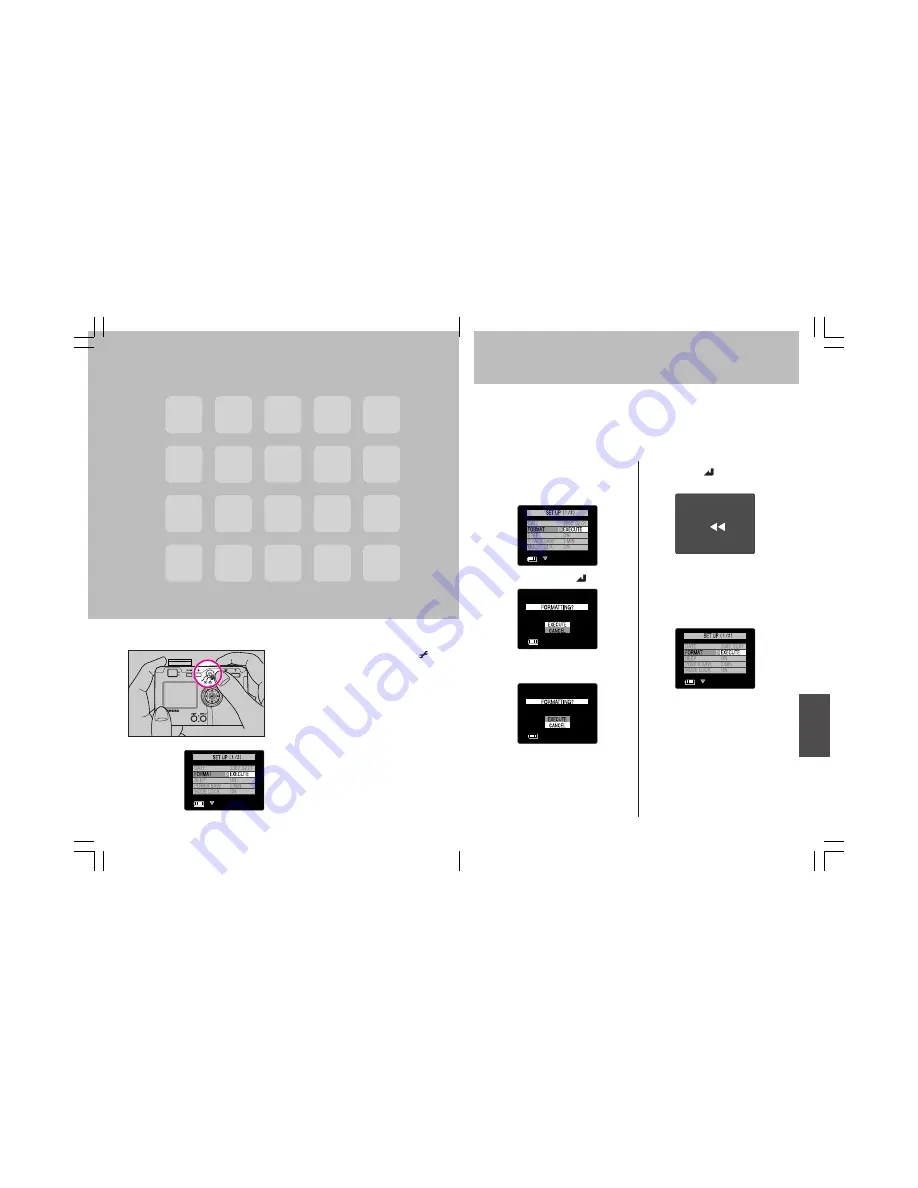
75
74
<Operation>
1
Press the “
fi
” button and
select [
FORMAT
].
2
Press the “
#
” or “
” button.
3
Press the “
%
” button to select
[
EXECUTE
].
Formatting Memory Cards
Formatting a memory card prepares the card for use, and erases all
previously taken images and other data. Care should be taken when
using the formatting function, since reformatting a memory card will
also result in the loss of “protected” images.
¶
When SD Memory Cards are set to write protect, formatting is not possible.
4
Press the “
” button to begin
formatting.
¶
Formatting cannot be canceled after
it begins.
5
The setup function menu will
appear to indicate completion
of formatting.
1. Set the mode select lever to “
(set up)
”, and turn camera
power ON.
2. The setup menu will be
displayed.
Camera Setup
Options
Содержание PDR-3310
Страница 33: ...Advanced Image Playback and Delete Functions ...
Страница 49: ...Transferring Images to a Personal Computer ...
Страница 61: ...227 226 ...
Страница 62: ...228 Printed in China BRJ040411 ...






























