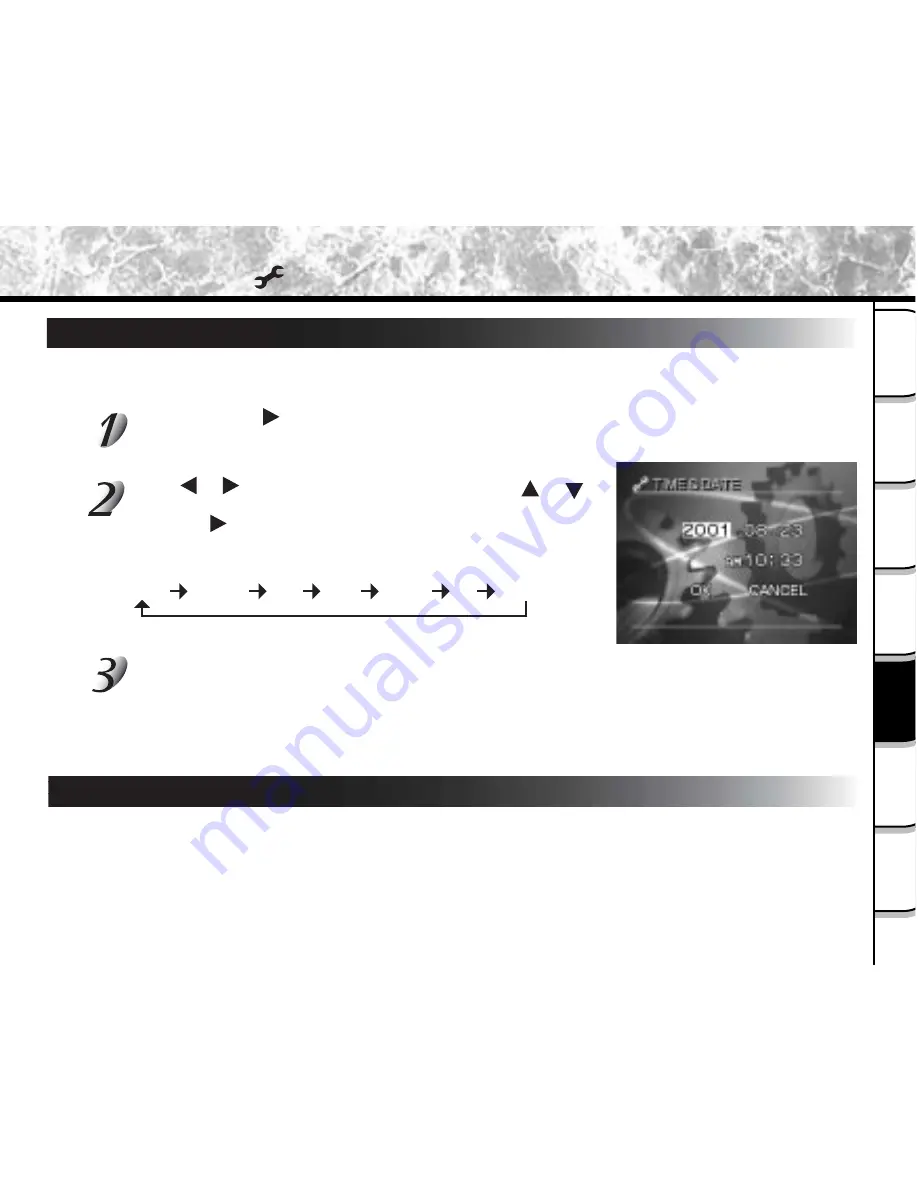
- 113
Getting
R
ea
dy
Ta
king
Photogra
ph
s
Playing
Ba
ck
Image
s
Other
Application
s
Addition
al
Inf
ormation
Era
sing
Image
s
Ha
ndy
Function
s
TIME/DATE
Sets the date and time.
Seconds cannot be set.
After pressing the button while the TIME/DATE is highlighted, the
TIME&DATE set mode can be executed. Then LCD indicates Year/
Month/Day/Hour/Minute on the screen.
Using or button to select the item to set, and use or
button to set the value for each item.
Pressing advances the selection in the following order:
Afterward pressing ENTER button when OK is highlighted, date time
data is updated and return to the previous main menu.
To quit setting, select the [CANCEL] button and press ENTER.
YEAR
MONTH
DAY
Hour
Minute
OK
CANCEL
Basic Settings ( mode) (continued)
OSD LANGUAGE
Set the display language of menus displayed on the LCD monitor.
[ENGLISH]: English (default)
[JAPANESE]: Japanese
[DEUTSCHE]: German
[FRANCE]: French
[SPANISH]: Spanish















































