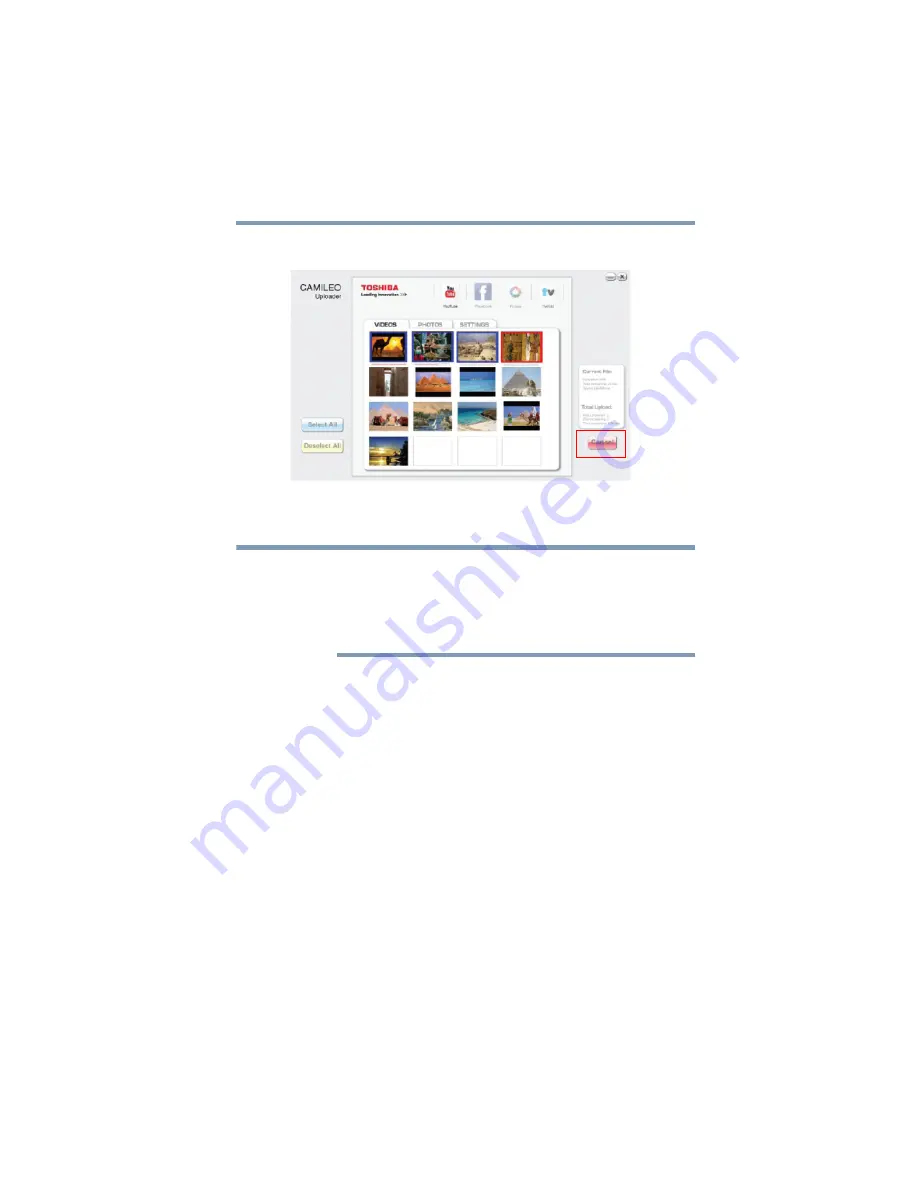
65
Uploading Video and Photo Files to the Internet
CAMILEO® Uploader
❖
Click
CANCEL
to stop the uploading process.
(Sample Image) CAMILEO
®
Uploader screen - Cancel
Setting up your account information for a Web site
You need to activate your Facebook account by email after
registering it.
If the privacy setting of your Facebook account is set to the highest
security level, you may have limited access to the CAMILEO
®
Uploader.
1
Choose the Web site.
2
Click the
Settings
tab to view the setup screen.
3
Fill in your account information, and then click
Save
.
4
To save your account information and avoid re-entering your
login information, check
Remember password
.
NOTE
Содержание PA3973U-1C0K Camileo X200
Страница 1: ...GMAA00349010 08 11 English Español CAMILEO X200 User sGuide ...
Страница 75: ...CAMILEO X200 Manualdelusuario ...
















































